
On Snapchat, there may be times when you want to peek at a chat message rather than fully open it. You may not want to fully open a message because, for whatever reason, you don't want the app to let the person who sent it know that you read it. If that's the case for you, you should know that there is a way to view your messages in Snapchat without alerting the sender that you viewed their message. It's called "half swiping."
While the half-swiping process itself is simple, it can take a few tries to get the hang of doing it. Follow our steps below ... and be patient.
Can you still half swipe on Snapchat?
Yes. As far as we know, and as of August 2022, you can still half swipe a message on Snapchat. Digital Trends tested it on an Android device, and half swiping still works.
The general consensus on this Snapchat feature, however, is that since the ability to half swipe doesn't appear to be a feature that was created intentionally (it's more of an accidental feature), then it stands to reason that Snapchat could get rid of it one day. But for now, it is still there if you need it.
How to half swipe on Snapchat
As we mentioned earlier, half swiping on Snapchat isn't complicated, but it may take a few tries before you get used to the process and get it done successfully. Here's how to half swipe on Snapchat:
Step 1: Open the Snapchat app on your mobile device.
Step 2: Select the Chat icon to view your chat messages. Or, you can swipe left to right across your screen to view your chat messages.
Step 3: Pick an unread chat message to half swipe. Lightly tap and hold the Profile icon of the sender of the message you wish to half swipe. Drag your finger across the screen from left to right to view your message without fully opening it.
The message screen will expand across your screen as you drag your finger, showing you your message. When you're done, don't simply let go of the message screen. Drag your finger back from right to left, to its original position, to close the message screen.
That's it! If you were able to successfully follow the above instructions, then you've just done a half swipe on Snapchat!
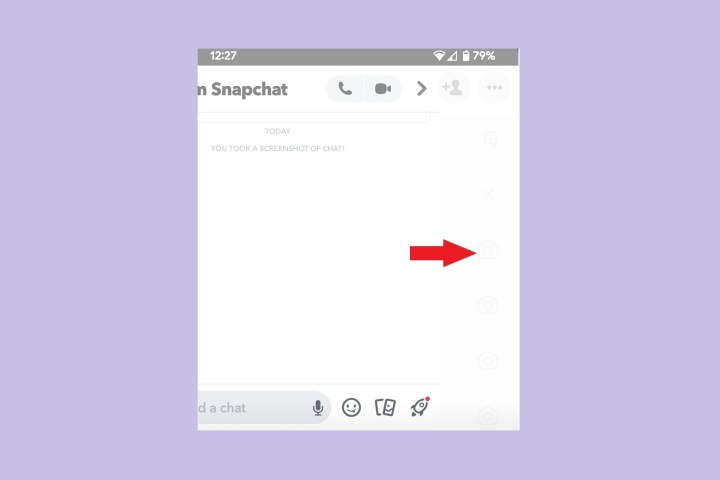
Note: As you'll note in the above instructional screenshot, if you take a screenshot of a message that you viewed via a half swipe, then Snapchat will notify the sender that you did so in the chat itself. Snapchat will place a notification message in the chat that says, "You took a screenshot of chat!" For a successful half swipe, you'll want to avoid this notification by not taking a screenshot of the message at all.
Also, the half swiping feature does not appear to work on Snaps, just chat messages.


