You can do lots of fun things on Instagram to pass the time. One of those things is letting your IG followers send you anonymous questions and messages via an anonymous messaging app. It's an interesting way to see how people feel about you (and other topics) when they don't have to risk being embarrassed by their own opinions or questions.
One of the most popular ways to host anonymous questions on Instagram is via an app called NGL. In this guide, we'll go over what NGL does and how to use it for anonymous questions on Instagram.
What is NGL?
NGL is an anonymous messaging app for Instagram that allows its users to request anonymous questions and messages from their followers. The name "NGL" means "not gonna lie" (a common phrase used on social media) and it refers to the fact that the app tries to encourage honesty via anonymity.
Here's how the app works: You post an Instagram Story that contains an NGL messaging link. Your followers view the Story and use the link to submit a question or message anonymously to you. Once your followers submit their messages, NGL sends you a push notification to alert you. You can view the messages you've received in the NGL app. You can also reply to these messages, but it's done publicly via another Instagram Story.
It's not hard to imagine how anonymous messaging apps like NGL can go horribly wrong. People can abuse such apps to send bullying or abusive messages anonymously. However, NGL has said that their app uses "world class AI content moderation" to "filter out harmful language and bullying." And it does offer a way to report any abusive messages that still make it to your NGL inbox.
In the following sections, we'll show you how to use NGL for anonymous questions on Instagram and how to report abusive messages in NGL.
How to post anonymous questions on Instagram using the NGL app
If you want to receive anonymous messages on Instagram, you can do so with the NGL app. It's a very popular option for handling anonymous questions on Instagram, and it's easy to use. Here's how to set up and use NGL:
Step 1: Download the NGL app. It's available for both Android and iOS devices.
Once downloaded, open NGL on your device.
Step 2: Select the Get questions! button. Then, enter your Instagram handle when prompted. Select Done!
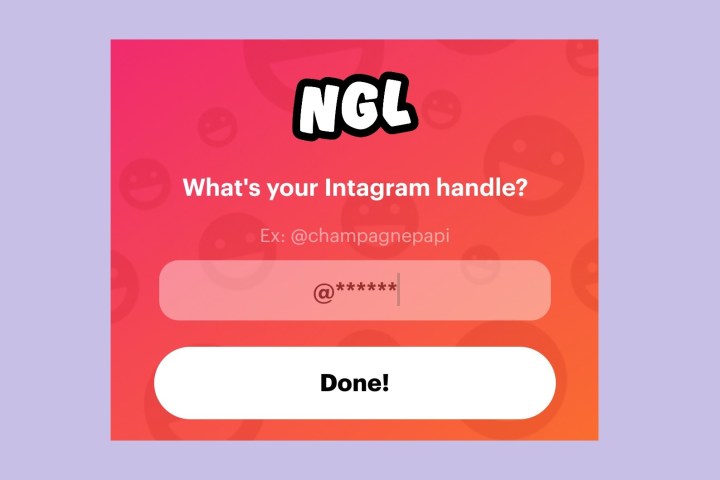
Step 3: NGL will automatically generate an anonymous messages link that features your Instagram handle. This is the link your followers will use to send you anonymous questions and messages. On the Play screen, select Copy link. Then select the Share! button.

Step 4: You'll then be taken through a quick tutorial on how to add your messages link to your Instagram Story. Review the tutorial and keep selecting the Next step button until you see the Share on Instagram button. Select this button.
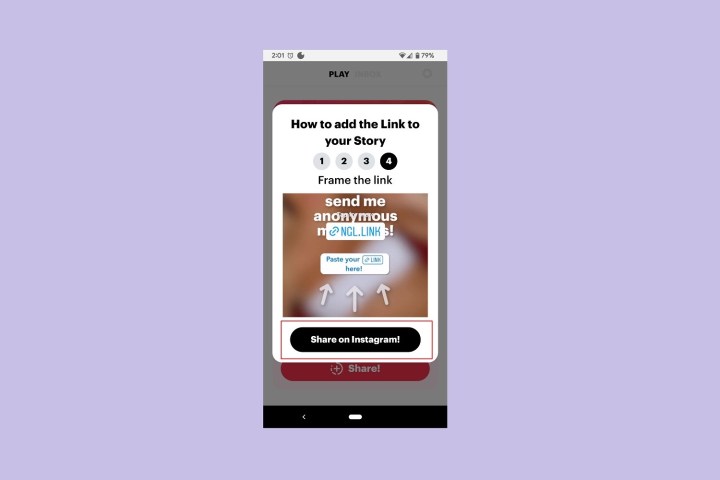
Step 5: You'll then be taken to Instagram, where NGL has pre-made a Story for you that announces your request for anonymous messages. On this screen, select the Sticker icon in the top right. Then select the blue and white Link sticker.
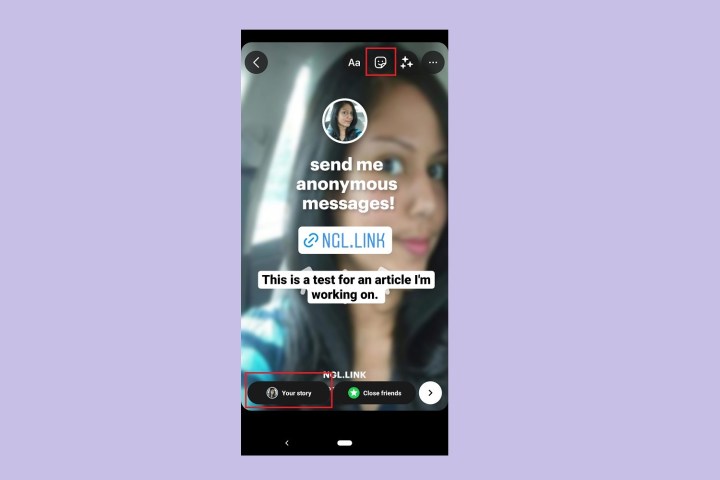
Step 6: On the next screen, under URL, go ahead and paste the NGL messaging link you copied earlier. Then tap Done.
Select Your story to post your NGL link to your Story. Your followers will then view your Story and select its NGL link to send you an anonymous message.
How to respond to anonymous questions on Instagram using NGL
Once your followers start sending you anonymous questions and messages via your NGL link, NGL will start sending you push notifications alerting you to your messages. Tap on these notifications to open the NGL app so you can view your messages.
Here's how to respond to your messages:
Step 1: In the NGL app, on the Inbox screen, if you have messages, you should see brightly colored envelope icons with hearts on them. Select one of these icons to view its message.

Step 2: On the message's screen, you'll see the anonymous message that was sent and two options: Who sent this and Reply.
If you want to see hints that will help you figure out who sent the message, select Who sent this. This is a premium feature that requires a weekly paid subscription of $5.99.
If you want to reply, which is free to do, select Reply.
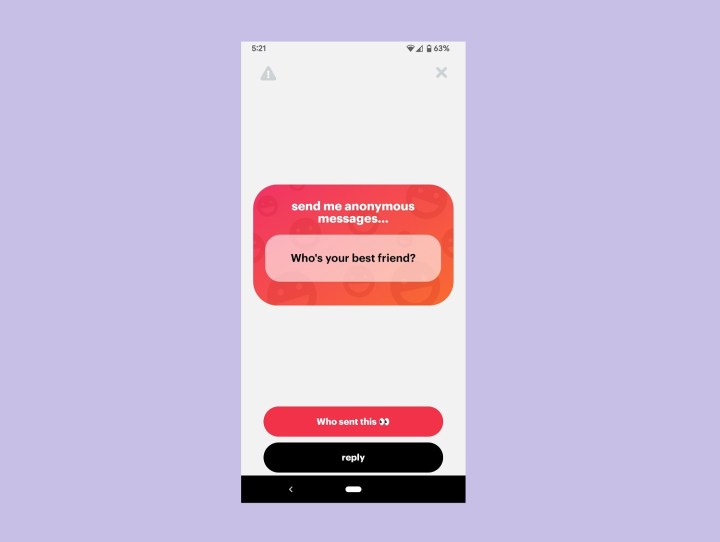
Step 3: You'll then be taken to Instagram, where NGL has already pre-made an Instagram Story that includes the question someone asked you.
In that Story, type in your response to the question. Select Your story to post your response to your Instagram Story so that everyone can see your answer.
How to report abusive messages on the NGL app
As you can imagine, anonymous messaging apps have the potential to be a breeding ground for abusive messages. And while NGL says they use AI content moderation to filter out such messages, you may still find yourself in a situation in which someone bullies you via your own NGL anonymous messaging link. If this happens, it's important to know how to report harassment on NGL:
Open the offending message and select the Report icon in the top left of your screen. This icon looks like a triangle with an exclamation mark in the middle. Then select Report.
According to NGL, doing so also means that the message will be deleted and that the sender will be blocked from messaging you again in the future.
Editors' Recommendations
- How to run a free background check
- How to deactivate your Instagram account (or delete it)
- How to download Instagram photos for free
- How to set your Facebook Feed to show most recent posts
- How to create multiple profiles on a Facebook account


