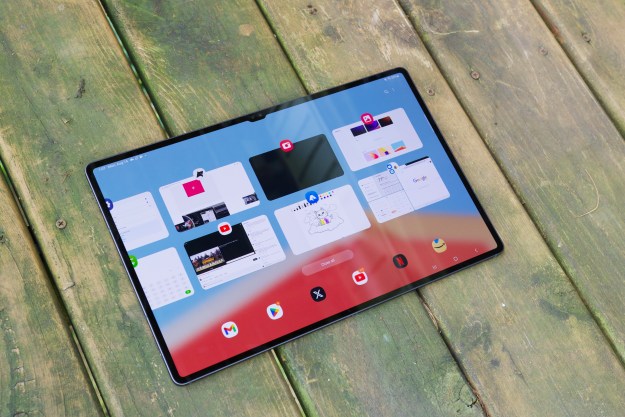“With the Note 10.1, Samsung still hasn't found the right formula for tablets.”
- Powerful quadcore processor
- Double the RAM of other tablets
- S Pen stylus is nice alternative
- Split keyboard rocks
- Decent rear camera
- MicroSD slot
- Android isn't suited for large tablets
- Low-resolution screen (compared to iPad)
- Not enough Android tablet apps
- Multiscreen mode is too limited
- Speakers are loud but not clear
- Proprietary charge port
Samsung desperately wants to sell a hit tablet. It has tried making tablets in every size: 7 inches, 7.7 inches, 8.9 inches, 10.1 inches. It has tried making them thinner, lighter, more colorful. It has tried marketing them to businesses. It has tried collaborating with wireless carriers. None of this has produced a hit.
That’s why the Galaxy Note 10.1 makes sense. The Galaxy Note phablet (it’s a huge 5.3-inch phone) is selling well on AT&T. So is the Galaxy S3. Trying for a hat trick, Samsung has shoved every feature from these two phones into the new Galaxy Note tablet, which is its third 10.1-inch tablet to come out in a year. Samsung claims that the Note is the first tablet to bridge the gap and become a productivity machine.
Have its efforts paid off? Yes and no. Below we’ll break down the many features of the new Galaxy Note (a lot of them, anyway). It’s getting a lot of buzz, both good and bad. Read on to find out why.
How it looks and feels
The Galaxy Note 10.1 looks exactly like Samsung’s last tablet, the Galaxy Tab 2 10.1 (how about that name, right?). In fact, on the outside, it’s pretty much the same tablet, just almost-imperceptibly larger and heavier. The only two noticeable differences are the addition of a slide-out S Pen stylus – it’s called the “Note,” after all – and instead of a brushed faux metal frame, the Note has a shiny plastic shell that saves every fingerprint you leave like it’s a detective. If this were a prop in an episode of CSI, the episode would be over in minutes. The plastic frame also feels cheap. If you press on the battery cover (non-removable battery), it will flex a bit.
Like all 10.1-inch Android tablets, the Note feels awkward to hold. When you grip it in landscape orientation, it’s too wide, making it heavy to hold with one hand for any period of time, and when you hold it in portrait (vertical) orientation, it’s also too long – to type on the keyboard, you have to hold it in a low position. Rarely does the tablet take advantage of this extra widescreen, and because it promotes the use of a stylus, the size makes it all the more important to hold the tablet with one hand. We’re not sure why companies seem to favor the 10.1-inch size, since it offers no benefits on Android for other reasons we’ll discuss later in the review. Though the iPad is almost the same size, Apple’s choice to give it a 3:4 (more square-shaped) aspect ratio helps it feel more natural to hold in both orientations.

Samsung has placed the power and volume buttons on the top of the tablet when held horizontally. Though we had no problems pressing the buttons, your hands don’t naturally rest over them no matter what way you hold the Note 10.1, so you always have to fumble with the tablet to hit the power button. It’s not a big deal, but competing tablets like the Nexus 7 have figured out more natural button placements.
The Note’s front-facing stereo speakers are louder than previous models, but don’t sound much better. The third-generation iPad noticeably outperformed the Note at all volume levels, and we prefer the sound of the budget Nexus 7 to Samsung’s audio as well.
On our review unit, we also notice lots of light bleeding through the bottom edge of the screen, making it noticeably brighter than any other section of the screen. It didn’t bother us much, but it might be an issue with all units.
Overall, the Galaxy Note 10.1 doesn’t feel as well-designed or premium as most $200 7-inch tablets, which is disappointing. The fingerprint-attracting plastic shell and uncomfortably wide aspect ratio don’t help make the case for buying a Note 10.1 over the iPad, which looks and feels like it’s in an entirely different category despite being the same price.
Using the Galaxy Note 10.1
Once you turn on the Note 10.1, you’re greeted by the familiar face of Google’s Android 4.0 (Ice Cream Sandwich), though Samsung has gussied it up so much, it makes us think their executives are embarrassed by the standard design of Android. Maybe they should be. Most of the changes are cosmetic and make the Note 10.1 look and feel more like the Galaxy S3. These include water-droplet noises whenever you touch anything (this gets old), changes to the notification tray, a brighter color palette, and a bunch of custom widgets. We like Samsung’s new notification tray, which fixes some problems with the Google version. Instead of having to click twice to get relevant information, Samsung has made the notification tray a one-click endeavor and added a bunch of useful toggles for turning on and off GPS, Bluetooth, and many other services. Kudos.
This version of Android works well enough to compete with Apple’s iOS operating system, but doesn’t have the same slickness. A lack of slickness never stopped Windows, though. The main problem with Android tablets is a lack of apps available. Seven-inch tablets like the Nexus 7 are fun to use because they are small enough that you mostly use them like over-sized phones, but when you get to screens as large as 10.1 inches, Android’s lack of quality tablet apps becomes a major problem. The Galaxy Note 10.1 screen is so large that it makes phone apps stretch out and look ridiculously primitive.

A few dozen games seem to have been optimized for the tablet, but the list of apps is so thin its almost comical. You can use Google apps, Mint.com’s app, and maybe a few others. Most major new app releases lately haven’t even supported tablets. Spotify’s app is on Google’s “Staff Picks for Tablets” section of the Google Play store, but it’s not at all a tablet app. We don’t like saying this, but the iPad literally has hundreds of thousands of apps designed specifically for it. This is the top reason why tablets like the Galaxy Note 10.1 have a tough life ahead of them.
To combat Android’s lack of apps, Samsung has included a whole bunch of software with the Note. There’s a Crayon physics game, a note-taking app called S Note, Kno.com textbooks (we found this app rather clumsy), a video editor, a Samsung-only chatting app, Peel smart TV remote, a presentation-sharing app called AllShare Play, Dropbox, Polaris Office, Netflix, and others. Most useful is PhotoShop Touch, which is quite nice and is enhanced by the Note’s built-in S Pen stylus. Want more apps? Samsung is heavily pushing its ‘Samsung Apps’ store, though we found nothing of interest in it. We recommend you stick with the Google Play store.
(Note: Samsung claims that an update to Android 4.1 is coming by the end of the year. We don’t recommend that you buy this tablet waiting for the new version. If you don’t like what’s here, don’t think that Android 4.1 will fix it.)
Splitscreen multitasking?
Other than the S Pen, Samsung’s other huge talking point with the Note 10.1 is its ‘Multiscreen,’ or splitscreen multitasking feature. Unfortunately, we’d hardly call it a feature. The Note does have splitscreen multitasking, but it only works for six specific apps. If you use Samsung’s ‘Internet’ Web browser, Polaris Office, S Note, Samsung’s Email app (not Gmail), the Gallery app, or the built-in Video Player, you can shrink these to take up only half the screen. Android tablets have desperately needed this ability, but Google needs to build it into Android so it works with all apps, not just six. If you’re in the right scenario, Samsung’s Multiscreen mode is useful, but it’s also hampered by the tablet’s low resolution. Good luck reading a Web page on half of the screen.

Overall, we found the splitscreen multitasking to be more of a gimmick than a useful feature, much like the mini apps tray Samsung has included again, which gives you quick access to things like a calculator, music player, and task manager. Multitasking is important, and Samsung’s head is in the right place, but these solutions are too limited to be broadly usable.
The S Pen
The S Pen now has more than ‘1024’ levels of sensitivity, or four times as much as the smaller Galaxy Note, thanks to Wacom touch technology. It’s a great little stylus, and it’s obvious that Samsung has put a lot of effort into making it work. And work it does. Unlike multitasking, the S Pen stylus can offer actual benefit to users no matter what app they’re running. Our favorite feature is the “hovering pen icon.” This can be activated in settings and lets you use your stylus more like a mouse. There are many Websites that use dropdown menus or require hovering in some way, and by turning this on, you can see a little dot wherever your S Pen is, allowing you to hover just like a mouse and navigate full Web pages with more precision – great little feature.

Not many people will need the S Pen stylus, but Samsung does no harm including it. If you don’t want it, then let it rest in its cradle. If you do, it’s there to help out. If you do use Photoshop Touch or like taking notes, it can come in handy, though Samsung’s S Note app still needs some work to be useful.
The keyboard
In its quest to play up the S Pen, Samsung hasn’t discussed the Note 10.1’s keyboard, which is the best I’ve used on a larger Android tablet. It has a full number row – something not even the iPad has – which is enormously useful and now has other options. Like the iPad, you can now create a split keyboard, making it possible to thumb-type in landscape mode, which previously required you to set the tablet on your lap to really type. Touch keyboards are always a hassle, but Samsung has taken the edge off.
It also supports voice dictation, and like old-school PDAs, can translate handwriting from the S Pen as well.
The specs
For those who want some numbers, here they are. The Note 10.1 runs a 1.4GHz quad-core Samsung Exnyos processor, with 2GB of RAM, 16GB of internal flash storage (32GB available for an extra $50), a 10.1-inch 1280 x 800 pixel LCD screen (149 pixels per inch, well under the iPad’s 264ppi Retina display), a 5-megapixel rear camera, and a 1.2-megapixel front-facing webcam. There is also a microSD slot, infrared port, Bluetooth, GPS, and other common functions, but no NFC or 3G/4G cellular data connection – it’s Wi-Fi only. Also, it’s a small point, but Samsung (like Apple) has its own custom charge port, meaning that you cannot charge this tablet via Micro USB. Don’t lose that charger!
We find most benchmarking rather silly, but the Note performed well at every game we threw at it and ran the Netflix app better than any Android tablet we’ve ever used, including the Nexus 7 (it’s unusable on most tablets). In the Quadrant benchmarking, it achieved a score of 5,100, which is the highest we’ve seen on any tablet. The only device to come close is the Galaxy S3’s 5,000, which is the only other device we know of with 2GB of RAM. We should note that there is no Quadrant test for the iPad, so we cannot compare their scores.
The camera
The Galaxy Note 10.1 has a rear camera, but it isn’t a great one. It performs about on par with the iPad in many circumstances. Though the iPad is a better camera overall, in most situations, the Note kept pace and delivered pictures that were roughly equal.
The slow autofocus and low resolution of the Note screen don’t help its appearances, but the optional LED flash adds some flexibility that the iPad doesn’t have. Still, this is one of the better cameras on a tablet, not that there is much competition. Many newer tablets are forgoing a rear camera all together.
Battery performance
Battery life on the Galaxy Note has been about on par with other tablets so far. Samsung is claiming about 9 to 10 hours of battery life, and assuming you don’t keep the screen on too long or do too much multitasking, you should manage to hold a charge for some time. There is also a power-saving mode that can help boost battery life by removing haptic (rumble) feedback, slowing down the processor, and dimming the screen. We never needed to enable it during testing.
Conclusion
Samsung has dumped everything into this tablet, and done the best it can to doll up Android. While we like the new keyboard and the new S Pen, the overall size and build of the Galaxy Note 10.1 work against it, as does its operating system. Android isn’t built to have splitscreen multitasking, and Samsung isn’t fooling anybody by pretending that it does. The new features and apps aren’t bad, but nearly everything about this tablet looks cool, but then fails to follow through and truly impress you. Even without Samsung’s goofy customizations, Android just doesn’t have enough tablet apps to work on a 10.1-inch tablet. If you’re buying an Android, look in the 7- to 8-inch range. At least at those sizes, most Android phone apps still work.
In a perfect world, the Note 10.1 would have no competition, and its $500 price would be cheap, but the iPad is available, and for the same price, it offers an immensely superior experience in every way. No, it doesn’t have splitscreen multitasking, but it does have an actual library of applications that you’ll want to use. We like the Samsung Galaxy S3 a lot, but with the Note 10.1, Samsung still hasn’t found the right formula for tablets.
Highs:
- Powerful quadcore processor
- Double the RAM of other tablets
- S Pen stylus is nice alternative
- Split keyboard rocks
- Decent rear camera
- MicroSD slot
Lows:
- Android isn’t suited for large tablets
- Low-resolution screen (compared to iPad)
- Not enough Android tablet apps
- Multiscreen mode is too limited
- Speakers are loud but not clear
- Proprietary charge port
Editors' Recommendations
- Best Samsung Galaxy Z Fold 5 deals: discounts and trade-in credit
- Galaxy AI is coming to more Samsung phones very soon
- Samsung Galaxy Watch 7 Ultra: news, rumored price, release date, and more
- The best Samsung Galaxy Watch in 2024: Which one should you buy?
- The best Android tablets in 2024: the 11 best ones you can buy