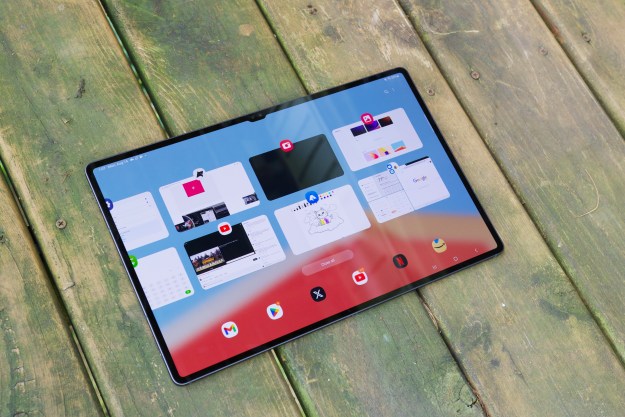- Fast web access; customizable menus; POP3/IMAP email; good speakerphone; 2MP camera
- Takes to long to get to music; unintuitive controls; quirky interface; small keys
Summary
What’s in a name?
Highnote, the nom de plume of Samsung’s latest Sprint phone (officially the SPH-m630), is sort of a double entendre. The clever moniker implies that the Highnote is both a musically-oriented phone and that it’s a superior phone. But ironically, the thing – this EV-DO handset with access to Sprint’s TV services and A-GPS – does least well is audio playback.
Actually, that’s not an entirely true statement – the reality is that it handles catchy tunes fine. Rather, it’s the machinations you have to weed through to get to your music that strikes a sour note. On the bright side though, if you’re unconcerned with music, the Highnote is an otherwise attractive, highly-customizable (albeit not great-sounding) full-featured cell phone with some clever design and interface elements. You also get it all for only $99.99 after the usual contract stipulations.
Features and Design
The Highnote offers two primary ergonomic enhancements: A dual slide that reveals a dialpad at one end and stereo speakers at the other, and an iPod-like twirl-a-circle one click navigation array. In addition to these physical navigation aids, Highnote has a completely customizable user interface that lets you add menu items to a “carousel” menu.
The Highnote is also a multimedia phone with a music player and access to Sprint’s streaming TV service. You further get visual turn-by-turn navigation and other A-GPS location based services, a 2 MP camera, a microSD slot and a host of POP3 and IMAP email and messaging options. Finally, you can even get a Highnote to match your political leanings as well – which is to say that there’s a blue version and a red version.

Samsung has squeezed a great deal of functionality into a small package. The Highnote’s front face is of course dominated by its 2-inch 176 x 220 pixel LCD screen, positioned atop a circular navigation and function array.
The outer circle of the navigation array is made up of five keys that form around 270 degrees of the circle: Back, Talk, End and two soft keys that correspond with menu choices on the bottom of the screen. Oddly, the top 90 percent of the circle does absolutely nothing.
You’re going to have to get used to where these buttons are located, since their placement runs contrary to where they are on every other non-touchscreen cellphone. Making matters less helpful, the words “Talk,” “Back” and “End” are etched into the arched controls, not backlit and prove difficult to read. Third strike: The Talk key isn’t backlit green and the End key isn’t blacklit red either. And with the Back button housed at the bottom of the circle, you’ll be accidentally hitting the wrong key by mistake for several weeks.
Inside the circle is a disk that works two ways. Pressing it directionally (left, right, up, down) as you would any navigation array moves the on-screen cursor accordingly. But you can also spin the disk to move the cursor as well, sort of a physical version of iPod’s click wheel. In the middle of the disk is a “Menu/OK” select button.
Consider this either/or directional control the cellphone version of wearing both belt and suspenders. The spin wheel is nice, but we’re not sure it’s completely necessary. In fact, it may get in the way; as you go to click a direction to move the cursor, an errant brush against the disk may move the cursor first. We accidentally selected the wrong action multiple times because of this design quirk.
On the right spine of the phone is the micro USB jack, a “sound” button (tap it and the ringer volume setting is displayed; hold it down to activate the music player) and the camera activation button/shutter release.
On the left spine is the 3.5mm headphone jack, the volume up/down toggle, a “Hold” lock key that deactivates the front navigation array, and the microSDHC card slot.
On the rear is the Highnote’s 2 MP camera lens.
Sliding the top down uncovers the Highnote’s stereo speaker array. Sliding the top up reveals its alphanumeric dial keypad – small black tablet-shaped keys with bright white backlighting inset against a grey background. While these keys are highly readable, they are uncomfortably small.
Above the usual 12 alphanumeric keys are three function controls: Mute, Text (which toggles between multi-tap and predictive text input while in email mode) and a Car switch that activates the voice function to read out messages, etc.
This top row of extra keys lower the odds of correctly dialing by instinctual feel or multi-tapping or T9 typing without looking; instead of pushing a 1, 2 or 3, which usually comprise the top row of keys, you’re bound to hit the Mute, Text or Car keys by accident instead.
Ports & Connectors
As noted, the Highnote has two jacks – a 3.5mm headphone jack on the left spine and a microbus power/PC connector jack on the right, both covered with easily-removed flaps. Also as noted, there is a microSD slot on the left spine.
When connecting the phone to a PC to sync music et al, you have to go through the Tools menu to switch the phone to PC mode. We found this rather annoying; the PC seemed to know the phone was connected. Why isn’t there a pop-up message on the phone asking you if you wanted to switch to sync mode, instead of making you scroll through multiple menus?
Granted, the Highnote is one of the first phones we’ve seen whose SD card slot can handle up to a 16GB card. When an SD card is slid into the slot, a completely unnecessary security screen pops-up asking for a four-digital PIN. This PIN is the last four digits of the phone’s phone number, which is easily found in the Settings menu. You can change the PIN, but we’re not sure why this level of security is even necessary.

Highnote’s primary non-phone function is as an MP3 player. But someone – Sprint, Samsung or both – has severely crippled users’ ability to enjoy this capability. You’d think with the plethora of competing phones, one or both would have figured out how to build a workable player.
True: Once we figured out how to sync the phone, loading tracks using Windows Media Player was easy.
But when you press the side music key, you are told that Java is booting. (Why you need to know this we don’t know.) You are then informed to please wait. And wait. And wait. It takes 40-50 seconds for the player to boot up. Instead of getting your music list as well, you get an interstitial screen with two tabs, one to get access to Sprint’s music store and for the actual music player. This combining of the music player and the Sprint music store is a constant source of aggravation. Under the tabs are the last song played, plus All My Music and Create Playlist choices.
Once you select All My Music, you have to wait another 7-10 seconds, depending on how many tracks you have, for all your music to be listed. So however you slice it, you have to wait nearly a minute before you can start listening to your music.
Oddly, you cannot put your collection into shuffle play mode until after a track has started playing either. So instead of just hitting “Play” and getting a song at random, you’ll have to choose one to get the shuffle play rolling.
Your song list is not presented in alphabetical order to boot, and we could not figure out how to organize it by track name, if it’s even possible. When you get to All My Music, you have tabs that list your tracks by Artist, Genre and Album, but that’s about it. And to switch between each of these tabs takes 7-10 seconds each time. What’s more, you also have to wait for each list to fill before you can move to the next tab listing.
Once music starts playing, the Highnote begins to behave more like a decent MP3 player. But getting there is way too time-consuming.
Sound Quality
Voices through the ear speaker are thick and muddy, but come through at top volume. On cell-to-cell calls, this quality degradation is supplemented by the usual cellphone warble and intermittent dropouts, although the latter could have been produced by other callers. At the other end of a landline call, we got reports of over-modulated sound to boot.
However, the speaker vastly improved matters. Voice quality was cleaner and clearer through the speaker than the earpiece, if you’d believe.
As for music sound quality through the speaker, it proved excellent, considering we’re talking about a cellphone here. Like with voice calls, there’s plenty of small room-filling volume, again with the buzz of over-modulation when pushed to its upper limits. But this powerful audio playing capability is especially good for ringtones, which can be clearly heard even when the phone is in a bag or pocket.
Phone Functionality
Ergonomically, we’re not fond of the small dialpad buttons and the lack of green and red backlighting on the Talk and End keys. Even if you get used to the position of these buttons, having the added visual cue would be nice.
When on a call, you can slide from dialpad exposed to speaker exposed to automatically switch the call to the speaker. Just don’t pause in the middle of the slide (phone closed) for too long or you’ll hang up the call.
You can call without opening the slide by choosing from your contacts list via the right soft key menu. From the home screen, you can control the ringer volume or turn if off using the voice toggle as well.
Aside from these functions, you can also customize the phone’s primary menu. The Highnote’s interface isn’t based on the usual grid arrangement, however. Instead, menu options are laid out across what Samsung calls a carousel, which is actually a row of menu choices arrayed across the bottom of the screen. Using the navigation array, you can move this “carousel” left or right.
The carousel is pleasing, but what’s nicer is that you can customize it by adding (or, in odd cases, deleting) carousel “bubbles,” or shortcuts. The process is quite simple and speeds your path to the menu item of your choice. The default “home” bubble also gives you access to a standard menu grid, if you find that easier.
Video
The Highnote is compatible with Sprint’s streaming TV service. But it’s important to note that the device’s LCD isn’t really made for video, and has one of the narrowest viewing angles we’ve experienced on a cell screen. This narrow view is fine for sifting through menus, but not great for video playback. As such, footage becomes more polarized the more off-angle your viewing position. Small text such as on-screen identifications for talking heads is nearly unreadable too, even when you use the full-screen mode.
Web
Sprint’s EV-DO network has always been fast, so the Highnote manages to browse the Internet readily enough. Getting to any page takes between 7-15 seconds, depending on that page’s graphical content.
The HTML-supported WAP 2.0 browser opens on a Sprint aggregated content interstitial page from which you can move to one of several Web categories – news, games, sports, entertainment, etc. Within each of these groupings are popular destinations such as CNN.com, ESPN.com, FoxNews.com, USAToday.com, etc.
Samsung and Sprint have also added a Google search bar to the one click carousel, which speeds things up considerably since you skip the interstitial page if desired. This option also includes menu choices for Google Maps, Gmail and YouTube. You can add Google News, Photos, Google SMS, Orkut, Calendar, Reader, Docs and Notebook to this list.
In case you forget the independent Google bubble, there’s additionally a Google search box on the content aggregate interstitial page. You can further enter a URL via the “go to web address” soft menu option.
As noted, POP3 and IMAP mail is supported, unusual for such an inexpensive phone. There are presets for AOL, AIM, Hotmail, Yahoo! and Gmail email; if you want to add a custom email account, you’ll need additional connectivity and security information.
Accessories
In the box are a travel charger, a USB cable and a set of 3.5mm earbud headphones with an inline switch hook, but no volume control. A 1 GB SD card is pre-loaded into the phone.

Highnote is equipped with the usual 2 MP camera with a 4x zoom (not available at the top resolution setting), but no flash. Clicking the left-right control in portrait mode or up-down in landscape increases or decreases the “EV” control, which looks like exposure value. When you switch to a lower resolution, the opposite directional controls increase or decrease the zoom.
Pictures taken in outdoor settings are bright, colorful and crisp, way above average for a 2MP imager. You’ll need the EV control though, because contrast levels are slightly exaggerated in sunlight more so than with other cellcams we’ve used. Indoor shots are, of course, not as bright, a little less colorful and are a little less focused, all of which is normal for cellcams lacking zoom functions.
Battery Life
n our admittedly unscientific tests, we got a little more than four hours talk time with Bluetooth on, less than five hours with Bluetooth off, far less than the specified 5.6 hours, a disquieting difference. Granted, the Highnote’s screen was on for some of our test calls, but not long enough to shorten battery life by nearly an hour.
Sprint does not release standby time ratings, nor does it release music or video play time ratings. In our again unscientific tests, we got around 12 hours of music playback, which is about average for these music phones. By way of unfair comparison, the iPhone gets 24 hours of audio playback.
Conclusion
The ideas behind the Highnote are better than their actual execution; it seems almost every feature the phone packs in could have been just a little better thought out. For instance, the time between activating the music player and actually getting to hear any music is just plain inexplicable. But it’s not all bad news: Web speed is exemplary for such an inexpensive phone, as are the device’s speaker/speakerphone, built-in email options and the handset’s onboard camera, even if it lacks a flash. In short, we’re not looking a complete loss here, but the Highnote would all but certainly have been a better phone if Samsung hadn’t tried to jam so much into it and had spent a little more time polishing intuitiveness and ergonomics. Still, for the price, it’s hard to argue with the Highnote’s expansive feature set, even if you have to wrestle with several options to make them work quite the way you want.
Pros:
• Speedy Web access
• Completely customizable menus
• POP3/IMAP email
• Excellent speakerphone
• Above average 2 MP camera
Cons:
• Takes too long to get to music
• Unintuitive control scheme
• Quirky user interface
• Small dialpad keys
Editors' Recommendations
- Best Samsung Galaxy deals: S24, Buds, Watches and more
- Best Samsung deals: The Galaxy S24 Ultra is up to $750 off
- Samsung Galaxy Watch 7 Ultra: news, rumored price, release date, and more
- The best Samsung Galaxy Watch in 2024: Which one should you buy?
- The best Android tablets in 2024: the 11 best ones you can buy