MacOS Monterey is pretty dang impressive as far as operating systems go. It’s fast, looks gorgeous, and is packed with great features that make it fun and easy to use. But despite all that, there are still many things that make it a real pain at times.
Yet there’s reason to be hopeful. That’s because we are rapidly approaching Apple’s Worldwide Developers Conference (WWDC), which kicks off on Monday, June 6. WWDC is Apple’s annual software extravaganza, where the company showcases all the latest ideas it has for upgrading MacOS, iOS, and its other software platforms.
With WWDC just around the corner, I got to thinking. If I was inside Apple CEO Tim Cook’s bespectacled and perfectly combed head, what would I be pushing for to take MacOS to the next level? Well, I’ve got some ideas. Here are four key problems with MacOS Monterey and how Apple can fix them this year.
Fix the Mail app
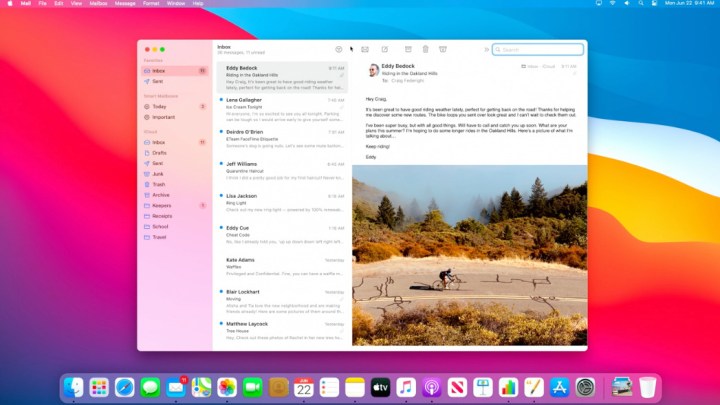
WWDC is not just a chance for Apple to show off its operating systems, but the apps that run on those systems too. And when it comes to MacOS, there’s one app that is in desperate need of a total overhaul: Mail.
Apple’s email app comes bundled with MacOS, but most of the time, you’ll wish it wasn’t. The app seems to have taken Steve Jobs’ famous quip of “it just works” a bit too literally, as Mail is functional and not much more.
There’s no smart inbox filtering, no snooze button, and no undo send — all features that have been common in rival apps for years. Yes, it’s great for privacy thanks to Mail Privacy Protection, but even us privacy fanatics need a few extra bells and whistles. WWDC is the perfect opportunity for Apple to bring Mail into the modern era.
Improve widgets
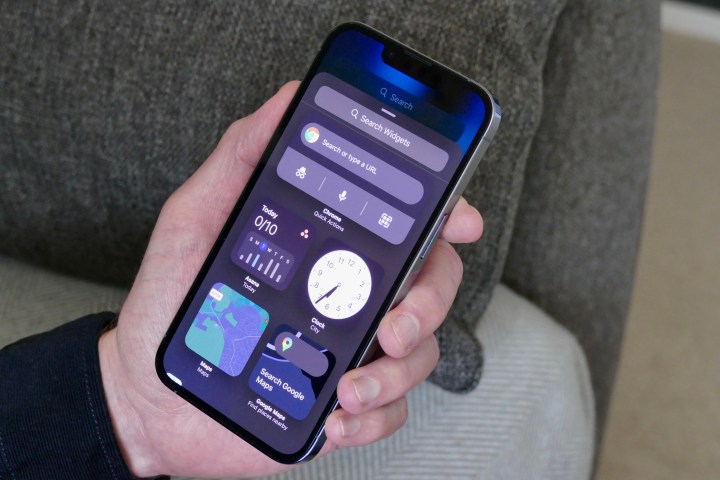
Aside from standard apps like Mail, MacOS also contains a form of miniature apps: Widgets. Like on iOS, these contain quick snippets of information that give you a quick peek at everything from your calendar events to your favorite photos.
However, unlike on iOS, MacOS widgets are kinda useless. Right now, they’re hidden inside the Notification Center, which means they’re off-screen most of the time. You can change their size and move them up and down in Notification Center, but you can’t do much more.
Instead, MacOS should take the same approach as iOS and let you mingle the widgets in among your app icons and desktop files. No more stashing widgets away out of sight where they’re no good. Since so many widgets are mostly visual and don’t need to be interacted with — think the clock, for example — having them out in the open on the desktop just makes much more sense. It’s time Apple made it happen.
Improve window management

The rivalry between MacOS and Windows is intense, but there are some things that Windows just does better. As someone who has both a Mac and a PC, I know how true that is. And one of the ways Windows scores points over Apple’s system is with window snapping.
Want an app window to snap to the left edge of the screen? Just move it over there. Need to make an app full-screen? Simply drag it to the top edge of your monitor. It’s seamless and completely intuitive — exactly the sort of thing Apple usually does so well.
But how does window management work on MacOS? Badly, to say the least. There’s no “drag-and-drop” functionality without third-party Mac apps, and Apple’s own method is for you to hover your pointer over a window’s green button and choose from a limited selection of window positions. Apps like Swish, on the other hand, show how Apple could use the Mac trackpad to make window management a dream. It’s time for Apple to take note.
Apple Arcade compatibility

When Apple Arcade launched, it promised to be a gaming experience like no other: A huge library of games, no ads or in-app purchases, and great cross-platform compatibility for Apple users. It’s biggest problem, however, lies with that last point.
I’ve been a subscriber almost from the start, and I can count on one hand the number of Apple Arcade games I’ve played that really feel like they’re made for the Mac. When developers have to ensure their games work well on the clunkiest iPhone and the most cutting-edge Mac, they’re going to play it safe and go for the lowest common denominator.
If Apple wants its gaming offering to be taken seriously, it needs to set its sights on creating a proper Mac gaming option. Maybe that means a new Apple Arcade tier for Mac gamers, or perhaps it means Apple talking up its chips’ gaming chops a bit more vocally to encourage developers to work on the Mac. Whatever the solution, WWDC would be a great chance for Apple to outline exactly why developers should bring their AAA, demanding games to Apple Arcade.
Editors' Recommendations
- Does your Mac need antivirus software in 2024? We asked the experts
- Apple already has its next big chip, but you may never see it
- Apple quietly backtracks on the MacBook Air’s biggest issue
- I never knew I needed this mini Mac app, but now I can’t live without it
- 7 key settings in macOS Sonoma you should change right now





