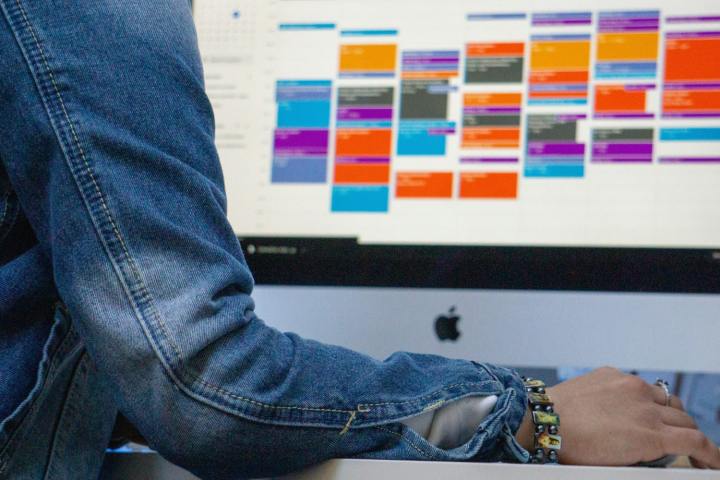
Google Calendar is an incredibly popular way to manage your schedule, but there are plenty of reasons that you might want to find an alternative. From concerns over Google’s privacy practices to a desire to break free of its rigid customization constraints, you might have decided it’s time to step away and find something new.
If that’s the case, you’re in the right place. We’ve rounded up five of the best alternatives to Google Calendar, and each app offers plenty of compelling reasons to take it for a spin. Whether you’re looking for more features or are just sick of Google, there should be something for you here.
Fantastical

There’s no doubt about it: Fantastical is one of the slickest, best designed and most feature-rich calendar apps on the market. Every aspect of this app feels like it’s been tweaked to perfection, ready to help you out no matter what you need to do. It’s a joy to use and is immensely popular, having even won several awards from Apple.
It’s got built-in focus filters that sift out anything that’s not relevant to you right now. You can easily schedule events by seeing what times align with everyone’s availability. There’s a keyboard extension that lets you drop calendar events right into the conversation. It uses natural language, so you can type the way you talk, and it’ll understand everything, adding events and tasks to your calendar without a hitch.
It’s more than just a calendar, too. It automatically detects conference calls from a range of popular services, and bundles in a task manager so you can tick off your to-do list in the same place. The aim is to be your all-in-one organization hub, and it achieves this goal remarkably well.
Currently, Fantastical is only available to Apple users, as there’s no Windows or Android version. But if you’re happily ensconced in Apple’s ecosystem, it’s a joy to use. It’s even compatible with the Vision Pro headset. There’s a free version of Fantastical, while a paid subscription gives you expanded productivity, scheduling, collaboration, and customization features.
Proton Calendar
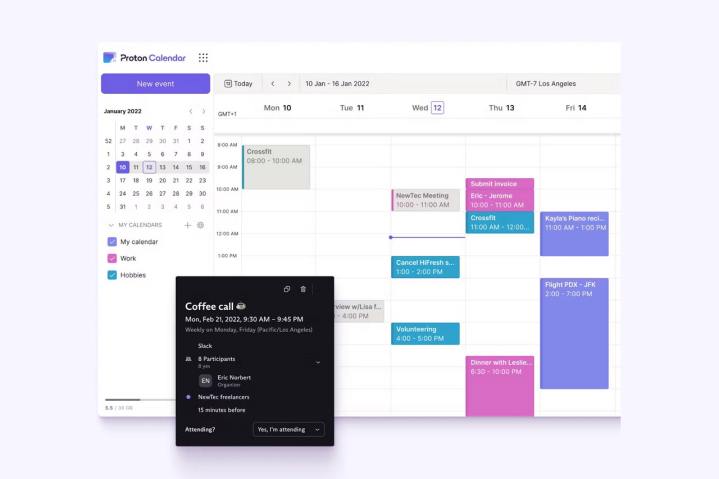
One key reason to ditch Google products is the company’s stance on privacy. If you’re concerned about Google harvesting your data for whatever use it deems acceptable, there’s an excellent alternative: Proton Calendar.
Proton was founded on the idea of enhancing user privacy, and the company develops a range of apps that achieve this. Proton Calendar is just one, and it’s an excellent option if you believe your schedule should stay safe from prying eyes.
Your events are secured by end-to-end encryption, and events sent from other apps get fortified with zero-knowledge encryption, meaning not even Proton can view events, their locations, attendees, and more. But it’s not just about privacy — Proton Calendar works across devices, supports reminders, ties up with Proton Mail for secure email, and has a ton of customization options, too.
There’s no need to pay for Proton Calendar if you don’t want to, as the free version lets you add three calendars to the app. If you opt for the paid-for edition, that number expands to 25 calendars, and you can share your calendars with friends, colleagues, and anyone else. If privacy is a priority for you, this app is a clear winner.
Notion Calendar
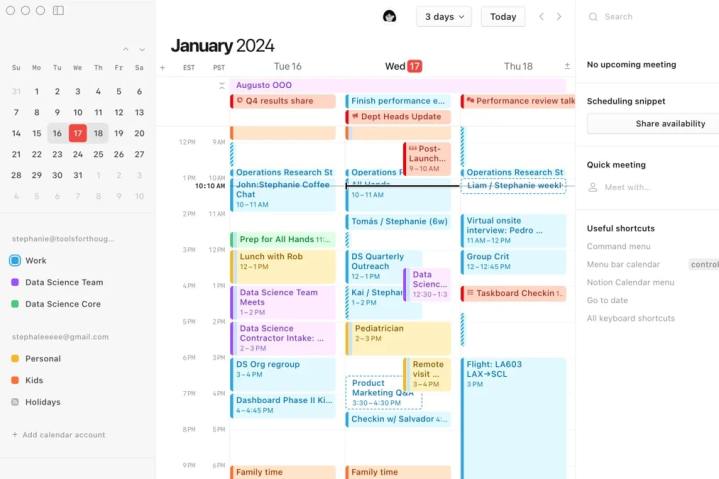
You might think of Notion as a fantastic app for creating documents and managing your projects, but it also now offers an excellent calendar to help you stay on schedule. It’s beautifully designed to keep everything easy to see at a glance, and it integrates with tools like Google Meet, Zoom, the Arc browser, and more. We also love how you can see your day’s schedule from a quick click of the app’s menu bar icon on macOS.
You can automatically block out slots across all your calendars, ensuring there are no conflicts because you didn’t see an appointment on one calendar. It integrates neatly with Notion’s other offerings, so you can see and edit project deadlines and timelines without needing to leave the calendar.
That means Notion Calendar has a lot to offer. If you want to get started, there’s a desktop app for macOS and Windows, plus an iOS app (it’s not yet on
Microsoft Outlook Calendar

Given how popular Microsoft’s Outlook email service is, chances are you’re familiar with how it works. The good news is that if you use the company’s email, you get its calendar bundled in as well. And it’s a great alternative to Google Calendar.
Outlook Calendar understands that you might often want to see what’s on your plate across multiple calendars at the same time. It lets you do that, either showing your calendars side-by-side or overlaying on each other, meaning you don’t need to keep flicking between different views just to see what you’ve got coming up.
And that’s not forgetting one of Microsoft’s biggest new features in recent years: Copilot. This artificial intelligence (AI) helper is tightly integrated into your calendar, putting one of the best AI services at your fingertips. For instance, let’s say you’re discussing a project with some colleagues using Outlook’s email service. Copilot can suggest a meeting, find a time that fits with everyone’s schedules, and then add it to your calendar. It takes the hard work out of keeping your calendar up to date.
Thanks to features like these, as well as its close link to your email, Outlook Calendar is a strong contender if you want to leave Google Calendar behind. It’s available for free on Windows, macOS,
Calendly
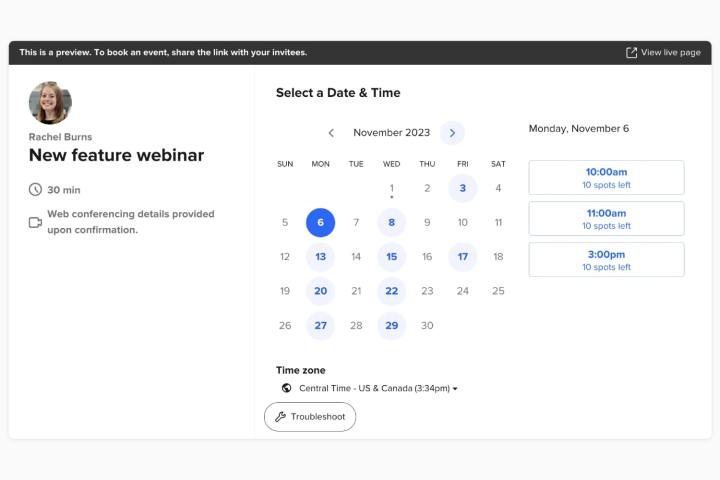
If you work as part of a busy team, you’ll know how difficult it can be to find a meeting time that works for everyone. Calendly tries to solve this problem by letting people pick a time that suits them. So, instead of a lengthy back-and-forth trying to identify the best slot for a meeting, you just list what times work for you, and then your client, colleague, or customer picks the option that they can do. It’s as simple as that.
In addition to saving you the hassle of lengthy organizational email chains, Calendly preserves more of your time by automating reminder emails and follow-up messages, ensuring everyone is on the same page the whole time. It even lets you collect payments when you schedule a meeting, thanks to Stripe and PayPal integrations, making it ideal for freelancers and small businesses.
Calendly is more of a specialized scheduling tool than a full-featured calendar app, but that doesn’t make it any less valuable. You can integrate it with other calendars like Outlook and iCloud, and it ties in perfectly with apps like Microsoft Teams, Slack, Zoom, Webex, and more. It’s free to get started, with paid-for options starting at $10 a month.



