
Apple makes a huge variety of its own Mac apps, and some of them are among the best Mac apps you can get. The problem is that while many of them are pretty excellent, that’s not the case for every last one — some are middling while others are worth avoiding altogether.
Whatever the case, you might be looking for an alternative to Apple’s built-in Mac apps. Here, we’ve catalogued the apps we think you should replace first, and suggested which third-party apps you should swap them out for. That should bring you more features and an all-around better MacOS experience.
Calculator (use PCalc instead)
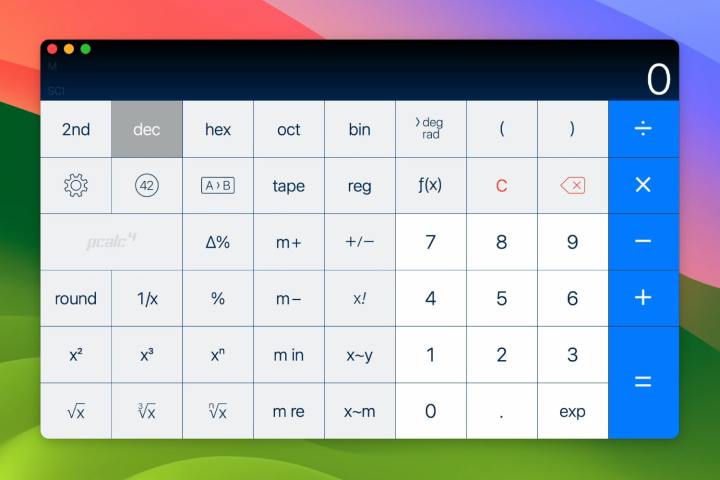
Apple’s Calculator app is fine for quick sums, and it even has a few scientific functions for when you need something a little more advanced. But while you might think it’s solid enough at first blush, it’s only when you see the competition that you realize how much more it could do.
The leading competitor to Calculator is PCalc. It’s far more feature-rich than Apple’s app, works with a greater number of functions, and is a little better designed to boot. Once you start using it, you’ll never want to go back to Calculator.
Here’s an example of what we mean. Apple’s Calculator app can convert numbers for you in a range of formats, such as currency, length, temperature, and more. It has 11 conversion categories — PCalc, in contrast, has 20 categories, each divided into sub-categories with a ton of different options. If you want to do almost anything involving math, it’s the clear choice.
Mail (use Spark instead)

Mail is a long-standing Mac app made by Apple, and while we wouldn’t say it’s terrible, it definitely feels somewhat unloved. While many of the best email apps have surged ahead with ingenious features and interesting innovations, Mail has lagged sorely behind.
If you’re fed up with that state of affairs, try Spark. This class-leading email app has won the Editors’ Choice award from Apple itself, and it packs in features that have made it a favorite among Mac users.
For instance, its built-in AI helper can tweak your writing or offer to draft entire emails for you at the click of a button. Only senders you approve of will get their mail into your inbox, keeping things neat and tidy. And high-profile messages most relevant to you are floated to the top of your inbox, with newsletters and notifications stored below.
Apple could learn a lot from Spark, and current rumors suggest it’s going to overhaul the MacOS Mail app following revision to the iOS version. Here’s hoping Mail can follow Spark’s lead and produce some significant improvements.
Weather (use Carrot Weather instead)

If you want to check the weather on your Mac, chances are you’ll open up Apple’s Weather app, and for most purposes it does a decent job. But just like Calculator, it’s not until you survey the app landscape that you come to see what you’re missing out on.
The best alternative to the Weather app is the ever popular Carrot Weather. This app doesn’t just show you if it’s going to rain or not — it does so with bite. The app comes with a customizable personality that ranges from professional to totally unhinged. Head toward the latter and it’ll crack jokes, gently rib you, or even sling full-on insults. It’s unlike any other weather app you’ll find.
But it’s not just a gimmick. Carrot Weather is bursting with excellent features that Apple’s app can’t match. You can change its interface to suit your needs and pick from a large array of pre-made layouts. It’ll read the weather aloud to you if you like, and there are even achievements and missions (like locating the president’s official residence in the app). It’s the hands-on weather app you never knew you needed.
Voice Memos (use Just Press Record instead)

Apple’s Voice Memos app is designed for quickly recording notes and messages for yourself and others. It is, by definition, a very simple app, and there’s nothing wrong with that per se. But it could be so much better if it just added a few more features — features that Just Press Record has nailed down.
For instance, when you log a message in Just Press Record, the app will transcribe everything that was said. That’s got all kinds of uses, and it’s even better when you consider Just Press Record can import audio, making it ideal for transcribing interviews, podcasts, and more. Also, you can edit your audio, change its sampling rate and file format, and kick off your recordings using a widget, Siri, Shortcuts, or a web address.
Yet despite all these extra features, Just Press Record retains the simple layout and prized ease of use of Apple’s Voice Memos app, with recordings just the tap of a button away. It’s the best of both worlds in one handy package.
Podcasts (use Overcast instead)
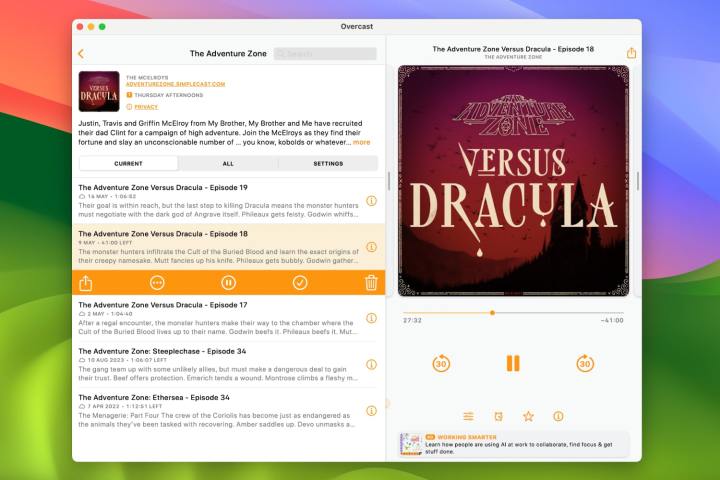
Many of us listen to podcasts on our Macs, but doing so using Apple’s Podcasts app leaves something to be desired. While it does a good job of highlighting new shows you might not have heard of, it lacks some of the more advanced features that help its rivals stand out.
Chief among those rivals is Overcast, and it’s overflowing with neat touches that elevate the podcast experience. Not only can you change playback speed — a common trick among podcast apps — but its Smart Speed feature shortens silences without you even noticing. There’s a voice boost function that helps speakers stand out against background noise, while the app also has a built-in sleep timer that shuts off the audio after a specified time.
It all goes to highlight some of Podcasts’ weaknesses, such as its inability to create a custom playlist full of your favorite episodes. Plus, Overcast uses the same library as Podcasts, so you never need to worry about missing out on a show that’s available in Apple’s app. With all that, there are plenty of reasons to make the switch.
Want more app recommendations? These Mac apps for power users will improve your productivity.



