
The shift to video game streaming has been slow, but developers and platform-holders have been making strides toward the inevitable future. While we certainly aren't where many companies would like us to be, there are a handful of streaming services that are worth checking out. Arguably the most notable is Xcloud (or Xbox Cloud Gaming), a service that allows you to stream Xbox games to your PC, tablet, and mobile devices.
It's a fairly new service that has been in the works for quite some time, but it's now available across iOS and Android devices — allowing you to play Xbox games from anywhere. Since this is a new service, you might be unsure of how it works and how to access it on your mobile devices. In this guide, we'll walk you through how to access Xcloud on mobile, including iOS and Android.
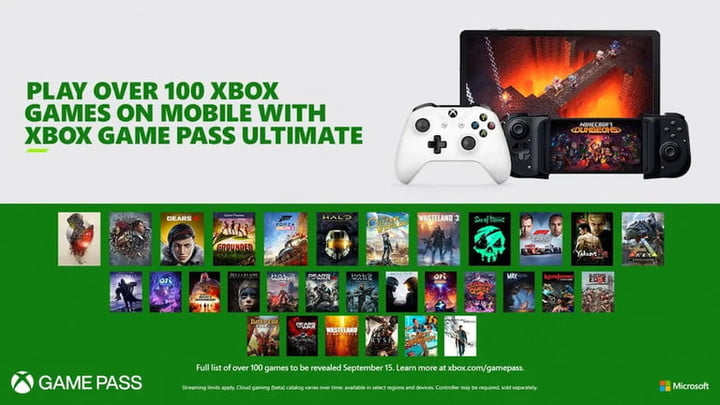
What is Xcloud?
Xcloud (or Project Xcloud, as it was once referred to) is Microsoft's new streaming service that allows you to play a select number of Xbox games on many devices. This not only allows you to play from wherever but it also eliminates the need for a powerful console. Microsoft wants its audience to play games by any means necessary. The company isn't totally concerned with selling you its consoles.
Instead, it wants you to subscribe to its subscription service, which houses a slew of games — many of which are available through Xcloud. This includes new Xbox Series titles, as well as older games from the Xbox One generation and earlier.
It's a win-win for everyone. Players are able to access the newest games at an affordable price, while Microsoft brings in revenue without having to create an expensive piece of hardware. Granted, the company is still in the business of making consoles for now, but systems aren't known for generating profits until later in their life cycle. From a business perspective, having monthly subscribers is ideal, more predictable, and, in many cases, more profitable than selling hardware.
Because of all this, Xcloud is an appealing service that likely signals the future of video games.

Get the right controller
If all of that sounds appealing, you're probably considering hopping aboard. Here's what you need to know.
Step 1: The first thing is that you must have a compatible controller to play Xbox games via Xcloud. Many controllers will work and can sync to compatible devices that support Xcloud. If you own a modern console, chances are you have a compatible controller such as the DualShock 4 or Xbox wireless controller.
Step 2: Controllers from the following companies are functional with Xcloud:
- Microsoft
- 8BitDo
- Backbone
- Ipega
- MYGT
- PowerA
- Razer
- Sony
- SteelSeries
For more on compatible controllers, visit Microsoft's website to see the full list.

Be an Xbox Game Pass Ultimate member
In order to gain access to Xcloud, you'll need to be an Xbox Game Pass Ultimate subscriber.
It's $15 per month and gives you access to Xbox Game Pass for console and PC, Xbox Live Gold, and the ability to play games via Xcloud. If you're someone who wants to have a massive library of games to choose from — on the go or from a console or PC — this is the service for you. Just the Game Pass titles alone are worth the entry price, along with the ability to play online through Xbox Live Gold.
Game Pass and Xbox Live Gold are separate, but Xbox Game Pass Ultimate bundles them together, giving you lots of value for a low monthly price.

Use a compatible device
The final piece of the puzzle is to make sure you have a compatible device that supports Xcloud.
Step 1: You can play from an iPhone, iPad, or compatible Android tablet or phone. On Apple devices, make sure you've got iOS 14.4 or later, along with Bluetooth 4.0.
Step 2: USB connections work with some controllers, so refer to the previous section for more info on that.
Step 3: As for Android, you'll need
Step 4: The other thing Microsoft recommends is having internet speeds of at least 10Mbps minimum with 5Ghz Wi-Fi in order to get the most out of your gameplay experience. Therein lies the problem with game streaming, as it's tough for everyone to have internet speeds that can keep up with it.
How to access Xcloud on mobile once you're set up
Now that you've got a compatible device, controller, and an Xbox Game Pass Ultimate membership, you'll be ready to start playing! Depending on the device you have, there are a couple of ways you can go about accessing Xcloud.
Step 1: Those with iOS devices will need to access their Xcloud games via a browser, so boot up Chrome, Safari, or Microsoft Edge to begin.
Step 2: Then, visit the Microsoft website and sign in. Assuming the account you're signed into has Game Pass Ultimate, you'll gain access to over 100 games right from the browser.
Step 3: From there, you simply navigate the menu just like you would on an Xbox console. The best thing about this is that there's no need to download anything. All the compatible games are available straight away, assuming your internet can handle it.
Step 4: On Android, there's an additional option, but it works similarly to the way it does on Apple. You can either access Xcloud from a browser just like you can on iOS, or you can utilize the Xbox Game Pass app. Either way, the process is the same. Sign in with your Xbox Game Pass Ultimate account and gain access to over 300 games right from your phone or tablet.

Which games are available on Xcloud?
The list of games is over 300 strong, and it includes many recent releases. We won't go through all of them here, but we will highlight some fan favorites you should definitely try:
- Fallout 3
- Yakuza: Like a Dragon
- The Evil Within 2
- A Plague Tale: Innocence
- DOOM
- Battletoads
- Batman: Arkham Knight
- ARK: Survival Evolved
- Control
- DayZ
- Destiny 2
- Dragon Quest XI S: Echoes of an Elusive Age — Definitive Edition
- Fable Anniversary
- Forza Horizon 4
- Gears 5
- Grand Theft Auto V
- Grounded
- Halo: The Master Chief Collection
- MLB: The Show 21
- Monster Hunter: World
- NieR: Automata
- Ori and the Will of the Wisps
- Outriders
- Resident Evil 7 Biohazard
- State of Decay 2
- The Elder Scrolls V: Skyrim
- The Sims 4
- Tom Clancy's Rainbow Six Siege
For the full list, check out Microsoft's site. Keep in mind, this list will grow just as Game Pass has expanded since it launched. And presumably, each and every first-party release will be available through Xcloud.



