Is your Xbox One experiencing unexpected crashes, annoying freezing, or unexplained slowdowns — no matter what type of game or app you are using? One possible culprit is a cache issue.
Like our computers, your Xbox One also keeps a cache of temporary data for the apps and games you play frequently, so it can load in certain assets more speedily and cut down on wait times. While the Xbox cache doesn’t usually fill as fast as a cache on an active web browser, it can still become crowded over time, causing memory issues and related bugs.
The good news is that clearing the cache is not difficult if you know the right steps, and you don’t even need to turn on your Xbox to do it, which is useful if you keep crashing or permanently freezing whenever you try to boot up. Here’s exactly what you do!
See more
- Best Xbox One deals and bundles
- Halo Infinite is launching for the holidays along with free-to-play multiplayer
- The best games on Xbox Game Pass for 2021
Step 1: Power off the Xbox One

Press and hold the power button on the front of your Xbox. Wait several seconds until it completely turns off. If your Xbox has frozen, or if it’s cycling on and off repeatedly, this should help force it to reset entirely so you can move on with the next steps.
If your Xbox is crashing entirely, it may be difficult or impossible to initiate this full reset with the power button. That’s not ideal, but it’s a good idea to resume the rest of our steps to see if that helps.
If it seems like your Xbox is crashing because of an overheating issue, wait for it to cool down for an hour or two before trying this step.
Step 2: Unplug your Xbox

Adjust your Xbox One so you can access all the connections in the back. Look for the power connection on the left-hand side, where the cable leads from the power box to the Xbox One. Unplug this cable from the Xbox One unit itself. You can also unplug it from the wall if you want, but it’s key to unplug it from the actual console.
Note: Certain versions of the Xbox One don’t have a power brick, while some do. To make things easier, follow these steps no matter what you see so you are covering all your bases. You will not be harming your Xbox either way.
Wait one to two minutes before proceeding to the next step.
Step 3: Power cycle a few times
Now to the front of your Xbox again: Press and hold the power button again for several seconds, then release it. Repeat this step several times.
Don’t expect an outward sign that this is having an effect on your Xbox. The goal is to clear up any potential issues by forcing the Xbox to attempt to restart without access to power. It’s not always necessary, but it’s a good idea to be thorough with this process.
Once finished, wait one to two minutes again.
Step 4: Plug back in
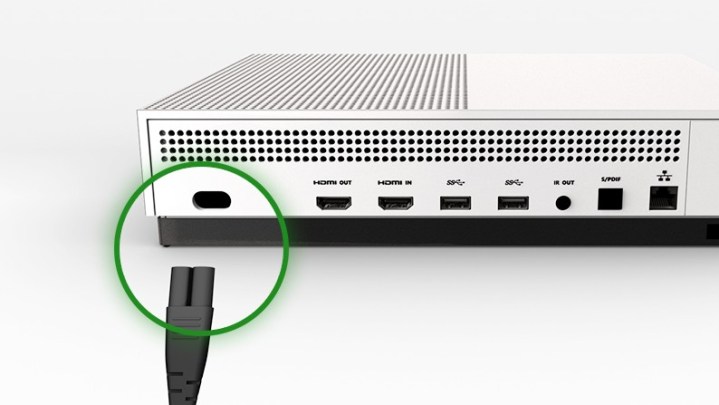
Plug the power cable back into the back of your Xbox. Wait about a minute – sometimes a power brick will have an indicator light showing when it’s ready, but wait a minute either way and you won’t need to worry about it.
Now press the power button to turn the Xbox back on as you normally would. Start a game or app and play to see if the issue has been resolved.
Step 5: Reset your console if necessary

If you are still having problems, there is a final step you should certainly try, although it may take a bit of time. If you can access your Xbox settings, head there and select System, then select Console Info. Now go to the option that says Reset Console.
Here you will see a few different reset options. You will want to choose the option that says Reset and Keep My Games & Apps. You certainly do not want to remove everything and reset back to factory default. Once the reset is fully complete, try to play again and see if the issue has been resolved.
Editors' Recommendations
- The most common Xbox Series S problems and how to fix them
- Best gaming console deals: cheapest prices on PS5, Xbox S and X and Switch
- The most common Xbox Series X problems and how to fix them
- Xbox says its next console will be gaming’s ‘largest technical leap’ ever
- Xbox will reveal its future in a podcast this week. Here’s how to tune in





