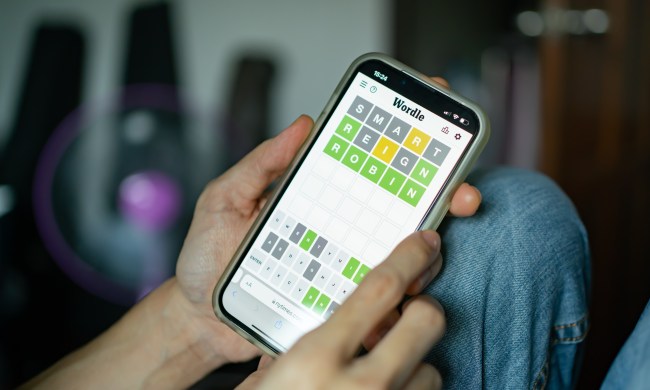Having accounts on any online platform linked to your email or other accounts comes with a risk, even on Twitch. If you don’t have two-factor authentication set up on your Twitch account, you should enable it now.
Two-factor authentication, or 2FA, keeps your data safe from anyone trying to access your account and linked accounts, including hackers and platform data breaches. You also need it turned on if you want to stream on Twitch. Checking your phone for a verification code every time you log into Twitch may seem like overkill if you’re just on the platform as a viewer, but you likely have your account connected to your email address, other social media accounts, and even payment methods.
Setting up two-factor authentication on Twitch is easier than it sounds. We’ll go through the steps below.
Further reading
- How to download Twitch clips
- How to ‘mod’ someone on Twitch
- How to stream on Twitch from a PC, Mac, Nintendo Switch, PlayStation, or Xbox
How to set up two-factor authentication on Twitch

This process will look slightly different depending on if you’re using the browser, desktop, or mobile version of Twitch, but the steps are going to be the same. We’re setting up two-factor authentication using Twitch in a browser for this example.
- From your Twitch homepage, click on the Profile icon in the top right-hand corner of your screen.
- In that drop-down menu, click Settings, navigate to the Security and Privacy tab, find the Two-Factor Authentication option, and click Set Up Two-factor Authentication.
- In the pop-up menu, click Enable 2FA.
- You’ll be prompted to enter a phone number for 2FA.
- You’ll be prompted to enter your password.
- Twitch will send a verification code to your email that you’ll need to access and enter. This is to prevent anyone other than you from authorizing two-factor authentication on your account and setting it up to work with another phone.
- Twitch will then send another verification code to the phone number you entered earlier.
- Now, you’ll need to use an authenticator app for a final hurdle. You can use any authenticator app (Google Authenticator is popular, or Authy) that you have downloaded on your phone. You’ll be asked to enter a third and final verification code for your account
- Two-factor authentication is now enabled on your account! Next time you go to sign in to Twitch, you’ll need your authenticator app, or a unique code will be sent to your mobile phone.
After you set up two-factor authentication, you’ll earn a set of custom reactions that’ll be instantly added to your account as a reward. You can return to the two-factor authentication Settings menu at any point to make adjustments, including changing phone numbers or authenticator apps. The process to change these will look similar to setting up two-factor authentication initially — you’ll go through a lot of verification codes, but it’ll be painless.