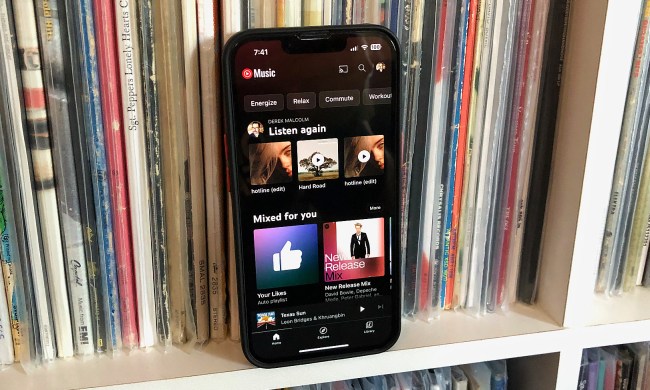When it comes to music streaming services, Spotify is definitely one of the best. Home to a bountiful library of songs, albums, and playlists, both the mobile and desktop versions of the Spotify app give you plenty of ways to organize and enjoy your tracks. One such tool is the Spotify queue, which allows you to add songs to a next-up list (when one track finishes, the next track in your queue begins) for simplified listening. In fact, sometimes it’s a little too easy to add songs to the Spotify queue.
After a while, this list can become inundated with tracks you’ve never even listened to. Fortunately, it’s just as simple to clear your Spotify queue. In this step-by-step guide, we’ll teach you how to do so for mobile, desktop, and browser versions of the Spotify app.
What is the Spotify queue?
The Spotify queue is a helpful feature that allows you to instantly add songs to a rotation (or playlist) of tracks. When one song finishes, another will begin. You’ll also be able to scroll through your Spotify queue to see what tunes you’ve been listening to of late.
Do keep in mind that you’ll need to be a paying Spotify subscriber to have access to the queue feature with the Spotify mobile app. This goes for both iOS and Android device owners.
Oddly, this same rule does not apply to the desktop version of the Spotify app. Free ad-supported Spotify listeners can use and customize the Spotify queue without having to upgrade to a Spotify Premium account.
How to clear the Spotify queue (for iOS and Android devices)
You took one long look at your long-standing queue of Spotify tracks you haven’t listened to, and decided you’re never going to listen to all those Hannah Montana tracks. Here’s how to send all digital traces of the Disney-penned pop star into obscurity, as well as any other songs you don’t want to look at anymore.
Oh, and as we mentioned, the mobile Spotify queue feature is only available to Spotify Premium subscribers.
Step 1: Open the Spotify app and start playing a song (any song).
Step 2: Select the Now Playing bar at the bottom of the screen.
Step 3: Select the Queue icon on the bottom-right.
Step 4: Select Clear Queue on the right-hand side. That’s all there is to it! All of the songs that were in your queue should now be gone.
How to clear the Spotify queue (for desktop and web browsers)
Vanquishing tracks from the desktop and browser versions of Spotify is nice and easy. And unlike the iOS and Android versions of the app, the queue feature can be used by non-paying Spotify listeners.
Step 1: Open Spotify and start playing a song.
Step 2: Click the queue button, located at the bottom-right of the screen (the icon kind of looks like a hamburger, with a bun over top of two horizontal lines).
Step 3: When the next screen opens, select Clear Queue to remove all tracks from the queue. You can also remove individual tracks by right-clicking the song, then selecting Remove from queue.
Can I share my Spotify queue?
Though you’ll be able to share the individual tracks that are logged in your Spotify queue, there’s no magic “share the entire list” button. Fortunately, Spotify is well known for its social listening features, and one of these is called Collaborative Playlist. This allows both Spotify Free and Spotify Premium accounts to add, delete, and reorder tracks.
You can also create or join a Spotify Jam session. This is similar to a Collaborative Playlist, but is designed for everyone to be listening at the same time.
How much does a Spotify Premium subscription cost?
At this time, an individual Spotify Premium subscription is $12 per month. Spotify Duo (two Spotify accounts) costs $17 per month and Spotify Family (up to six accounts) costs $20 per month. Heading back to school? The Spotify Student plan is only $6 per month and even includes access to Hulu.