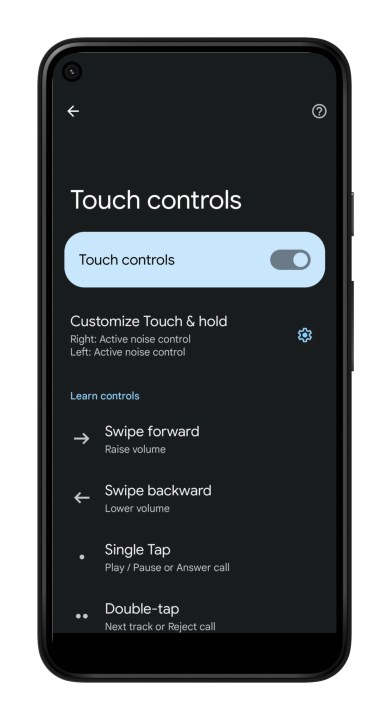We're living in the heyday of wireless audio. Everywhere you look, there are wireless cameras, wire-free speakers, connection-less chargers, and the focus of today's deep dive, wireless earbuds.
From Apple's multigenerational AirPods family to Android's exciting lineage of in-ear peripherals, Bluetooth earbuds are all the rage these days, and Google's incredible Pixel Buds Pro are certainly no exception.
And as any wire-free audio fan will tell you, one of the best parts of owning a set of wireless buds is the ability to control your music, phone calls, and voice assistants through simple tap and gesture commands without having to use your phone or tablet.
While the Pixel Buds Pro are a bit limited when it comes to what gestures can be customized, there are still a few tweaks you can make to personalize various press-and-hold commands.
Touch and hold only, no single taps allowed
Yes, you can absolutely customize the touch controls of your Pixel Buds, but there's a caveat: The only element you'll be able to customize (aside from turning touch controls on or off) is the touch-and-hold gesture that gets initiated when you press and leave a finger over your left or right Pixel Bud.
That being said, you'll be able to assign different long-press commands to the left and right Buds. Here's how to do so.
Step 1: If you haven't already, download the Pixel Buds Pro app to your Android device. Does this just so happen to be your first time pairing your new Pixel Buds Pro to your phone? Then don't bother having to look for the app in the Google Play Store. When you set up your Pixel Buds Pro using Google's Fast Pair feature, your phone will link you to a direct download of the Buds Pro app.
Step 2: Launch the Pixel Buds Pro app and head over to Settings. Then, select Connected devices.
Step 3: Select the Gear icon, located to the right of whatever your Pixel Buds are named.
Step 4: Choose Touch controls, then pick Customize touch and hold.
Step 5: On the Customize touch and hold screen, you'll be able to choose between two different long-press options for both the left and right Pixel Bud -- Toggle active noise control and Talk to voice assistant.
As previously mentioned, there's no way to customize the regular tap or gesture commands for the Pixel Buds Pro.
Step 6: On this same screen, you'll also be able choose between two to three noise-cancellation options for when you're toggling between presets with your Pixel Buds.
These options include Active noise cancellation, Transparency, and Off.

Disable all touch controls
Some folks would rather not use touch or gesture controls altogether, and that's fine, too. Fortunately, Google gives you a quick and easy way to disable touch controls for your Pixel Buds Pro.
Step 1: Launch the Pixel Buds Pro app and head to Settings.
Step 2: Select Connected devices, then pick the Gear icon next to your Pixel Buds Pro.
Step 3: Move the Touch controls slider from the on position to off.
It's worth noting, again, that to do any of this, you'll need an Android phone, as there is no Pixel Buds app for iOS.
Check out our full review of the Google Pixel Buds Pro here. Having issues with your Pixel Buds Pro? A factory reset may set things straight.
Editors' Recommendations
- Upgrade Mom to AirPods Pro — 28% off ahead of Mother’s Day
- Best Beats headphone deals: Studio Pro, Studio Buds, Powerbeats
- Sony headphones and home theater kit is heavily discounted today
- How to connect headphones to an Amazon Fire TV device
- Apple’s latest AirPods Pro earbuds are at their cheapest price yet