Amazon’s live TV streaming keeps getting better. Earlier this year, the company added new live TV options that you can watch via Alexa, including Bloomberg TV+, People TV, and ET Live. Pair that with an Echo Show, and you can tune into live news while you’re working in the kitchen, sitting at your desk, or getting ready for the day.
We’ll show you how to enable this live news option and how to view all available choices.

Pick the right Echo Show for you
Alexa can handle some news briefings on her own, but if you want live news, especially live news videos, then you need an Echo Show, one of the models that comes with a touchscreen.
The good news is that there are many Echo Shows available, so it’s easy to find a model that fits your plans. The latest Echo Show 15 is big enough to mimic a small TV and can be mounted to the wall like a portrait frame if you prefer. The Echo Show 10 is a smaller version that can now rotate to follow you as you move around the room, so you can keep an eye on the action. Smaller versions like the Echo Show 8 are a good fit for a desktop companion beside your computer, or for getting live news right at your bedside as you start waking up for the day.
With an Echo Show set up and signed in, you’re ready to access live news.
Navigate to news channels
The easiest way to check out Alexa live news options is to face your Echo Show and say, “

Find the right live news option for you
Step 1: While the first live news option is playing, tap on your Echo Show screen. The bottom half of the screen will then pop up with all the available options for live news, allowing you to pick which source you want.
Step 2: Swipe to the left on your Show to view more app options.
Many popular news sources are here, including NBC, NPR, CBS, CNN, Bloomberg TV, and more. You can also select All Channels at the end of the list to see the full number of live news options available. Note that not all live apps are general news apps. There are specific options like People TV, ET Live, the WSJ, and others if you want to focus on entertainment news, finance, and so on. The full list is certainly worth a look.
Step 3: If you look at a particular live app, you’ll see it says either LIVE - Video or Audio. Only the ones with LIVE - Video have real-time news that you can watch. However, you can use any of the Audio news apps as well. They will play their latest news, but you won’t get a live video feed for them.
Step 4: When you are finished watching live news, you can say something like, “Alexa, stop live news” and the streaming will end.
Set a preferred news channel
If you’ve found your preferred live news station on your Echo Show, you probably want to make it the default option so you don’t have to navigate to it every time. Fortunately, there’s a way to set it up.
Step 1: Open the Alexa app on your preferred device (it’s always a good idea to update
Select Settings. In the Settings menu, go to News.
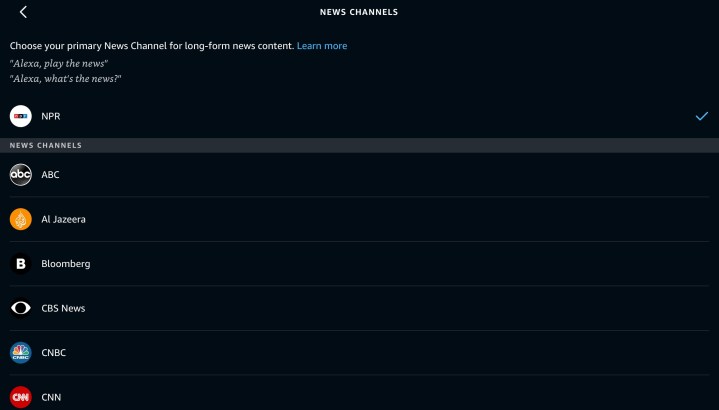
Step 2: In News, the first option will be My News Channel. Select this, then select one of the live news skills to be your default.
When you give your Echo Show the live news command, it should start with this app. Not all the live news videos Alexa offers will be here, but you do have a range of options. Additionally, if you can’t find your favorite option on the list, you can always specify a channel in your voice commands, like, “
Step 3: The newer Echo Shows can also use Visual ID if you enable it. This allows Alexa to recognize who is looking at the Echo Show and play their preferred live news channel when asked. It's not necessary, but it can be useful in some situations.
Not really in the mood for live news? Take a look at our guide on how to set up Alexa’s flash briefings, which are highlighted quotes from a variety of news sources you can curate to stay up to date on the latest headlines.
Editors' Recommendations
- The best smart light switch for Alexa, Google Home, and HomeKit
- Flash deal gets you an Amazon Echo Pop for $20 — that’s 50% off
- The most common Echo Show problems and how to fix them
- Get 50% off these incredible scent diffusers to luxuriate your living space
- How to fix a Yale Assure Lock 2 that won’t connect to Wi-Fi



