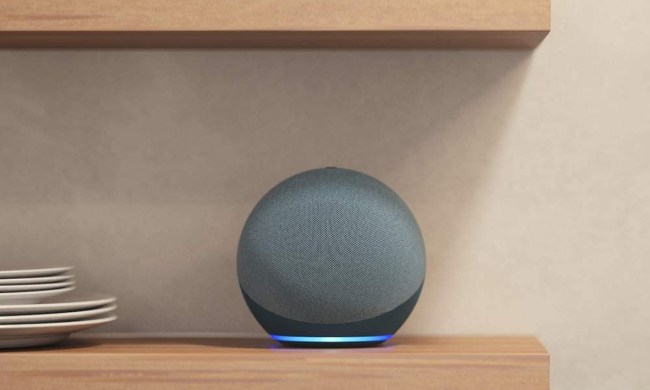Your Nest thermostat is one of the easiest pieces of smart home tech you can install in your home. If you have central air, central heating, or both, a smart thermostat is a great way to maintain the temperature in your home. It’s also smart enough to learn your habits and even save you a little money. Sometimes though, it has to go.
Maybe you’re painting the room, and you want to paint around it. Maybe you’re moving house, and you want to take it with you. Whatever the case, it’s easy to remove your Nest thermostat from the wall. You will need a Phillips head screwdriver to complete this process, so be sure to have one on hand. We’ll walk you through it step by step.
Step 1: Turn off the power

It’s very important to turn off the power to your Nest thermostat to ensure that you don’t get a short circuit. Your Nest thermostat is being fed power from a live wire, and if that wire touches any of the other wires connected to your thermostat, it could cause a short circuit and/or damage your system.
You can turn off the power in one of two ways. First, look on the side of your HVAC system and see if there is a light switch. If there is, turn it off. That light switch probably serves power to your thermostat, so turning it off will kill the power. Otherwise, you can shut down your entire HVAC system by turning off the breaker.
Step 2: Pull it off

Once power has been turned off, it’s really easy to remove the Nest thermostat from the wall. Just pull. The Nest thermostat is held by four plastic clips around the periphery of the Nest ring. A simple pull will disconnect the Nest from the wall, leaving behind the base with the aforementioned wires. There are also two screws attaching the Nest base plate to the wall. We’ll talk about those in a moment.
Before you do anything else, take a photo of the wires and the places where they’re attached. The wiring of a thermostat is critical to its proper function, so when you replace the thermostat back on the wall, it’s important to know what goes where. Alternatively, you can screenshot your wiring diagram before you disconnect the Nest from the wall. Open the Nest app, tap the Settings cog in the upper-right corner, then select Equipment > Wiring.
Step 3: Disconnect the wires and unscrew the base

Once you have saved your wiring diagram, you can disconnect the wires from the base plate. For each connection, use your finger or screwdriver to press the lever and pull each wire from the connector. Once all the wires have been disconnected, you can unscrew the screws attaching the base to the wall. Once those are unscrewed, you can pull the base from the wall, and you are all set.
When you want to replace the thermostat, just reverse the steps. The Nest thermostat base has a level built into it so you can make sure your Nest base plate is level when tightening the screws. Then, reconnect the wires to the base, being careful to connect them to the same places. Make sure any excess wire is pushed and flattened as much as possible, then just place your Nest ring back onto the base, and give it a firm but gentle push.