It’s no secret our smart digital assistants keep getting smarter. After all, even Amazon was bragging about new Alexa smarts at its latest product announcement. With the addition of A.I. to many smart home devices, our machines and virtual assistants are increasingly gaining the ability to not just carry out commands, but to anticipate our needs and act on them without intervention from us.
Creepy? Perhaps, but for those of us who believe in the benevolence of our smart home gadgets, not needing to program every little command is enticing. Amazon announced Alexa was getting the ability to act on what are called Hunches earlier in 2021. Here’s how to make the magic happen.
What are Alexa Hunches?
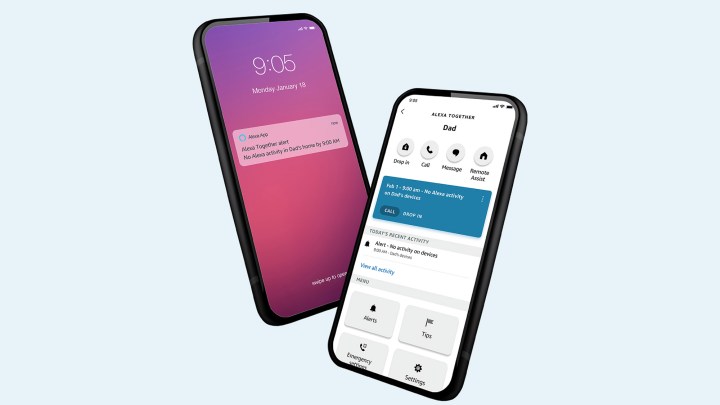
Alexa Hunches essentially recognize when something isn’t as it should be and notifies you. Hunches also notice when you don’t do something
Alexa Hunches for security

Alexa Hunches will also play a big role in Amazon’s new security service, Alexa Guard and Guard Plus. Guard Plus is an upgrade to
Hunches are enabled by default, but for the most part, you still need to act on them. If you want Alexa to do more, you can also turn on automatic actions. In this case,
How to set up on Alexa Hunches
To get started, or check the status of hunches in your Alexa smart home:
- Open the Alexa app.
- Select More > Settings.
- Scroll down and select Hunches.
- Select Set up Automatic Actions.
- Select the Hunches you want Alexa to act on.
- Follow the steps to approve permissions and choose preferences for the Hunch.
To turn off Alexa Hunches, just head back to the
Alexa Hunches are just another way our smart digital assistants are getting smarter. With the ability to not just anticipate our needs and patterns, but to act on them proactively, you can see how features like these are designed to make life smarter, easier, and better.



