If you’ve spent any time shopping for smart home gadgets, you’ve probably noticed that many are built with support for Amazon Alexa, Apple HomeKit, and Google Home. These are smart home platforms, and they let you access all your devices through a single app or interface. You’ve probably also noticed support for something known as IFTTT. But what exactly is IFTTT? And is it something you should be concerned with? Here’s a closer look at the unique (and incredibly useful) software.
What is IFTTT?

IFTTT stands for, “if this, then that.” It’s terminology often used in programming, allowing software to chain together functions and perform certain tasks if other tasks are detected. For example, if the user inputs the incorrect password, then they’ll be notified to try logging in again.
In the world of smart homes, IFTTT is an application that helps you automate your smart home gadgets with powerful workflows. It’s available on iOS and Android and can be linked with popular devices from Ring, Blink, Hue, WeMo, and more. Currently, over 900 popular mobile apps are compatible with IFTTT, allowing you to link devices together and create time-saving automations.
The service works much like it does in programming. If a certain action is detected in your smart home, then another action will be triggered. This can be used to turn on your indoor lights if your garage is opened or flicker your lights when your doorbell rings. The app allows incredible freedom to customize your interactions as you see fit, making it a great way to build the smart home of your dreams.
How does IFTTT work?
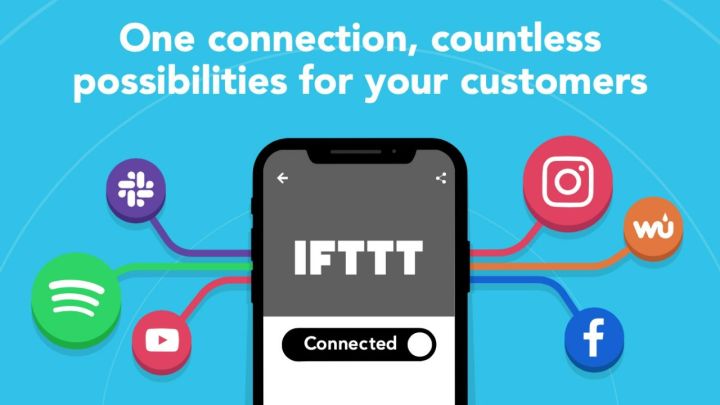
The first step to using IFTTT is to purchase smart home devices that support IFTTT. Once you’ve purchased and installed a few around your home, you’ll want to download the IFTTT mobile app. Upon signing up, you’ll be asked to link your IFTTT account to other smart home apps — the more apps you link, the more options you’ll have for automation.
During the setup process, IFTTT will give you the option to enable suggested automations. For example, it might ask if you want to log doorbell alerts into a Google Drive spreadsheet or reduce the volume of your Sonos speaker when the doorbell rings. These can be quickly activated by tapping the Connect button and linking your respective accounts. For example, if you want to lower your Sonos speaker volume when your Ring doorbell chimes, you’ll need to link your
Beyond the IFTTT suggestions, you’ll also find a bunch of automations that have been shared online by other users. To activate these automations, simply click on the tile for the one you’re interested in and sync the appropriate accounts. New automations are always being added, so there’s plenty of reason to check back into the app often.
Once you’ve spent time looking at all the suggested automations, you can try creating your own. No coding knowledge is needed for this process. After navigating to the Create menu, you’ll be guided through the process by clicking on a series of tiles. The first tile will have you select which action is the triggering event. For example, you can navigate to the Wyze menu and choose from actions such as the CO alarm being tripped or the Wyze Bulb being turned on.
After picking a triggering action, you’ll get to choose what happens next. This is again done by navigating through intuitive menus and requires no coding. Once you’ve finished adding all the actions, you can save your settings and apply them to your home.
Should I look for smart home products with support for IFTTT?
While IFTTT is a powerful piece of software, it’s not necessary for all homes. Many smart home platforms offer similar functionality, and if you just have a few smart devices, IFTTT might be excessive for your needs. However, if you’re looking to build a fully automated smart home with multiple security cameras, lights, locks, and other devices, IFTTT makes it easy to link them together and optimize their performance. To get the most out of the service, you’ll want to sign up for one of its monthly plans, which starts at less than $3 per month.



