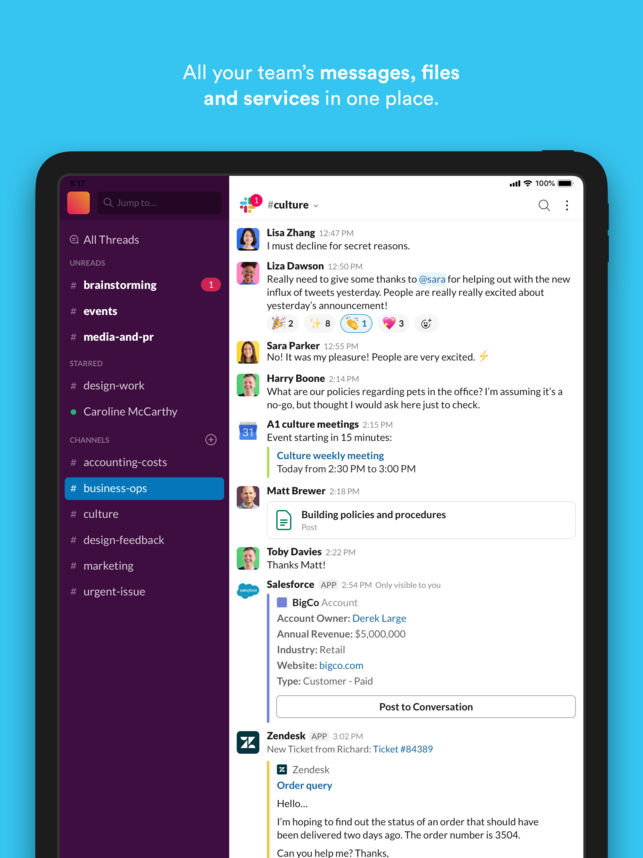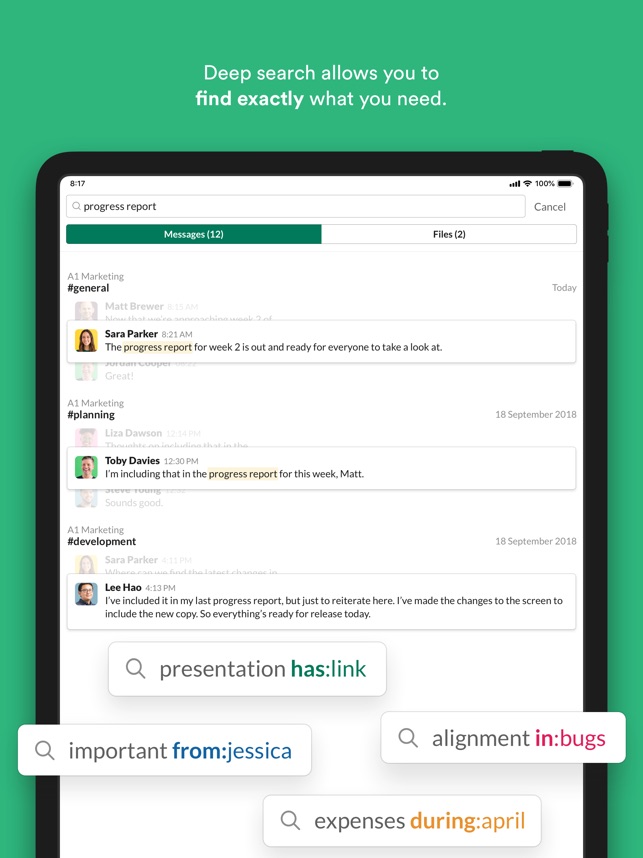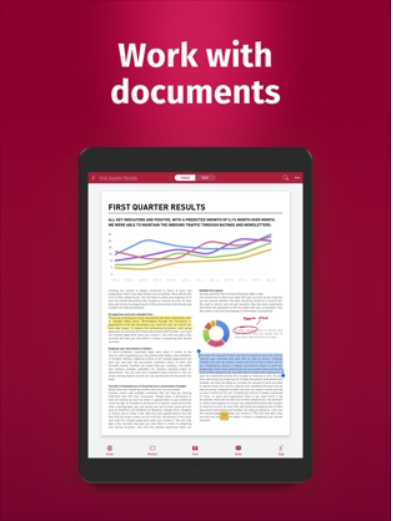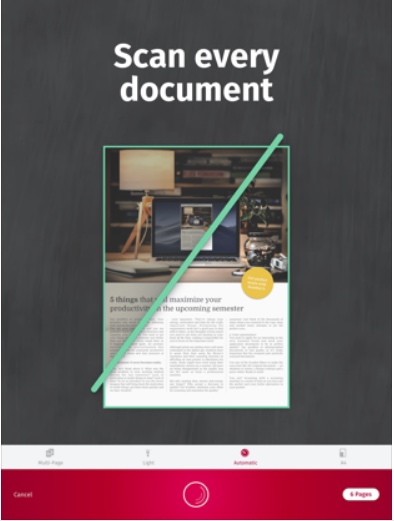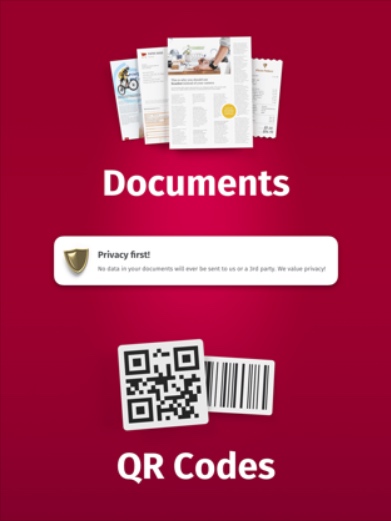With a giant screen, processing power, and great keyboard cases, Apple’s professional-level iPad Pro has made it easier than ever to get your work done no matter where you are, and you can even substitute it for your laptop in some cases. To get the most out of it, though, you need the best productivity apps. From word processing and spreadsheets to image editing, display mirroring, time tracking, and so much more, our list of the best productivity apps for the iPad Pro has everything you’ll need to get the most out of your projects.
Further reading
Flow (from $2 per month)
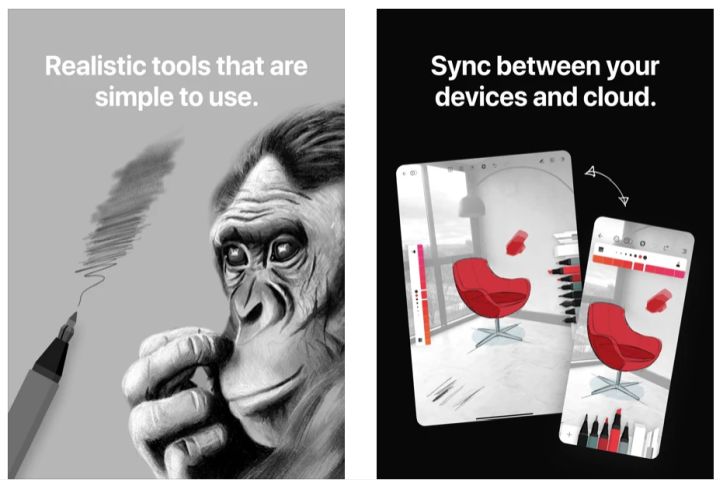
For a luxurious drawing experience on your iPad Pro, Flow is hard to beat. Offering an infinite-width canvas, customizable drawing tools, and a hideable interface to help you stay focused, you can take beautiful notes, sketch simple line drawings, or create stunning works of art with Flow. Choose from a wide range of types and colors of paper including blank, squared, lined, and dot grid style, enjoy multi-tasking with Split View, Slide Over, and Drag-and-Drop, and take advantage of customizable gestures including double-tap for the second-gen Apple Pencil. Drawing with Flow feels every bit as responsive as drawing on real paper, and you can try the app for free for seven days, after which a subscription costs just $2 a month.
Otter Voice Meeting Notes
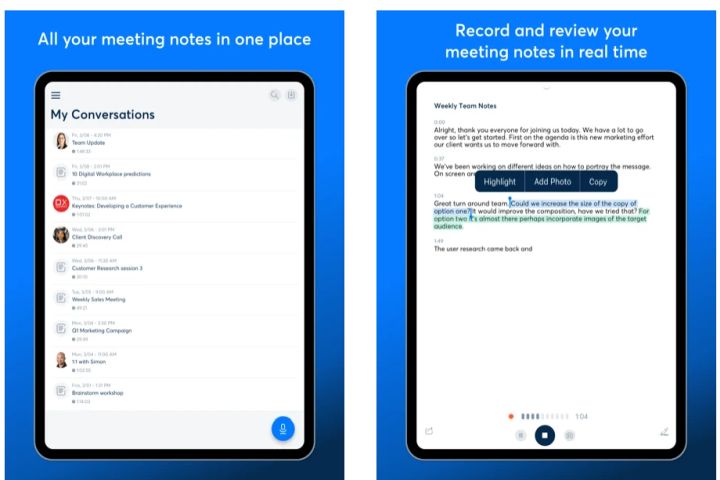
There’s nothing worse than sitting through a three-hour Zoom meeting or long client call, then having to make sense of your hastily scribbled notes. Otter Voice Meeting Notes puts an end to that with its smart transcription. The app records calls or meetings through the internal speakers or your AirPods and transcribes nearly in real-time, including speaker ID and punctuation. You can even import audio and video files for transcription. Adjust the playback speed or tap any word to skip the audio to that spot, and easily search the text so you don’t have to scrub through the whole audio. The app syncs with Calendar, Camera, and Contacts.
It’s easy to edit your transcripts and export them to other apps or share them with colleagues. The free plan gives you a generous 600 minutes of transcribed audio a month, and for $13 per month — or $100 a year — you can up this to 6,000 minutes.
Toggl Track
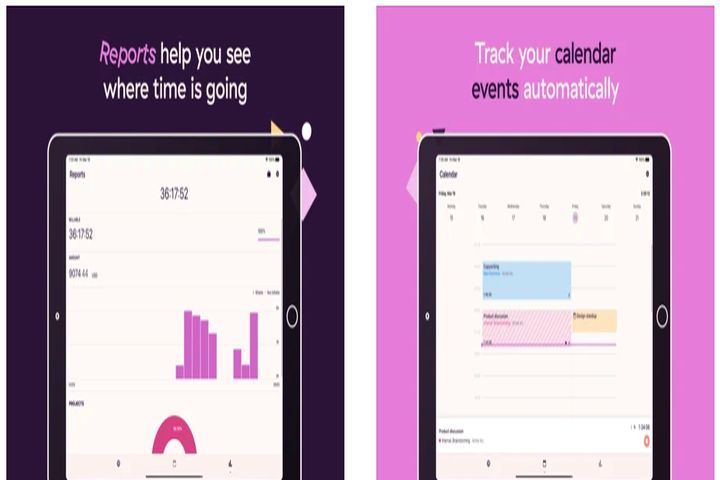
Tracking your time not only helps you to be more productive, but it also lets you see exactly where all your time is going. So if you’re guilty of procrastination and browsing social media when you should be getting stuff done, Toggl Track can help. The iPad app syncs seamlessly with your desktop account, so you can track your time at home or at the office, and start tracking on your iPad, then stop on the desktop version — or vice versa. Toggl integrates with Calendar and you can easily view summary reports which break down exactly where your time’s going. You can customize your time entries with clients, tags, and projects and you can even use Siri to start and stop tracking or set up reports.
Things 3 for iPad ($20)

Things 3 provides a simple, accessible interface that can serve as a basic to-do list, free of superfluous extras. You can create new projects with their own tasks and then tag and organize them however you like. It’s ideal for an at-a-glance schedule with full iOS integration, including Calendars, Split View, Action Extension, Handoff, and more. You can even add tasks via Siri. The newest version provides full support for the iPad’s new mouse cursor — connect a mouse or trackpad in Settings and click to control the app as you would on your Mac. The entire interface responds to the cursor and highlights clickable interface elements, buttons, and checkboxes as you move your mouse near them. Right-click menus add new options to share and convert. There are also updates to animations, layout, and option order. Swipe right on a to-do or project to schedule it or left to enter multi-select mode.
Apple App Store
Yoink ($6)

The ability to place items from an app on a virtual shelf and then access them later makes Yoink invaluable to your workflow. Jumping between apps on an iPad used to be tricky, but Slide Over and Split View made things easier. With Yoink, you can simply drag and drop the items you need, whatever app you’re in, and open them up later to drag and drop them somewhere else. If you often copy text, URLs, or images, then you’re going to enjoy using Yoink. This app supports iCloud sync, Handoff, and Siri. There’s also a Yoink keyboard, so you can insert saved items quickly without having to open the full Yoink app. New features include an info panel that shows dimensions and durations for media files, as well as enhanced performance when dragging text-based or image files out of the app.
Apple App Store
Microsoft Office (from $7 per month)

When it comes to word processing, spreadsheets, and presentations, Microsoft’s offerings are still universally popular. The mobile version of Microsoft Office rolls Word, Excel, and PowerPoint into a single app featuring new capabilities that let you create content and accomplish tasks more intuitively. Write reports, manage your data, and dazzle your colleagues with the complete Office package. You’ll need an Office 365 subscription to get full editing access to Microsoft Word, Excel, and PowerPoint. The $80 per year deal lets you install the software on six devices with 1TB of OneDrive storage. New versions of the app have undergone a redesign for simpler and faster operation and updated visuals.
Code Editor by Panic ($25)
Web developers love Code Editor (formerly called Coda), a powerful text editor that supports every conceivable file format. You can work on pages with your website up in Safari at the same time, thanks to the split view support. It also allows for easy file management and transfer, handy shortcuts to speed up your coding, and even has a full-featured SSH client built-in. It’s everything you need to manage your website.
PDF Expert by Readdle ($50 per year)

If your job is to read, edit, and annotate PDFs, then this is the only app you need. It’s easy to use and allows you to highlight text, fill in forms, create notes, and sign documents. You can even replace images and hide sensitive data. It also supports numerous file formats, features integration with major cloud services, and provides a handy review mode that lets you track changes.
Slack (free)
If you work on a closely connected team, chances are you’ve used Slack on your phone and desktop. If you’re working hard on your iPad Pro, why not use it to stay in communication with the rest of your team? Slack’s split-screen support on the iPad Pro comes in especially handy, making it easier to keep in touch with your co-workers while simultaneously working on something else. It’s convenient if a colleague sends you a document since you can view it while continuing to exchange messages. It’s simpler than ever to get work done in the Slack mobile app, as recent improvements complement the new Slack desktop experience, including a new set of tabs at the bottom of the screen, the compose button, and the ability to search from anywhere.
Duet Display ($10)

Duet Display can help expand your screen real estate by turning your iPad Pro into an extra display for a Mac or PC. Once the app is installed, your iPad performs just like a second monitor, giving you extra desktop space and making it much easier to multitask. Screen sharing is facilitated via the USB to Apple 30-pin, lightning, or USB-C connection.
SwiftScan (free)
If you ever need to scan documents or QR codes, SwiftScan (formerly ScanPro) is your best bet. This free app can create high-quality PDFs or JPEGs from any document. It doesn’t lag, so you can get your scans in a timely fashion. You can save your scan directly to the cloud via iCloud Drive, Google Drive, Dropbox, and others, or even send documents directly as faxes. You can also use filters to enhance the readability of the scanned documents. SwiftScan is easy to use and was honored as “Editors’ Choice” by Google Play in the past.
Subscribe to the new SwiftScan VIP for $6 per month to access all features including electronic signatures, cloud sync, document encryption, and text recognition (OCR).
Pixelmator ($5)
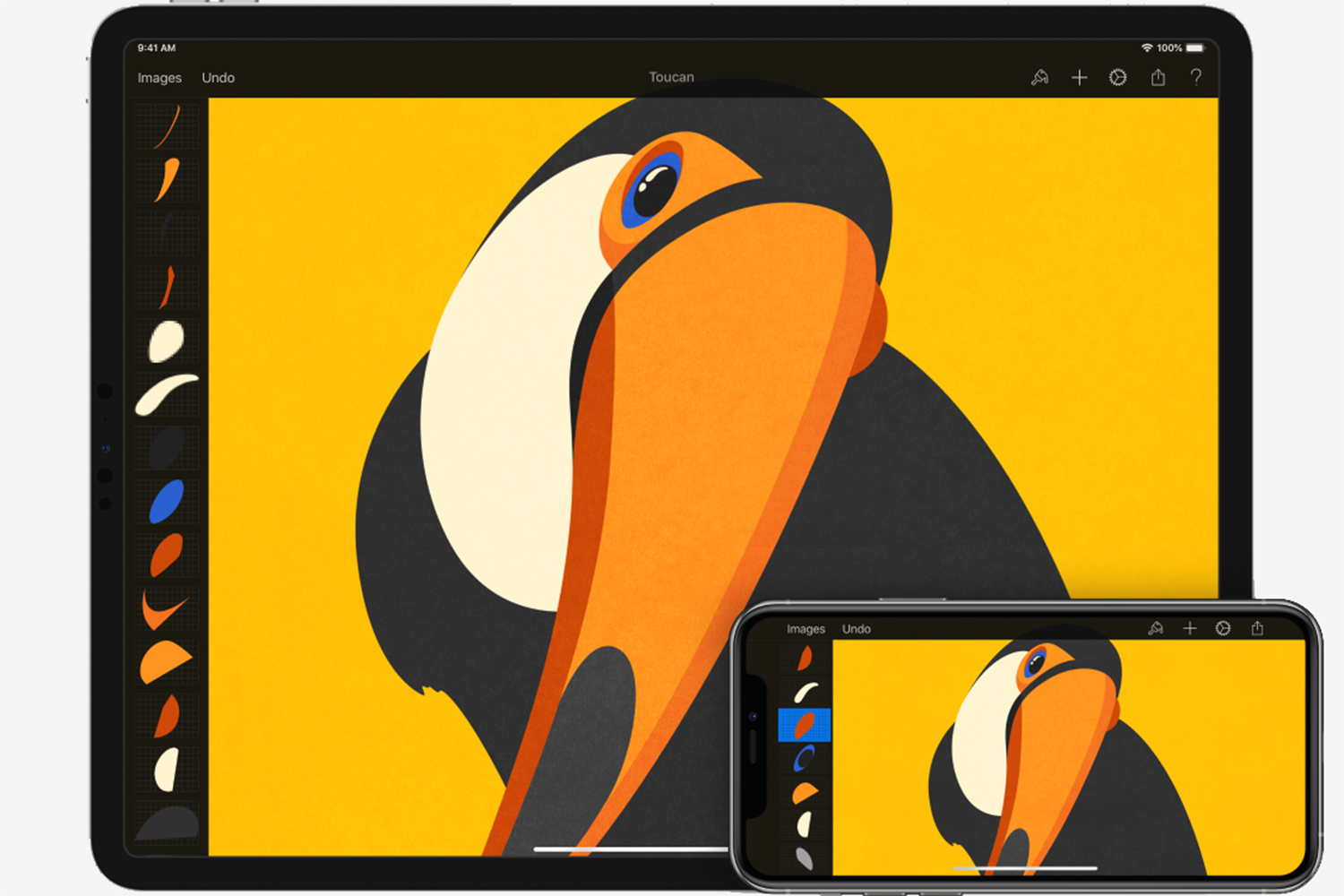
Cut down the time you spend filtering your photos with this app for your iPad Pro. It’s designed to be a more convenient option for filters, templates, retouching tools, and more. The app helps to keep your photos at your fingertips. They’re accessible and easily remade into digital artwork. It’s one of our preferred iPad Pro drawing apps because of its range of brushes and drawing effects that assist you with designing, sketching, and painting gorgeous digital artwork, all from your iPad Pro. It features a layer-based editor, is compatible with several format types, and syncs directly to the iCloud. The document browser lets you open and manipulate documents too, simplifying the data management process. It also simplifies editing iCloud images, device images, or images using third-party cloud services. Access and open photos from your library easier than ever before, and check out the custom fonts while you’re at it.
Evernote (free)

One of the most popular productivity apps worldwide is Evernote. It’s widely used and for a good reason. It allows users to add notes to images and documents, check off handwritten notes, doodle on items, and communicate with any collaborators. The app makes it easier to search for document-searchable photos, but you can also use it for web pages, to-do lists, audio projects, and more. Evernote not only provides much-needed organization throughout your school, work, and personal life, but it also helps you stay on top of any potential deadlines.
Evernote works to sync information across your devices; This allows users to access assignments, memos, lists, and more regardless of whether it was made on their smartphone, tablet, or laptop. There’s a lot to love about this app, but our favorite setting feature is the split-screen aspect. When this feature is turned on, you can work on two projects side-by-side or use two apps at the same time. It helps streamline copying and pasting notes from alternative apps into Evernote.