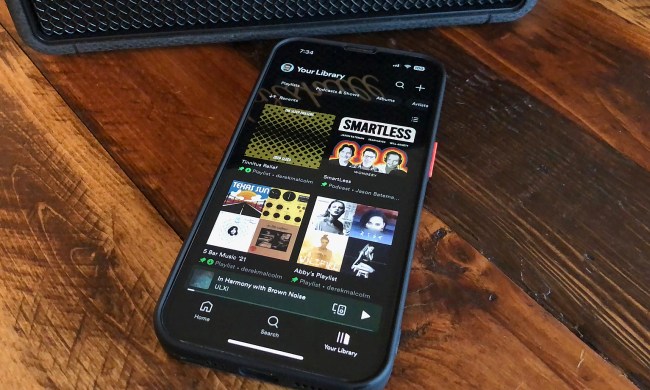To make the most of your Apple Watch, you need to link it to your iPhone. This will allow you to access almost everything from your phone on your wrist. Once you have paired your devices, your phone will automatically send information to your watch. Moreover, when you back up your iPhone, all the data on your Apple Watch will also be backed up.
In this guide, we show you how to back up your Apple Watch, whether it be an Apple Watch Series 9, Apple Watch Series 8, or an older model.
If you perform regular backups of your iPhone, then your Apple Watch data should already be backed up. We'll show you how to check that it is, just in case. We'll also explain how to restore it and review what the backup does and doesn’t include.

How to back up your Apple Watch
The first step in making sure your Apple Watch is backed up is pairing your Apple Watch to an iPhone. Your Apple Watch data will back up to your iPhone regularly, as long as it’s in range. The process of unpairing an Apple Watch will also automatically create a backup. When you pair that watch again, or pair a new watch, you’ll be able to restore the latest backup if you want.
In case you want to do so manually, however, you can follow these steps:
Step 1: First, be sure to have your device connected to a Wi-Fi network.
Step 2: On your iPhone, go to Settings > [Your Name] > iCloud.

Step 3: Tap iCloud Backup, then toggle on Back Up This iPhone if it's off. Tap Back Up Now if it has not been backed up recently, or just do it anyway for the most recent data record.

Step 4: When you unpair your Apple Watch, it automatically backs up to your iPhone. This means that if you get a new Apple Watch, you can easily restore your device from a previous backup.
It's important to remember that your Apple Watch works in conjunction with your iPhone. As long as your iPhone is properly backed up and up to date, you shouldn't encounter any issues when restoring your data to your Apple Watch. Once you've successfully restored your iPhone from a previous backup, you can follow the steps above to connect your Apple Watch to the new device.

Everything included in your Apple Watch backup
Your Apple Watch automatically backs up most of its content as part of the regular backup process.
According to the Apple Support website, the backup includes app data for built-in apps such as Calendar, Stocks, and Weather. It also encompasses general system settings, app layout on the Home Screen, Dock and Clock face settings, and health and fitness data. Additionally, an iPhone/Apple Watch backup includes music playlists, albums, mixes, and your synced photo album, among other things.

What isn't in your Apple Watch backup
It’s worth noting that not everything stored on an Apple Watch is included in a backup, but most of it is. For security reasons, debit or credit card information previously stored on the Watch, as well as Bluetooth pairing information, are excluded. Additionally, your Apple Watch passcode won’t be included in backups.
None of this information is essential or can't be replaced when restoring your Apple Watch from backup. You will need to add another passcode, pair your Bluetooth devices again, and add your bank cards, as needed.
Messages that are stored on the Watch are also excluded unless you use iCloud and Messages in iCloud. If you do, your iMessages, SMS texts, and multimedia messages will be stored in iCloud.
Now that you’ve ensured your information is up to date and backed up safely, have some fun with your device. Explore some of our favorites from the best Apple Watch apps and the best Apple Watch faces.