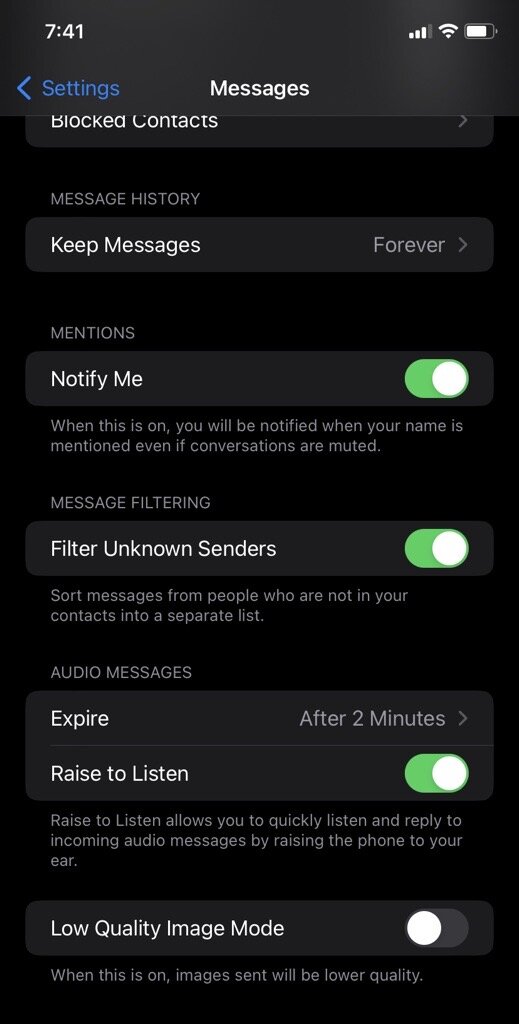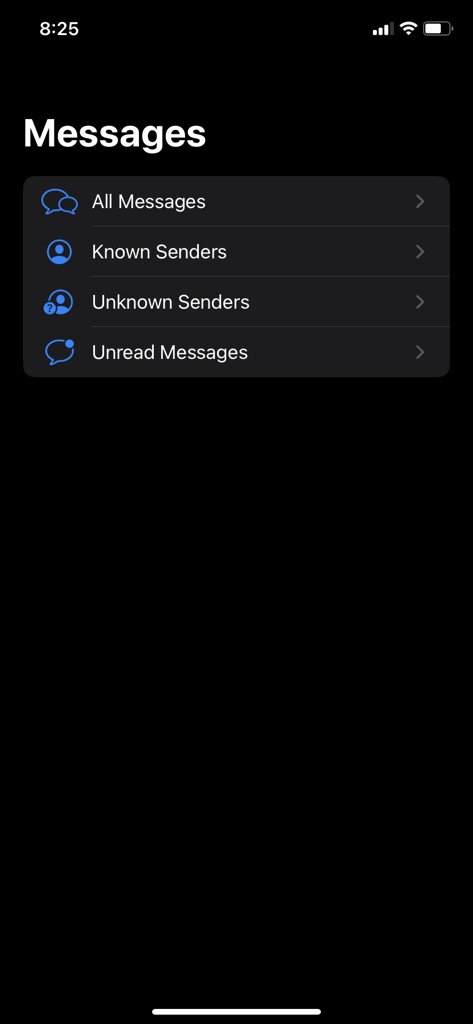Are you tired of seeing spam texts tangled up with texts from people in your contacts list? Or perhaps you're tired of trying to read a text from someone close to you and seeing a spam text come on top of it in the process. In case you haven't noticed anything else new with iOS 16 in the last day or so, a brand-new feature enables you to separate the two: Filter Unknown Senders.
Filter Unknown Senders is not exactly a "brand-new feature" so much as it is a relatively new one. It has been around since iOS 14, but most of us haven't really noticed it because it was hidden so well ... until now. As its name suggests, it's designed to filter out wanted text messages and place them on a separate list.

How to enable Filter Unknown Senders
Toggling the Filter Unknown Senders setting is fairly easy to do. If you have an iPhone model that's anywhere between the iPhone 8 and 14, all it takes is a little digging and you'll be in for days of seeing texts coming solely from your friends, family, co-workers, potential employers, and no one else.
Step 1: Open the Settings app and scroll down to the Messages tab.
Step 2: Tap the Messages tab and scroll down to the Message filtering section. The only setting in that section is Filter unknown senders.
Step 3: Turn Filter unknown senders on.
How to see the filtered lists
Now that Filter Unknown Senders is toggled on, you'll be able to see your messages in an organized fashion.
Step 1: Open the Messages app and tap Filters on the top-left corner of the screen.
Step 2: To see the messages from people in your contacts list, tap the Known senders list. If you want to see messages from people you don't know, tap Unknown senders. This gives you an opportunity to free up your storage space and delete messages you didn't want in the first place.
With Filter Unknown Senders, those pesky spam texts will be out of sight and out of mind so you can focus on the messages that matter to you the most. A stranger's text message will never take priority over your mother's text ever again.