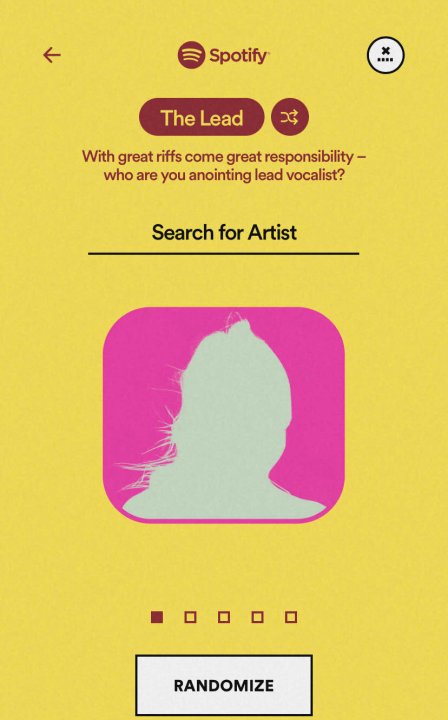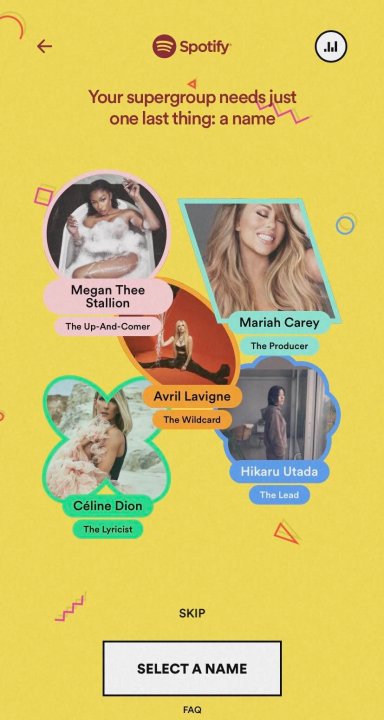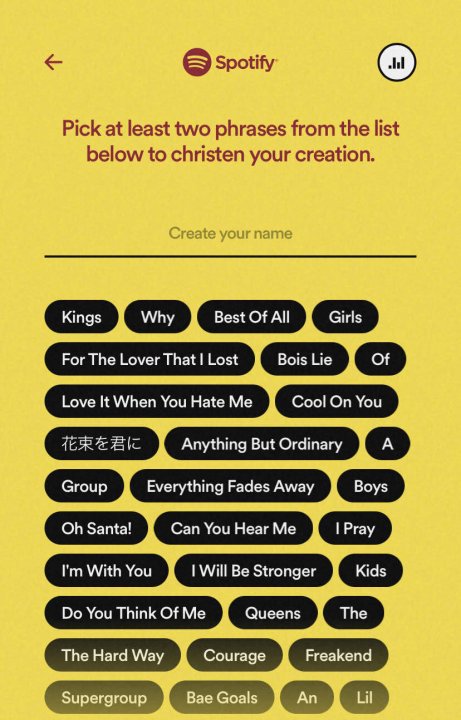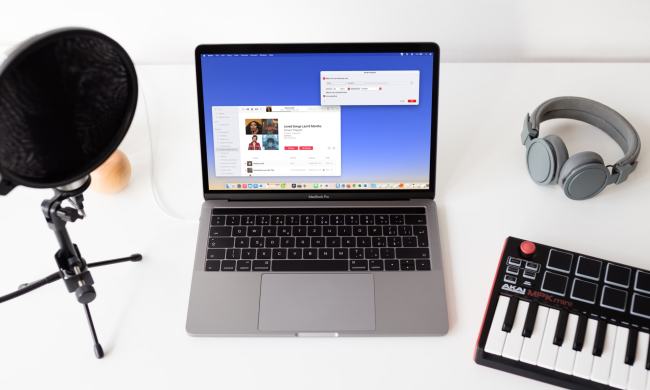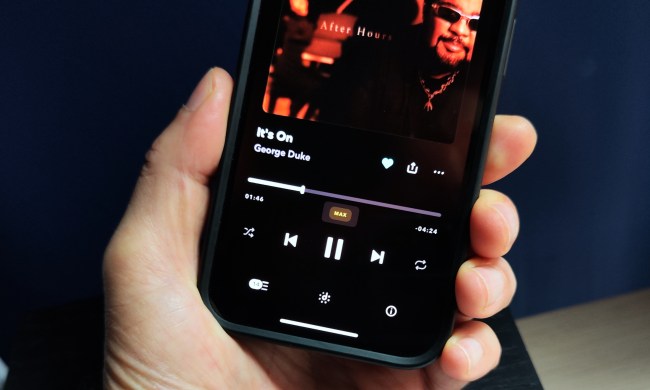For as long as the music industry has been around, there have been some surprise collaborations between artists fans never expected. For example, we got Celine Dion teaming up with Lindsey Stirling for the legendary cover performance of Queen's The Show Must Go On at the 2016 Billboard Music Awards. Two years later, Maroon 5 gave us a collaboration with SZA for the single What Lovers Do. These mashups and others that followed or preceded them let fans imagine what it would be like if some of their favorite artists came together to give the best performance of their lives.
Now, Spotify has given fans in the U.S., U.K., Australia, New Zealand, and the Philippines the means to do just that with Supergrouper, a new feature exclusively for the Spotify mobile app.
Supergrouper is like fantasy football, only you get to play music director and form a music group of any size with your favorite artists — no matter what genre of music they create, or whether they have retired from their music careers or passed away. Let's get started on creating the superstar music group of your dreams.

How to find Spotify Supergrouper
When you first open Spotify, the Supergrouper banner should be featured on the home page. If it's not there, you can find it using your phone's web browser.
Step 1: Open the web browser on your smartphone.
Step 2: Visit the Spotify Supergrouper website.
Step 3: Tap Connect to Spotify and follow the instructions for linking your Spotify account.
Using Spotify Supergrouper
After finding the Supergrouper option in the Spotify app or visiting the webpage, you're ready to get started.
Step 1: First, select the group size. You can select three artists at minimum or five artists at most. Despite Supergrouper's impressive name, we can't make the band size as big as BTS (which has seven members).
Step 2: Select artists and their roles. The roles appear at the top of the artist search bar, and you can tap on the shuffle symbol to select either The Lead, The Up-And-Comer, The Producer, The Legend, The Hypeman, The Polymath, The Rockstar, The Lyricist, The Trendsetter, and The Wildcard.
Step 3: Assign your favorite artists to each role. For example, I picked Hikaru Utada as The Lead, Celine Dion as The Lyricist, Avril Lavigne as The Wildcard, Megan Thee Stallion as The Up-And-Comer, and Mariah Carey as The Producer.
If you have trouble thinking of any good artists to choose for your Supergroup, tap Randomize and let Spotify choose them for you. The artists it picks are solely based on your listening habits (much like how it points out your top artists of the year in your Spotify Wrapped). They might turn out to be better choices than what you originally thought of.
Step 4: Name your group. Tap Select Name at the bottom of the screen and you'll be taken to a page where you'll be given a list of words and phrases to choose from. The words are selected by Spotify's algorithm and they're based on the artists' descriptions, their original monikers, and/or the names of their songs.
The faded Create your name label may look like you would be able to type in a custom name, but you won't be able to no matter how many times you tap on it.
For my Utada-led Supergroup, I selected the name "The Queens Crew." It makes sense because each artist in the group has been described as queens of their own genres one way or another. Utada is called the Queen of J-Pop, while Mariah Carey is called the Queen of Christmas because of her song All I Want For Christmas Is You. Although, Avril Lavigne retains the title of Pop Punk Princess.
Step 5: Once you're done giving your Supergroup a name, Spotify will curate a playlist comprising of songs made by the artists in the group. At first, you'll see between 20 or 30 songs in the playlist. Some are songs you might have heard before, others will be completely new to you — that's why the word "mix" is automatically added to the playlist name.
You can add more songs to the playlist by either the same artists or other artists whose music is related to theirs when you scroll down to the More recommended songs column.
Step 6: If you don't like the name that you picked in Supergroupers, simply go to the options menu and tap Edit to change the name to something you wanted to type in but couldn't because the feature didn't give you the option in the first place. Whatever name you ultimately type in, the initial name will remain on the custom playlist card that your friends and family can see when you share your playlist with them.
At the time of publication, Spotify Supergrouper is only available on the Spotify mobile apps for Android and iOS. There are currently no plans to bring it to Spotify's desktop site, but if that changes, we'll update the article accordingly and let you know.