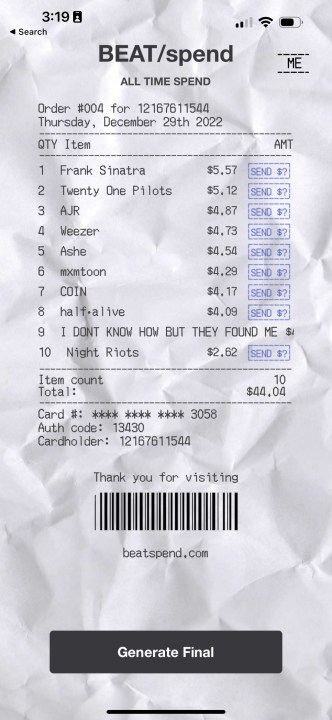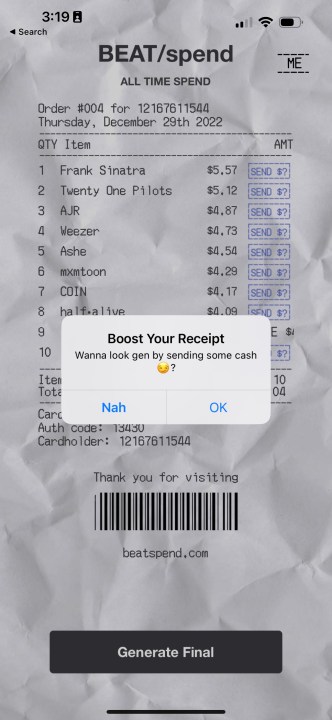It's that time of year again when we're all looking back on what transpired in 2022, and for many music fans, this includes your life's playlist. Streaming services like Spotify and Apple Music recognize this kind of nostalgia, of course, and have long offered features like Spotify Wrapped and Apple Music Replay. However, there's still room for lots of third-party developers to come up with their own unique retrospectives.
One of the coolest ones we've found this year is Beatspend, an iPhone app that connects to your Spotify account and shows you your year's listening habits in a unique way: as a receipt for how much you've contributed to the artists (in royalties) for all the music you've streamed this year.

How to use Beatspend to make a Spotify receipt
Even better, the Beatspend app is free, and it's really easy to get it set up. Here's how:
Step 1: On your iPhone, download Beatspend from the App Store. You can also use the app on your iPad or even on an Apple Silicon Mac, but you'll get the best experience on your iPhone.
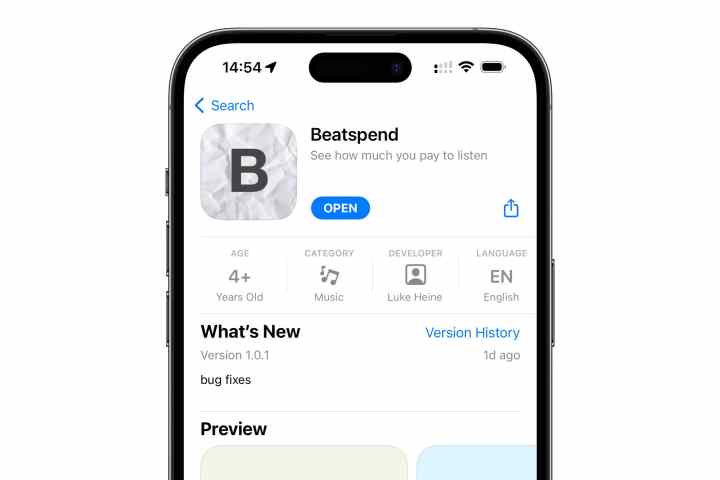
Step 2: Once the app finishes downloading, select Open from the App Store page.
Step 3: Select Login With Spotify from the bottom of the intro screen.
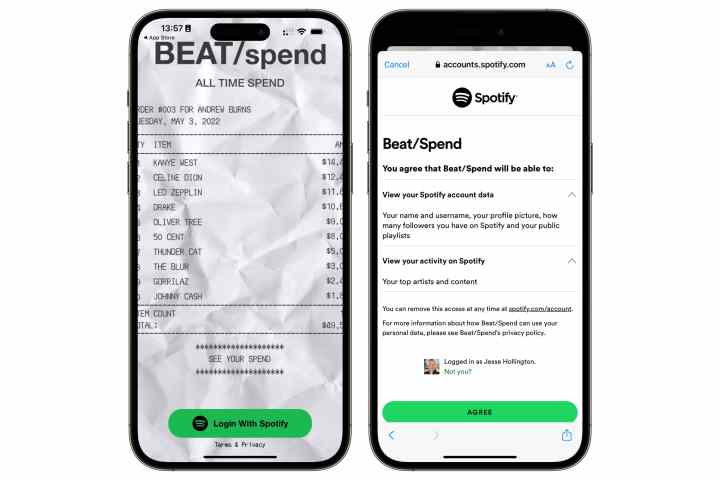
Step 4: Select Continue to authorize Beatspend to log in with the Spotify app.
Step 5: If this is the first time you're signing in to your Spotify account with Beatspend, select Agree to give the app permission to access your Spotify data.
Step 6: Next, you should see a preview of your Spotify "spending" — the amount Spotify has paid in royalties to artists on your behalf for the music you've listened to.
Step 7: Select Generate Final to display a full-screen view of the receipt, ready for a screenshot.
Step 8: Beatsend doesn't have any built-in sharing features, so you'll need to capture it by taking a screenshot. This will save it to your Photos library, and you can share it from there in the same manner as any other photo.
Step 9: When you're done, simply close Beatsend. The app doesn't save your Spotify login information or other details. If you want to generate another receipt, just open it again and follow the steps above to log in to your Spotify account again.
Does Beatspend work with Apple Music?
Sorry, Apple Music fans. Beatspend is explicitly designed to work with Spotify. In fact, you need a Spotify account just to start the app.
Nevertheless, Apple Music users can still take advantage of the service's automatically-generated Replay 2022 playlists. While these aren't quite as cool as seeing a digital receipt, it's continually updated throughout the year to feature your top hits, so by now it should offer some good insights into your listening history.
Editors' Recommendations
- How to turn off Activity Status on Instagram
- Worried about the TikTok ban? Here are 5 TikTok alternatives you should use
- How to find your phone number on iPhone or Android
- How to view Instagram without an account
- An Apple insider just revealed how iOS 18’s AI features will work