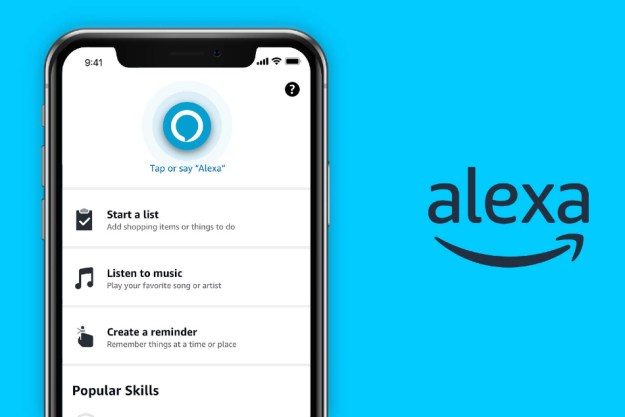When it comes to smart plugs, few are as versatile and affordable as the Amazon Smart Plug. These useful gadgets offer a bit of “smart” functionality to a wide assortment of electronics, making it easy to automate their performance. One of the greatest features of the Amazon Smart Plug is that it can be powered on and off at specific times of day. If you’re curious to know how it works, here’s a closer look at how to set a timer on Amazon Smart Plugs.
Add the Amazon Smart Plug to your Alexa app
Before you can set a timer on your Amazon Smart Plug, you’ll first need to sync it with your Alexa app. Detailed instructions for this should be included with your purchase -- but if they aren’t, be sure to check out our extensive guide on setting up Alexa devices. This process should take only a few moments of your time. Once it’s done, you’re ready to set a timer on your Amazon Smart Plug.

How to set a timer for Amazon Smart Plugs
Setting up a timer for your Amazon Smart Plug is a rather simple process, although it does involve a fair amount of steps. After getting your smart plug synced with the Alexa app, here’s what you need to do.
Step 1: Open the Alexa app.
Step 2: Select the More option at the bottom of the screen.
Step 3: Select Routines.
Step 4: Click the large plus icon to create a new Routine.
Step 5: Name your Routine. Let’s name this one Smart Plug On. You can follow the same steps later to create the Smart Plug Off Routine.
Step 6: Click When this happens, then select Schedule.

Step 7: Select At Time, then choose the time of day you’d like your smart plug to turn on. You can also choose to have it repeated for multiple days of the week. Select Next when you’re done.
Step 8: Select Add action, then click Smart Home.
Step 9: Choose your device, then use the toggle to switch on your Amazon Smart Plug.
Step 10: Select Next, then review your information before finalizing your selection by pressing Save.
Step 11: Repeat the above process to create a Smart Plug Off Routine.
That’s it! Once these are created, you’ll be able to preview the Routines and ensure they’re working as intended. And while the above might seem a bit daunting, the process is actually pretty simple once you’ve got the hang of things.
Editors' Recommendations
- Yale Assure Lock 2 Touch picks up new features with the Z-Wave Smart Module
- How to fix a Yale Assure Lock 2 that won’t connect to Wi-Fi
- How to fix an Amazon Smart Thermostat that’s unresponsive
- How to set up the Blink Mini 2 as a chime
- Go smart or go home: Amazon’s Echo Show 8 smart display is $50 off