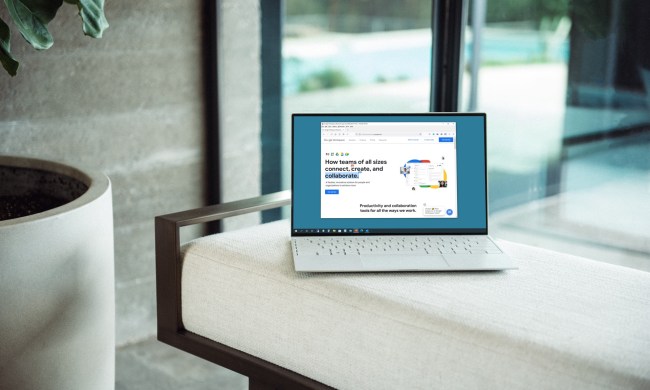“The Google Pixelbook is the best Chromebook ever made.”
- Extremely slim
- Handsome look
- Beautiful, pixel-dense display
- Feels snappy in everyday use
- Battery can easily last a full workday
- Chrome OS has limited inking support
- Assistant isn’t as useful as it could be
- Android apps are supported, but buggy
Chromebooks aren’t just the cheap, education-ready laptops they once were — at least, that’s what Google wants us to believe.
- A Chromebook that looks like nothing else
- A trendy lack of ports
- Our type of typing
- When it comes to pens, size matters
- A great display in a not-so-great frame
- Big sound for a little 2-in-1
- Fast enough, even with its ho-hum processor
- Impressive life from a small battery
- Chrome OS, now with Android, still has some issues
- Our Take
- Is there a better alternative?
- How long will it last?
- Should you buy it?
The Chromebook Pixel, Google’s first attempt at a premium Chromebook, never formed a convincing argument for why a premium laptop should run Chrome OS instead of Windows or MacOS. But with the Pixelbook’s new touch capabilities, familiar 2-in-1 form factor, and Android app support, the case for a premium Chromebook has come a long way. Lenovo and Dell have even followed suit with their own premium Chromebooks with high-quality builds and a 4K display — and Google with its own detachable 2-in-1, the Pixel Slate.
The sequel to the Pixelbook has yet to show its face, but does that make the original Pixelbook still a good buy for $1,000?
A Chromebook that looks like nothing else
Google’s original Chromebook Pixel was a ruggedly engineered machine with a few neat design tricks, but its silver metal chassis failed to stand out from the crowd. The Pixelbook thankfully takes a different tact, melding metal, glass, and plastic in a design that mimics the look of Google’s Pixel smartphones. The silver-and-white paint isn’t eye-catching, but undeniably sets itself apart from other 2-in-1s, and we think it looks rather handsome. That’s because the design team took cues from interior design — fashion and furniture — when crafting it.
The aesthetic does impact day-to-day use in two small ways. On the positive, a strip of white, soft-touch plastic on the inside offers a luxurious feel. Close the Pixelbook, though, and it’s mirrored by a pane of glass on the display lid. While attractive, the glass is slippery, which can lead to some hair-raising moments. Competitors like Apple’s MacBooks and the Huawei MateBook X Pro have sleek, frictionless metal frames, but the Pixelbook feels like it was designed, prototyped, and finalized without a human hand ever fouling it.
That’s something we’d like to see changed in a Pixelbook sequel — a little grip can go a long way.
In the existing Pixelbook, there really is not much to hold on to. At four-tenths of an inch thick, the Pixelbook already looks thin on paper. About half that is in the display, so the lower chassis seems impossibly slim when open. It’s hard to believe there’s a complete set of hardware inside. Years ago, even before Chrome OS was introduced, tech analysts speculated we’d someday use “thin client PCs” that draw power from the cloud. The Pixelbook feels like such a PC, yet the processing still happens under your fingertips.
It’s also a 2-in-1 system, which means the display can fold back 360 degrees, turning the laptop into a tablet. That’s unlike the Pixel Slate, which can be completely detached from the keyboard. Once folded over, the Pixelbook is easy to use for most tablet tasks, though it can feel unwieldy. The system’s meager 2.4 pounds is featherweight by laptop standards, but rather heavy for a tablet – it’s heavier than the Surface Pro, for example. We often used it by propping it up on a desk instead of holding it aloft.
There is a hint that the second-generation Pixelbook will have a detachable screen, much like the Surface Book 2. That could lead to better battery life and weight reductions in tablet mode.
A trendy lack of ports
The Pixelbook apes its smartphone sibling in connectivity, as two USB-C ports are the only options aside from a headphone jack. That’s not a lot, but it does put the Pixelbook ahead of Apple’s MacBook, and is actually on par with the base MacBook Pro and Huawei MateBook X Pro. You’ll have to turn to Windows laptops like the Dell XPS 13 if you want more options.
More likely, you’ll choose to go wireless. The Pixelbook is well-covered there, offering an 802.11ac Wi-Fi adapter with 2×2 MIMO support and Bluetooth 4.2. We wouldn’t mind seeing baked in LTE support with any future versions though.
Our type of typing
We worried the Pixelbook’s thin profile might compromise typing, but putting our fingers on the keys banished those fears. While keystrokes are a bit shallow and lack the precision found in Lenovo’s ThinkPad X1 Carbon, the keys feel responsive and bottom out with a firm, definitive action. It’s undoubtedly better than that in Apple’s 12-inch MacBook and MacBook Pro, as well as the Asus ZenBook 3 Deluxe.
The Pixelbook’s keyboard is undoubtedly better than Apple’s MacBook and MacBook Pro
The layout is another boon. Chrome OS doesn’t need the same key shortcuts as Windows or MacOS, and Google has used that to rethink how function keys are handled. The top row is superbly arranged, and there’s plenty of leftover room for large Backspace, Shift, and Ctrl keys around the edges of the keyboard. All this adds up to a spacious typing experience.
Backlighting is standard. While it does the job, and there’s minimal light leak, the keys are not evenly lit. This detracts a bit from the 2-in-1’s aura of quality. We also found at times that the keyboard didn’t light up in response to our touches, as it should.
Below the keys you will, of course, find the touchpad. Its size is moderate, but the glass surface felt responsive, and gliding through multi-touch gestures was simple. We never had an issue with unintended clicks or unwanted gesture detection, which can still be an issue on some Windows alternatives.
When it comes to pens, size matters
Google seemed proud of its active stylus, the Pixelbook Pen, when it was announced alongside the Pixelbook. Priced at $100, the Pen is billed as “the only pen that works with Google Assistant” due to the button on its side. Hold it down, circle some text, and Google Assistant will do its best to … well, do something. Usually, that something is simply a web search for whatever you’ve selected, though sometimes it can result in help with translation, or looking up the meaning of a word. While not useless, it’s not so useful that you’ll be compelled to try it.
The Assistant button is the only button, so the Pixelbook Pen lacks the versatility of Microsoft’s Surface Pen, and instead feels more akin to the Apple Pencil. You can’t erase without clicking an in-software menu, for example, and you can’t launch applications or program special functions to pen buttons.
Our biggest problem with the Pixelbook Pen, though, is its size. It’s chunkier than either the Surface Pen or Apple Pencil, and so it feels less like a pen and more like a marker. That might be fine when you’re highlighting text, but it’s an issue when writing on the screen. Google’s Pen feels unwieldy. There’s also nowhere to put it. Nearly as thick as the Pixel itself, the Pen doesn’t magnetically attach and is perfectly round, so it easily rolls off tables. We temporarily lost it twice, and constantly felt anxious about where we last placed it.
The Pixelbook Pen feels less like a pen and more like a marker.
Even if you can keep track of the Pen, you may have trouble keeping track of when you can use it. Microsoft built its entire Office suite around digital inking, but Google’s support is more limited. You can jot down notes in Google Keep with ease. Try to write across a Google Doc, though, and you’ll see no response. Windows lets users ink in almost any text field – you can search the web with the Surface Pen – while Chrome OS lacks that feature.
Those problems aside, it’s an active stylus, and it does work well. We had no issue with its latency, which seems at least on par with the Surface Pen in real-world use, or its accuracy. The technology inside the Pixelbook Pen is sound, but everything built around it needs work.
A great display in a not-so-great frame
The Pixelbook hops on the 3:2 bandwagon with its 2,400 × 1,600, 12.3-inch touchscreen. While it may seem small on paper, the boxy aspect ratio makes the screen look larger in person, and it provides a lot of usable real estate. The resolution works out to an impressive 235 pixels per inch, which is higher than a MacBook’s Retina display.
That said, a 4K option for those who want the maximum number of pixels for their money wouldn’t go amiss. There are rumors that the next Pixelbook will at least give that as an optional configuration. Fingers crossed.
Chrome OS isn’t compatible with the testing software we normally use for displays, so we weren’t able to go as deep as normal. Still, our eyes were happy with what they saw. The screen, which quotes a maximum brightness of 400 nits, was bright enough to overcome glare. It also offered vibrant color and respectable black levels though, like most LCD screens, it can look overly gray when displaying an extremely dark image or video.
While we have plenty of praise for the display, we’re less enthusiastic about the chunky bezels surrounding it. Google says they make the Pixelbook easy to handle in table mode, and in a way, they’re right. There’s plenty of space to grab the device without accidentally tapping an open window or application. The problem seems more like an invention than an actual issue, however. We’ve used devices like the Microsoft Surface Pro and Lenovo Yoga 920 for hours, and never found issue with their thin bezels.
Big sound for a little 2-in-1
Two speakers lurk somewhere inside the Pixelbook. Unlike most competitors, Google hasn’t slapped them with branding. There’s no Dolby or Bose here. Even so, we came away impressed.
You’re not going to host a house party with this device, but it can deliver enough volume and clarity to fill a small room with sound. The built-in microphones were crisp and, alongside the 720p webcam, made the Pixelbook a good choice for video conferences.
Fast enough, even with its ho-hum processor
Our review unit came with an Intel Core i5-7Y57 processor, the “standard” chip available in the Pixelbook. A Core i7 is also available, though you’ll have to leap to the $1,650 model. Both Core chips are part of the Core M series, which is designed to use less power than other Core hardware. That comes with a performance hit.
None of our standard benchmark tests are compatible with Chrome OS, so we can’t judge it alongside Windows and MacOS machines. That may be just as well because the operating system is so different from its peers. Technically, it’s possible to edit photos on the Pixelbook, but you’re not likely to consider this 2-in-1 if that’s a big part of what you do on a computer.
This is a machine that’ll primarily be used to browse the web, watch a video, edit documents, handle personal finances, and take notes. None of those tasks are demanding. We give the Core i5-7Y57 a hard time in Windows and Mac reviews because it scores poorly compared to “standard” Core i5 chips, and the difference can be noticeable. Dell’s XPS 13 2-in-1 is an example of this.
Chrome OS does little to challenge the processor. It flies through tasks, even with multiple tabs open. You can make the chip chug if you keep 20 or more tabs open, but otherwise, the limits of the hardware never become obvious. The same holds true of the 128GB solid state drive, and the eight gigabytes of memory (which can be upgraded to 16GB).
Surprisingly, the Pixelbook’s capabilities even extend to games. It’s not going to challenge an iPad, but most mobile games don’t rely on impressive 3D graphics, and so play without issue. Even Asphalt 7, which is entirely 3D – and looks quite nice – ran without noticeable lag.
The next iteration of the Pixelbook will likely sport eighth-generation Intel CPU options for added power and efficiency.
Impressive life from a small battery
At a glance, there’s reason to be concerned about the Pixelbook’s endurance. Its 41 watt-hour battery is small for the category. The Lenovo Yoga 920 has a huge 70 watt-hour battery, and the Microsoft Surface Pro 45 watt-hour battery.
Google apparently has some secret sauce. Despite a small battery, we had no issue with endurance.
Google apparently has a secret sauce. Despite the small battery, we had no issue with endurance. Once again, most of our tests don’t run quite right on Chrome OS, or aren’t directly comparable. We could run the Basemark browser benchmark, however, and saw strong results. The Pixelbook lasted four hours and ten minutes, longer than the Lenovo Yoga 920, Microsoft Surface Pro, and Asus ZenBook Flip S. The MacBook came close, scoring four hours and two minutes. Lenovo’s ThinkPad X1 yoga, a battery life champion, was the only recent system to last longer, and it won by just twenty minutes.
We also saw strong results in normal, everyday use. Using the Pixelbook for a few hours never drained more than 30 percent of the battery, and it lasted through a full work day with just over 40 percent of its charge left. Fast charging is supported, as well, providing a complete charge in just over two hours. It worked exactly as advertised in our testing.
Chrome OS, now with Android, still has some issues
The update schedule for Chrome OS looks meagre next to Windows 10, but it hasn’t been static. When released, it was merely a browser window with a smattering of settings. Now, it has covered many of the basics of a desktop operating system. It has a file manager, task bar, window manager, and full-fledged system settings menu.
Simplicity remains the operating system’s great strength. We appreciate the basic pleasure of turning on and using a Chrome OS device. There’s little to worry about, and the few tasks that require your input – like joining a Wi-Fi network – are straightforward.
Even new additions, like the Files app and notifications, have integrated well. Windows 10 and MacOS may have new looks, but their bones are old, and you’ll inevitability have to deal with their baggage. Chrome OS, newer and sleeker, has fewer conflicts or concerns.
We’re not sure Google understands what it has, though, and the Pixelbook highlights the problem. Adding Android applications to expand app availability sounds like a great idea, and it does fill some gaps in what you can do with a Chromebook, but it also introduces a slew of problems. We repeatedly ran into crash issues and interface bugs. The Yelp app occasionally crashed when viewing photos. Slack failed to recognize touch input in text fields during login. Some apps refused to run in full-screen view.
Interface elements often look too large, out of place, or include large blank areas.
Even apps that work may not look good. As most Android tablet owners can tell you, the eco-system has long had a problem with developers choosing not to update apps with larger screens in mind. That becomes even more obvious on the Pixelbook, which is much larger than the average Android tablet. Interface elements often look too large, out of place, or include large blank areas.
Google Assistant, arguably the Pixelbook’s headline feature, doubles down on the confusion. Available through the familiar “Ok Google” voice command, the assistant can perform many familiar tasks – check your calendar, make appointments, look up restaurants, and so on. Yet Assistant was bizarrely unfamiliar with much of what was happening in our world. It failed to find documents saved on Google Drive, for instance, though that same data could be searched for in the Chrome OS task bar. We also had a hard time navigating Google Calendar, as Assistant insisted on pulling data from one – and only one – of our many calendars.
Reliability was also an issue. The “Ok Google” voice command mysteriously stopped working on some occasions, though the microphone itself was fine. We also saw the Pixelbook reboot while attempting to re-train Assistant.
It’s not all bad. Assistant was fast when performing tasks it can handle, and it easily installed Android apps when we requested it. Still, it needs some work, and we think it makes Chrome OS harder to use.
Our Take
Simple, fast, and versatile, the Google Pixelbook is easy to like and offers better hardware than any Chromebook sold so far. Yet its flexibility has led to rough edges, bugs, and quirks, and competitors with hot new features like 4K panels, are in the works.
Is there a better alternative?
Those looking for a 2-in-1 will, of course, compare the Pixelbook to the Microsoft Surface Pro, Lenovo Yoga 920, and HP Spectre x360 13-inch. Google’s entry is more affordable than many of these and easier to use. That said, the mediocre Pixelbook Pen, and modest built-in support for digital inking holds the device back. It’s good if used as a laptop that can sometimes be a tablet, but we wouldn’t recommend it if tablet use is a priority.
Google also has the recent Pixel Slate, a detachable 2-in-1 tablet, though Chrome OS doesn’t quite feel like ready for it. Instead, interested in a Chromebook should consider either the Samsung’s Chromebook Pro or the HP Chromebook x2. Both machines are much less expensive but have a lot of the same basic features including a high-resolution display, stylus support, 2-in-1 versatility, and Android app support. The price gap makes the Pixelbook look like poor value, but make no mistake – it’s a sleeker, better device.
How long will it last?
The Pixelbook has relatively up to date hardware, so it should feel fast for years to come. We also doubt Chrome OS will abandon it soon. As much as the Pixelbook itself may remain strong for some time though, there is a potential sequel hovering in the wings which could easily supplant it with greater hardware and greater future proofing. There is also the matter of new, premium Chromebook competition which could prove better value in the long run.
Google ships the Pixelbook with a standard one-year warranty against manufacturer defects, the same as all its competitors.
Should you buy it?
Only if you’re a diehard Chrome OS fan and want the very best Chromebook available right now. The Pixelbook has much to recommend it but also suffers annoying problems, and more work is needed to make Assistant and the Pixelbook Pen truly useful. There is also likely to be a second-generation device debuting in the not-too-distant future too, so it may be better to hold off to see how that performs and whether it forces a price drop on the first-gen hardware.
And if you don’t want to wait for that, there are the new, premium Chromebooks from Lenovo and Dell to consider. They follow in the footsteps as the Pixelbook and offer most of what it does for less money.