If you’re overclocking your processor, want to bring down noise levels, or just want to increase the longevity of your CPU, then lowering it’s temperature is a great plan. There are a lot of ways you can do it, too, from the easy and cheap to the complicated and costly, and everything in-between.
Whatever your reasoning, here’s how to lower your CPU temperatures in a few different ways.

Take the side panel off
If you’ve no time, money, or interest in figuring out why your CPU is a bit warm, just take the side panel off. It’ll break any direct airflow you have coming from the fans, but chances are this will get a bit more air to the system and shave a couple of degrees off. Bonus points if you lie your case on its side so that the hot air can rise up out where the missing “side” panel was.
Clean your PC
We all know we should do it regularly, but few of us actually do. Cleaning your PC is one of the best ways to quickly and cheaply bring down your CPU’s temperatures. Dust and debris can clog dust filters, preventing cool air from reaching your core components, and a dirty CPU cooler will be working extra hard to deal with that layer of insulating dust.
Give the interior a clean with a dust vacuum or can of compressed air — taking care near sensitive components — and you’ll find your temperatures should improve.

Clean up your PC
While you’re in there dusting out your PC, make sure that the cooler air being pulled in has a clear path to your CPU cooler. If it has to wade through cables and nooks and crannies, it’s going to be disrupted. That means more air turbulence noise, and less cool air reaching your CPU, leading to higher temperatures.
Tidy away any cables, hide any chunky drives, and make sure there’s a clear path for that air to travel.
Increase fan speeds
If you don’t mind an increase in fan noise, then raising system and CPU cooler fan speeds can make a big difference. In your UEFI/BIOS, switch all the system fans to Performance mode. Do the same for the CPU cooler in the BIOS, or alternatively, if your cooler has its own application or fan controller, you can use that to raise its fan curve to be more aggressive.
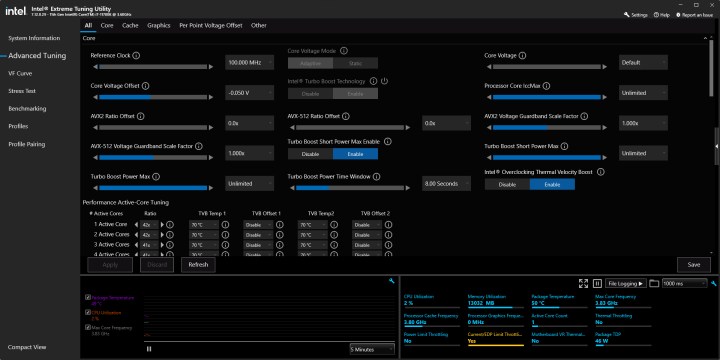
Undervolt your CPU
Lowering the power your CPU draws will have a big impact on its temperature output, and in some cases that can even result in increased performance if your CPU is thermal throttling. For Intel CPUs, use the Intel XTU or Throttlestop to reduce its voltage offset. For AMD CPUs, you can perform a manual undervolting or turn on “Eco Mode” in the AMD Ryzen Master application for big reductions in CPU power draw.
Do note, however, that aggressive undervolting in AMD’s Eco Mode will lead to an obvious reduction in performance.
Underclock your CPU
Underclocking gives you direct control over your processor’s performance. It’s basically the same process as overclocking your CPU, but you revise the frequencies and voltages downwards instead. Depending on how aggressive your underlcock is, this can have a big impact on your CPU’s temperature, but it will almost certainly reduce performance, too.
Undervolt your graphics card
This might seem unrelated, but trust me: If you have a graphics card, it’s making your CPU hotter. There’s only one component in a PC that can get as hot, or hotter than a CPU, and that’s a

Repaste your CPU
If your CPU temperatures have gotten worse over time, or you’ve done all of the above and want to try something more invasive, then it’s time to repaste your CPU. This involves taking the cooler off, cleaning away the old heat paste, and adding new paste, or a thermal pad. It’s pretty straightforward, but follow our step-by-step guide if you’ve not done it before.
Upgrade your system cooling
If you only have one system cooling fan or very poor ones, then adding more or buying better versions can help bring down CPU temperatures. It’s unlikely to be dramatic, maybe only a few degrees at best, but it’s an option and it can help improve the look or noise levels of your PC too, depending on your choices.
Want to try a real bootleg version? Take the side panel off and aim a desk fan directly at your CPU cooler.

Upgrade your CPU cooler
If you’re using a cheap or stock CPU cooler, then this step will have the biggest difference on your CPU temperatures. You can buy a big air cooler, an AIO watercooler, or build a custom watercooling loop; It’s entirely up to you. Just make sure that the cooler you’re installing is better than the one you had, and you should see some improved temperatures and noise levels.

Delid your CPU
This is an extreme step, but it can have a dramatic impact on CPU temperatures. It involves using specialized tools — or very carefully doing it with a razor blade and a heat gun — to remove the internal heat spreader on your CPU. Then you have to attach the cooler to the naked die without putting too much pressure on it.
It’s incredibly fiddly, and even with modern tools making the process a bit easier and safer, there are still many ways to crack, rip, or break your processor forever by doing this, so proceed with the utmost caution and after conducting in-depth research.
Turn on the AC
This isn’t the most costly, or the most effective, but it is the most inefficient. Cooling an entire room just to bring down your CPU temperatures is very wasteful, but it’s also pretty effective. Every degree you shave off the ambient temperature should equate to a degree coming off your processor if your system airflow and CPU cooler are at least half-decent.
Opening a window works well in winter too, and you can always duct in some cool air from outside if you like.




