
Those deeply involved in Roblox often purchase a Robox Premium (previously called Builders Club) subscription. There are a few different plans to choose from here based on the amount of Robux you get, but they all include special benefits, the ability to trade items, and the ability to use Developer Exchange to get real cash.
If you (or your kid) have a Roblox Premium account but no longer want to pay for it, you will have to go in and manually cancel the subscription. Here’s how it works, and why it’s not always easy to do. We’ll help you cancel in the way that works best.
How to cancel Roblox from your browser
If you have a computer handy, you can quickly log on and cancel using the web browser of your choice or with the Roblox app. Here’s what to do.
Step 1: Log into Roblox. If you are already logged in, make sure you are using the right account with the membership that you want to cancel.
Step 2: Select the gear icon in the upper-right corner of the window. Select Settings.
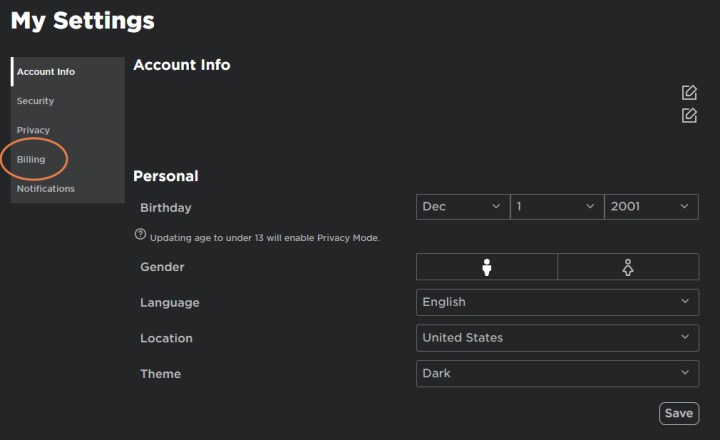
Step 3: In the My Settings window, look at the menu on the left side and choose Billing. At the top of the Billing section, you’ll see your Membership status and the renewal date of your current membership. Typically, Roblox subscriptions are renewed automatically through the payment option you chose, so this renewal date will become your cancellation date once you end your subscription. Keep in mind that you or anyone else on the account can always play Roblox for free — they just won’t be able to trade, etc.
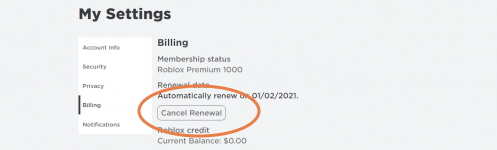
Step 4: Select the Cancel Renewal button in this section. Follow the prompts and confirm that you really, really do want to end the Premium subscription. Your renewal date will now become an expiration date.
Step 5: You’re done! Note that no matter how you cancel, you will not be able to receive a refund on any part of your subscription.
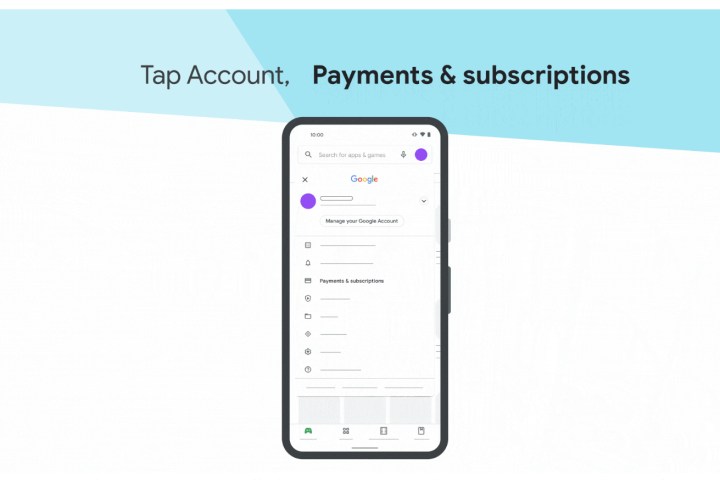
I don’t see a button to cancel my Roblox subscription
This is common: It happens when account creators sign up for a Roblox subscription using their mobile devices. Since playing Roblox on phones is quite popular, there’s a fair chance that you subscribed this way in the past. That disables the in-app way to cancel Roblox, so you won't see the Cancel Renewal button at all.
In these cases, the Roblox Premium subscription went through your mobile platform, which manages the payments itself. If you’re using an iOS device, it’s an Apple subscription. If you’re on an Android device, it’s a Google Play subscription. These will also auto-renew unless they are explicitly canceled, so you need to know where to go.
On an Apple device, open the Settings app. Select your name and icon up at the top. Select Subscriptions, and log in with your Apple account if you have to. Here you’ll see all your recent subscriptions. Select the one for Roblox, then find and select the Cancel Subscription button. Apple should take care of the rest.
If you’re on Android, head to the Google Play app, and select your profile in the top right. Select Payment and subscriptions from the menu that appears, and then go to Subscriptions. Here, locate the Roblox subscription and select Cancel subscription. Confirm, and your Roblox Premium plan will end.
Can I cancel from a console like Xbox?
No, not at this time. There is no way to manage Roblox memberships on an Xbox console. You’ll have to switch to a different platform to make these changes.



