As we approach the end of the year, Apple Music has a special gift for its users. You can now view your music listening statistics with Apple Music Replay 2023. This feature allows you to see your most played songs, artists, and albums of the year.
Apple Music is one of the top music-streaming apps available, and at the end of each year, it offers users the Apple Music Replay experience, which displays your listening history of the past 12 months. This feature is a great way to reflect on your music taste and discover new artists and songs that you may have missed throughout the year. Spotify also has a similar tool called Spotify Unwrapped for its users.
If you're interested in seeing what your listening habits look like and want to check out your own Apple Music Replay for 2023, but don't know how to find it, don't worry! Here's a quick guide that will walk you through the entire process.
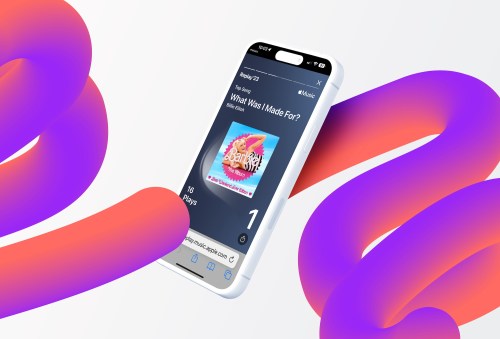
How to find Apple Music Replay 2023
The easiest way to access Apple Music Replay is through the Apple Music app for the iPhone or an Android phone. You'll find iPhone screenshots below. However, keep in mind that the steps are the same on Android phones such as the Google Pixel 8 Pro or Samsung Galaxy S23 Ultra.
Step 1: First, open the Apple Music app on your device.
Step 2: On the Listen Now page, scroll down, then select Replay under the Check Your Progress section. This will transfer you to the Apple Music Replay website.
Step 3: Tap Jump In in the center of the screen. Log in with the Apple ID assigned to your Apple Music subscription.
Step 4: Next, tap Play Your Highlight Reel to enjoy your Apple Music Replay 2023.
Step 5: Once you've watched and listened to your Apple Music Replay 2023, tap Explore Your Dashboard is learn more about your year in review.
How to see your Apple Music Replay playlists
Apple Music allows you to access your yearly and past playlists of most-listened songs through the app on your mobile device.
Step 1: After opening the Apple Music app, choose the Listen Now tab.
Step 2: Scroll down, choose the year you wish to replay under the Replay: Your Top Songs by Year section. Listen to the playlist.
That's it! Now you have near-instant access to your favorite music of 2023.
Editors' Recommendations
- How to use Apple Music Sing
- Best iPhone 15 deals: How to get Apple’s latest iPhone for free
- How to find your phone number on iPhone or Android
- Are you having iPhone alarm problems? A fix is coming soon
- How to turn off call forwarding on iPhone and Android