The term “podcast” has since become ubiquitous, as programs like Serial and Criminal have become pillars of modern culture. Essentially talk programs you can listen to at your leisure, podcasts have their roots in the early days of the internet when services provided shows to radio stations in digital formats. However, it wasn’t until the dawn of high-speed internet and the rise of portable media players that digital radio shows could be widely distributed.
Unlike traditional radio, podcast hosts can produce shows in their living room on any topic they choose, without being shackled by Federal Communications Commission regulations. Today, there are hundreds of thousands of options flitting about on the web, covering every topic imaginable, including sports podcasts, history podcasts, space podcasts, even gastronomy.
For those new to podcasts, getting started may seem daunting. While you can download a podcast from its website, there are several apps available for both iOS and Android that allow you to download episodes automatically and sort them much more easily. Sometimes dubbed “podcatchers,” these apps are available on various systems and are generally cheap (or even free). Read on to learn how to download podcasts and listen to them on your device.
Did you know that we have our very own podcast? Check out Digital Trends’ Trends with Benefits weekly podcast where we discuss the latest topics in the world of tech.
How to use podcast apps
A good podcasting app (we’ll call it a podcatcher from now on) ought to do at least two things: It should provide access to a comprehensive library of podcasts, and it should make it easy to listen. Such apps will typically have a clean, easy-to-navigate layout. Pocket Casts, for example, offers tabs for finding trending podcasts, featured podcasts, and the most popular podcasts, as well as a search bar so users can look for specific programs.
Selecting the “Top” tab brings up a list of the most popular podcasts among Pocket Casts’ users. One of the most efficient things about podcast apps is that they let you subscribe to a podcast rather than having to download individual episodes. On apps such as Pocket Casts, subscribing is as simple as tapping a button — in this case the “+” symbol or a checkmark next to a podcast’s name.
Once you are subscribed to a podcast, the app will typically alert you when a new episode is available, and give you the ability to manually download episodes, in this case by tapping the Download or Play button next to an episode’s name.

Clicking on the button to bring up the options menu — represented by the three dots above the individual episodes — will bring up additional options, such as the ability to sort episodes, and manage your archive options.
Some podcatchers will also automatically download the latest episodes of podcasts you subscribe to. In the case of Pocket Casts, this is an option that you must turn on from the podcast’s main settings. You can even set only specific podcasts to download.
That is really all there is to it. Podcatchers make downloading podcasts onto iOS and Android devices far, far easier than the old-fashioned way of downloading podcasts from a site and uploading them to a phone’s hard drive. These apps also tend to have extra features designed to enhance the user experience, such as the ability to speed up or slow down audio.
There are many podcast apps out there, and some are better than others. Below are our picks for some of the more noteworthy ones.
Best apps for podcasts
Google Podcasts (free)
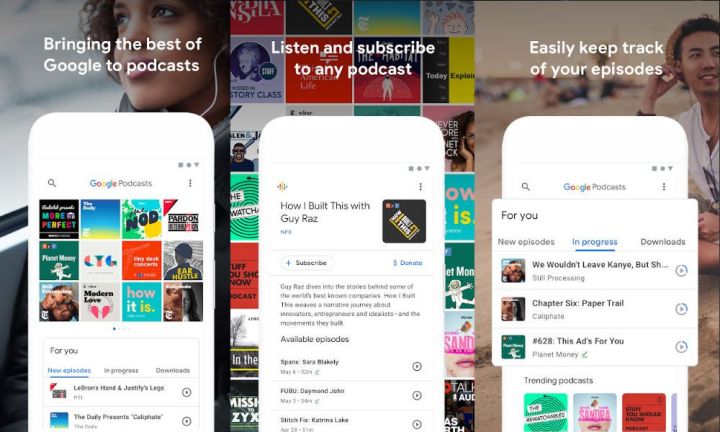
It used to be that podcasts were resigned to a small section of Google’s Play Music app, but that all changed with the launch of Google Podcasts. It’s sleek and stylish, boasting the clean look that typifies any Google app, and it comes with access to millions of podcasts. It’s a bit shorter on features than some other apps right now, but Google is adding missing features quickly, and there is some great Assistant integration to make up for it in the meantime. Just ask the Google Assistant to put on the latest episode of a specific podcast, and it’s done.
Castbox (free/in-app purchases)
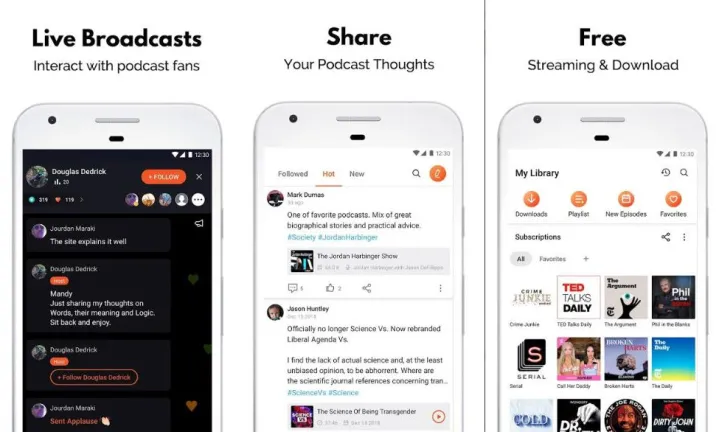
Winner of a bunch of awards from Google’s annual Google Play Awards, Castbox is establishing itself as a standout app in the podcast sphere. The creators previously worked on Podcast Player, and have used that experience to create Castbox — their take at an all-in-one podcast app. It has most of what you’d expect from a podcatcher, with access to more than a million podcasts, cloud syncing, and Chromecast and Amazon Echo support. The layout is clean, and finding your favorite podcasts is easy. Once found, you can share them on social media platforms, and leave comments on podcasts in the app. Unfortunately, there’s no such thing as a free lunch; Castbox is ad-supported, and if you want to bypass those, it’ll cost you $1 a month.
If you’re a podcaster yourself, Castbox also offers some services for you, including hosting, advertising, and unlimited storage.
Pocket Casts (Free/$1 monthly subscription)

As you might have deduced by now, Pocket Casts is a powerful app that’s available on most platforms. In addition to its library of more than 300,000 podcasts, the app is fairly simple to use and presents information with a clean design. In addition to its core features, Pocket Casts also offers an array of functions to make life easier. There are notifications to alert users if a podcast they subscribe to has new episodes, voice balance to ensure that all the hosts on a show sound about the same, and playback speed for those who want to blitz through their daily playlist. Users can also stream episodes rather than download them, saving storage space. It even has a web player, so you can continue from where you left off on any device. PocketCasts features a free experience with access to its extensive collection and suite of features, but for those looking to use the app on desktop or for cloud storage, PocketCasts offers PocketCasts Plus for $1 a month or $10 for a full year.
Overcast (Free/$10 monthly subscription)
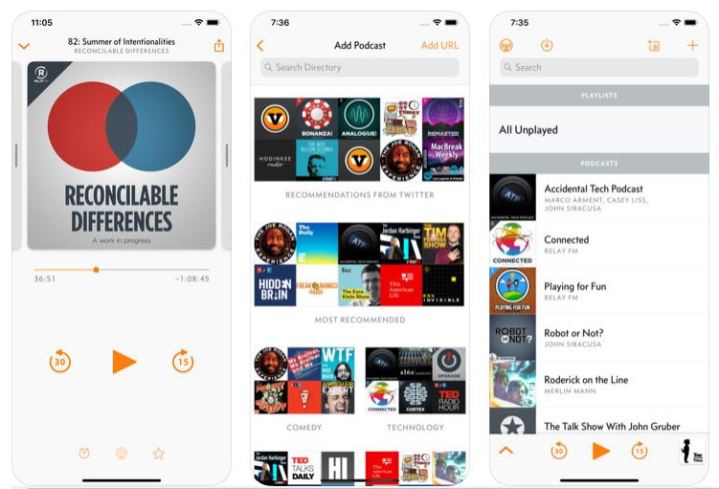
Committed iOS users may find Overcast to be their best option for podcast listening. Designed purely for iOS, Overcast has a minimalist interface that suits Apple’s design philosophy. Like Pocket Casts, this app has features such as customizable playlists, voice normalizing, and variable playback speeds, so users can listen to podcasts the way they want. There is also a sleep timer, so users can listen to a podcast as they fall asleep. Overcast’s library of podcasts is extensive, and discovering new programs is easy. The app is also designed to work on Apple Watch, making it one of the most versatile podcatchers for Apple fans. The ad-supported version of the app is free, but if you opt for the Premium ad-free version, it will cost you $10 a year.
Stitcher Radio (Free/in-app purchases)

Though likely the biggest name in podcast apps, Stitcher is not quite as robust as apps like Overcast. The app provides the basic features users need in a podcatcher, such as the ability to subscribe, make playlists, and change playing speed, but it lacks some quality-of-life features like sleep timers. The app can also be a bit buggy, and it’s prone to long load times, crashing, and similar issues. It features a free version, though the app has ads as a result. It works with Android Auto, Apple CarPlay, and on tablets, and it also has Alexa integration. Those looking for an ad-free experience can pay $5 a month for the premium version while also gaining access to some bonus content and original content.
Apple Podcasts (Free)
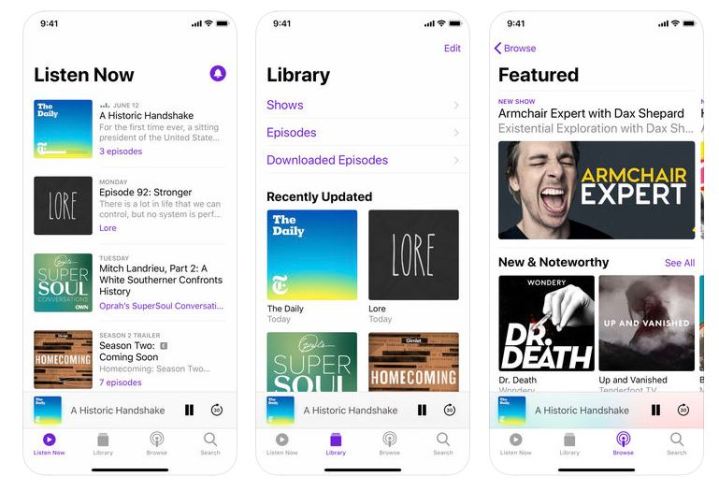
Believe it or not, but Apple fans don’t have to look far for a capable podcatcher. The company’s native podcast app is already baked into iOS devices, allowing users to discover and subscribe to a range of different programming. Not surprisingly, the aptly titled Podcasts fits into Apple’s larger ecosystem and syncs with users’ accounts. Unfortunately, the app can be annoying to navigate, which makes creating playlists and deleting episodes a hassle. It’s sufficient for simply downloading and listening to podcasts on an iPhone, but it cannot compare with the ease and utility of an app like Overcast.
Manually downloading: The old-fashioned way
The most direct way to download an episode of a podcast is to simply download it from the source. Most podcasts allow users to download or stream episodes directly from a site, so if you want to listen to podcasts on a computer, this is one way to go about it. If you have an Android phone, this is a quick and easy way to get a specific episode on your device.
Typically, there’s a download link that you can click in order to save an episode to a specific spot on your hard drive. For example, when browsing Death, Sex, and Money’s website on a PC, right-click the download episode link, then select Save link as.

At this point, a box will open prompting you to choose an appropriate save location on your computers, such as your desktop or Downloads folder.

The episode is saved on your computer, and you can open it with any media player that can handle the file type. To upload an episode to an Android device, simply connect it to the computer, which will allow you to browse the various files and folders on your phone.

The episode is now on your computer. From here, you can open it with any media player that’s compatible with the file type. To upload the content to an Android device, connect it to the computer. Then, you can browse the various files and folders on your phone.
Now, the episode should be on your phone. You can listen to it — even without Wi-Fi or cell signal — via any audio app that plays the file type. For Android, Google Podcasts is an especially great option, even if you don’t choose from what’s available in the listening library.
Manual downloading works best if you only listen to the occasional podcast episode or plan to archive a specific file. Downloading individual episodes is handy in some cases — but it can also be an incredibly time-consuming process if you are a podcast addict who wants to listen to a new episode daily.
You’ll see that downloading individual podcasts becomes as ludicrous as downloading an album one song at a time. For regular podcasts listeners, a podcast app is far more efficient, saving time and sanity. Then again, manually downloading files lets you listen anywhere at any time. If you know you’ll be out of Wi-Fi range for a while, there are perks to this option. Loading up on podcasts is akin to downloading all the e-books you can read over a long weekend.
If you’re contemplating recording your own, check out our guide that walks you through how to make a successful podcast, full of tips to avoid beginner mistakes.
If you’ve tried out a handful of popular and also lesser-known listens, you’ll see they are not all created (and produced) equal. Or maybe you started browsing through some of the podcast categories and feel choice-overwhelm. Either way, look at the list of our favorite podcasts for quality recommendations. You can begin listening to something fantastic right away.



