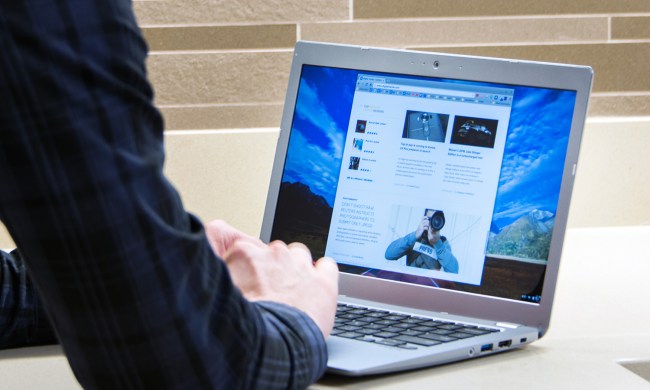- Great battery life
- Zippy performance
- Large 15.6-inch HD screen
- Awesome speaker placement
- Solid overall value at $400
- No dedicated video output
- Google Play for Chrome OS has issues
- Some distortion in audio
Premium Chromebooks are making a bit of a resurgence thanks to the lead of Google’s Pixelbook. Acer has been ahead of the game for years though, having first introduced the Chromebook 15 in 2015 with a larger screen, a high-quality build, and beefed-up internals. It was always one of the largest Chromebooks available — and 2017, it returned with refreshed hardware for improved performance.
Our Acer Chromebook 15 review unit was the CB515-1HT-P39B, a $400 thin and light notebook based on Google’s Chrome OS operating system. It also supports Google Play, meaning you can download and install Android apps directly to the machine while also enjoying web-based apps served up through Google’s Chrome Web Store. Backing the 15-inch 1080p display is Intel’s Pentium N4200 processor, 4GB of RAM, and 32GB of storage.
Is the Acer Chromebook 15 still the best 15-inch Chromebook you can buy? You bet it is.
It came from outer space
Save for the keyboard keycaps and the bottom of the device, Acer’s Chromebook sports a Pure Silver finish. It’s a gorgeous laptop and the metallic “spaceman” exterior does a great job covering your ugly fingerprints. A reflective metallic trim outlines the base and touchpad while a dull black strip borders the display frame and spills down into a dark hinge.
This hinge turns a full 180 degrees, enabling the Chromebook to lie completely flat and face up, so you can share the screen with anyone. But that also means there’s no cool Tent or Stand mode like the Google Pixelbook and Samsung’s Chromebook Pro. Aesthetically, the hinge’s dull-black color does a good job visually obscuring the gap between it and the base, unless you pull the Chromebook up close to your eyeballs.
It’s a gorgeous laptop and the “spaceman” metallic exterior does a great job concealing fingerprints.
Typically, we see laptops with screen borders in a dark color to provide the illusion of an edge-to-edge screen. Acer isn’t hiding anything here with the Chomebook 15: all four bezels match the Pure Silver theme seen throughout the design. The bezels on the sides are a decent 0.5 inches wide, so you’re mostly not seeing the framework. The Chromebook’s 0.9MP camera (720p) is a back “eye” residing in the silver bezel just above the center of the screen.
Overall, the Chromebook measures 14.9 inches wide, 10.1 inches from front to back, and 0.75 inches high. By comparison, it’s thinner than Lenovo’s ThinkPad 13 Chromebook (0.78 inches) despite its larger screen, but thicker than Google’s Pixelbook (0.4 inches) and the Chromebook Flip C302CA manufactured by Asus (0.54 inches).
The Acer Chromebook 15 remains the only choice if you want Chrome OS on a 15-inch laptop. HP and Acer make 14-inch models, and the rest have 13-inch screens – or smaller.
Connectivity is also good. On the left side you’ll find a USB-C 3.1 Gen 1 port that supports power input along with a USB-A 3.1 Gen 1 port. On the right side you’ll find a headphone/microphone combo jack, one microSD card reader, another USB-A port and an additional USB-C port that also supports power input.
What you won’t find here is dedicated video output, such as HDMI or DisplayPort, but those can be piped through the USB-C ports with the correct adapter. This isn’t anything new with Chromebooks, but given the larger 15.6-inch form factor you might assume there’s enough space for Acer to install dedicated video output. Maybe this is a hidden restriction for Chrome OS devices to push sales of Google’s Chromecast.
What you also won’t find is an Ethernet port for wired networking. Instead, the Chromebook relies on a 2×2 Wireless AC component supporting Wi-Fi connections up to 867Mbps. It also includes Bluetooth 4.2, so you can wirelessly connect compatible headphones, peripherals, Android-based devices, and more.
Compared to other Chromebooks, Acer’s port selection isn’t bad. For instance, Lenovo’s ThinkPad 13 Chromebook provides two USB-C ports, two USB-A ports, and a microphone/headphone combo jack. This Acer provides the same, but with an additional microSD card slot. If you shrink down to Google’s Pixelbook and Samsung’s Chromebook Pro, the port arsenal is reduced to just two USB-C ports and a microphone/headphone combo jack.
The night the atomic keys arrived
As stated, Acer ripped out the number pad to install the two facing speakers. But that also meant the keyboard needed to be compacted to a small degree, taking up around 11 inches of space from left to right. This doesn’t affect typing whatsoever even if you come off a wide mechanical keyboard, as our experience felt quite comfortable and natural. The key caps felt plenty wide too, and each key press was firm and quiet. The keyboard includes a white backlighting that’s better seen in dark environments than in well-lit spaces.
Meanwhile, the touchpad felt super responsive, and it allowed us to move the curser at the lightest touch. It supports Chrome OS features such as scrolling with two fingers, swiping left and right using two fingers, right-click tapping with two fingers, and more. The touchpad itself matches the Pure Silver screen while feeling glass-like to your fingertips.
A display from a not-so-another world
As previously mentioned, the screen is based on IPS technology, which promises rich colors and wide viewing angles compared to older displays. But the viewing quality depends on the content. For instance, the backgrounds provided on the Chromebook are gorgeous, vibrant, and sharp. The Chrome OS interface is just as pretty, with deep blacks and sharp, highly-colorful icons. But when we pulled up our favorite movies on Google Play, colors looked slightly washed out.
Backing the visual clarity is a 1,920 x 1,080 resolution, a seemingly new standard in Chromebooks. The Google Pixelbook and the Samsung Chromebook Pro actually break the 2,400 x 1,600 barrier, but those two sacrifice physical screen size (12.3 inches) for the higher resolution. Even more, Acer’s Chromebook can go higher than its default with a weird 2,160 x 1,215 resolution that’s not a “recommended” setting.
The final piece of the presentation is Acer’s brilliant speaker placement. In most cases, when speakers are mounted on the bottom of the laptop you can still hear the audio bouncing off the surface underneath the laptop and up through the keyboard. The result can be metallic, muffled, and distant to a degree because the audio isn’t directed towards your ears.
But in this case, the two speakers are pointed directly at your face. The sound is crisp and “holy cow it’s loud,” free to penetrate your ears without obstructions. But what’s missing here is a bass component for adding audible “depth” as Loki explodes through New York City in The Avengers. As it stands now, the sound is very treble-centric while the bass-heavy explosions can at times result in a distorted mess. Still, you get big sound with this Chromebook, and we love it.
Journey to the center of the Chromebook
The Acer Chromebook 15 is powered by Intel’s Pentium N4200 processor. It consists of four cores with a base speed of 1.10GHz, and a boost speed of 2.50GHz. The N4200 is not meant to be a powerhouse, but is rather a chip that provides great performance while only eating six watts of power. It’s at best a sideways move from the Celeron 3205U processor in the previous Chromebook 15. Though it has more cores, the architecture inside the Pentium N4200 is not as modern as that in the Celeron 3205U, which is a barebones fifth-generation Intel Core in disguise.
We experienced a lot Android weirdness that forced us to re-install Google Play and its apps.
Using Geekbench for Android, the Pentium N4200 scored a 1,559 in the single-core test, and a 4,884 in the multi-core test. Those scores appear to be better than average when compared to scores of other laptops using the same chip, including the Acer Switch 3. The Celeron 3205U chip used in the previous Acer Chromebook 15, as well as the currently available base model, has a better single-core score. However, the Pentium N4200’s two added cores predictably lead to better multi-core results.
Compared to other Chromebooks we’ve recently reviewed, the Pentium N4200 falls behind Intel’s M3-6Y30 chip used in the Samsung Chromebook Pro, and the Asus Chromebook Flip C302CA. The Lenovo ThinkPad 13 Chromebook we reviewed relies on a faster Core i5-6300U processor, and Google’s new Pixelbook is even faster with its Core i5-7Y57 chip.
The Chromebook 15 feels extremely zippy when navigating through Chrome OS, loading applications, surfing the web, and streaming video. This perky attitude is partly due to the operating system itself, which isn’t quite as “heavy” as Microsoft’s Windows platform. Chrome OS mostly relies on web-based apps, although it now supports Google Play Android-apps as well.
On that front, we experienced enough weirdness that we decided to completely uninstall Google Play, all the associated apps, and then re-install the Android-based platform. That’s because Google Play would produce a blank, white screen, even after clearing out its cache and associated data. Android apps also took an extremely long time to load, or wouldn’t load at all.
Uninstalling and reinstalling Google Play fixed most Android-based issues save for the Epic Citadel graphics benchmark, which wouldn’t run at all on this machine — possibly due to the processor. Still, we don’t necessarily blame the Chromebook 15 for these issues. We’ve seen similar oddities on every Android-compatible model we’ve tested. Google needs to do more work if it wants Chrome OS users to frequently dip into the Google Play store.
Backing the Pentium processor is an embedded SSD with 32GB of storage capacity. After Chrome OS and Google Play, you only get to use 24.45GB of that capacity, which isn’t bad for a web-based laptop. After all, the point of Chrome OS is to have a lightweight operating system that relies on web-based apps.
Although many web-based apps can now be used offline, Google Play adds an additional app layer that downloads and installs all apps locally. You’ll see that storage space quickly fill up when installing large games on top of housing your documents, downloaded video, and so on. Acer offloads this problem to the included microSD card slot, providing up to 2TB of additional storage.
The creature from planet 505
Intel’s processor includes Intel HD Graphics 505. It’s not designed for high-resolution gaming, but we can use game-related benchmarks to see how well Intel’s graphics can perform. Because we’re testing a Chromebook, running our usual Battlefield 1 and For Honor benchmarks isn’t possible, and so we rely on Android-based solutions instead.
When we ran AnTuTu Benchmark 6.2.7 at the native 1,920 x 1,080 resolution, Acer’s Chromebook scored 96,301 points, meaning it can run games at this resolution smoothly using mid-quality settings.
Acer’s Chromebook is capable of 1080p gaming, but you’ll get better framerates at a lower resolution.
Next, in 3DMark, the Chromebook scored 2,829 points in the Sling Shot benchmark running at 1,920 x 1,080, managing 17.2 frames per second in the first test, and 11.7 frames per second in the second test. But in the Ice Storm benchmark, the tested resolution automatically drops down to 1,280 x 720, producing higher performance with 59.9 frames per second in the first test, and 58.5 frames per second in the second test. Overall, the Chromebook 15 scored 13,936 in 3DMark’s Ice Storm benchmark.
You can see where this is going. Acer’s Chromebook is capable of 1080p gaming, but you will see better framerates when the display is set to a lower resolution than the default. It performs far better than what we saw with the Rockchip RK3399 processer in the Asus Chromebook Flip C101P in both the Sling Shot and Ice Storm benchmarks, but without a dedicated, discrete graphics chip or a beefier Intel processor, the Chromebook 15’s display will be best enjoyed when watching video.
The silver alien that wouldn’t die
Acer’s product page lists two different maximum durations for the Chromebook 15’s battery: 13 hours and 14 hours. Meanwhile, a label on the actual device lists the maximum battery duration at 12 hours. We contacted Acer to get the correct number, and were told it has a 3220 mAh battery with a maximum duration is 12 hours as indicated on the Chromebook. That matches with our benchmarks, as our video loop test using the original The Avengers trailer killed the battery in 710 minutes, and our looping Chrome web macro test drained the battery in 690 minutes. The Basemark browser benchmark drained the battery in 530 minutes.
By comparison, the Chromebook 15 lasted longer in our video loop test than the Samsung Chromebook Pro, the Asus Chromebook Flip C101PA, and the Asus Chromebook Flip C302CA. That can be attributed to Intel’s power-sipping Pentium processor, the lightweight operating system, and an optimized Chromebook design. However, it falls behind several Windows-based solutions such as the HP Spectre x360 13, the Lenovo Yoga 920, and Microsoft’s Surface Laptop.
Physically, Acer’s Chromebook is a joy to carry despite its 15.6-inch form factor. It measures just 0.75 inches thick when closed, and weighs a mere 4.30 pounds. That puts it surprisingly close to other 15-inch systems like the Apple MacBook Pro and Microsoft Surface Book 2. Acer’s Chromebook 15 is the largest Chromebook you can buy right now, but it’s not too cumbersome.
Our Take
Acer’s Chromebook 15 serves as a larger, cheaper alternative to Google’s Pixelbook, and should please diehard fans of the Chrome OS platform. The inclusion of Google Play is great, but it’s a quirky addition that still has a few issues to iron out. Outside the Google Play weirdness, you get zippy performance backed by a thin and light form factor and a great battery.
Is there a better alternative?
The Chromebook 15 is the largest Chrome OS device you can buy right now — and it remains one of the best Chromebooks in general. The closest competitor that comes to mind is the Lenovo Thinkpad 13, which at the time of its review was criticized for its price, battery life, and not having a TrackPoint. There’s also the Acer Chromebook 14 (CB3-431-C5FM), which landed a high score when we reviewed it last summer, as well as the 2-in-1 Samsung Chromebook Pro.
These competitors have their own merits, but we hesitate to call them alternatives. We think readers shopping for a 15-inch laptop want a large screen. If that’s true for you, the only real alternative is the 2-in-1 variant Acer made, the Chromebook Spin 15, which starts at $450. Another 15-inch Chromebook we’re excited to check out is the Lenovo Yoga Chromebook, which is the first 4K Chromebook and starts at $600.
How long will it last?
There’s lots of decent hardware packed inside to keep the Chromebook 15 feeling modern for years to come. There’s nothing about this Chromebook that feels cheap. Our only concern is Google Play– it’s a new ingredient added to Chrome OS, and it’s backed by developers who typically target Android-based smartphones and tablets. You’ll have to play the wait-and-see-game regarding how these developers will embrace Chromebook compatibility. Finally, a one-year warranty is no better or worse than the industry average.
Should you buy it?
Yes. If you’re looking to jump on the Chromebook bandwagon, Acer’s latest 15.6-inch model is a great place to start. At $400 it’s a solid value as a budget laptop and, unlike its smaller peers, it can easily work as either a portable companion or your only home PC.