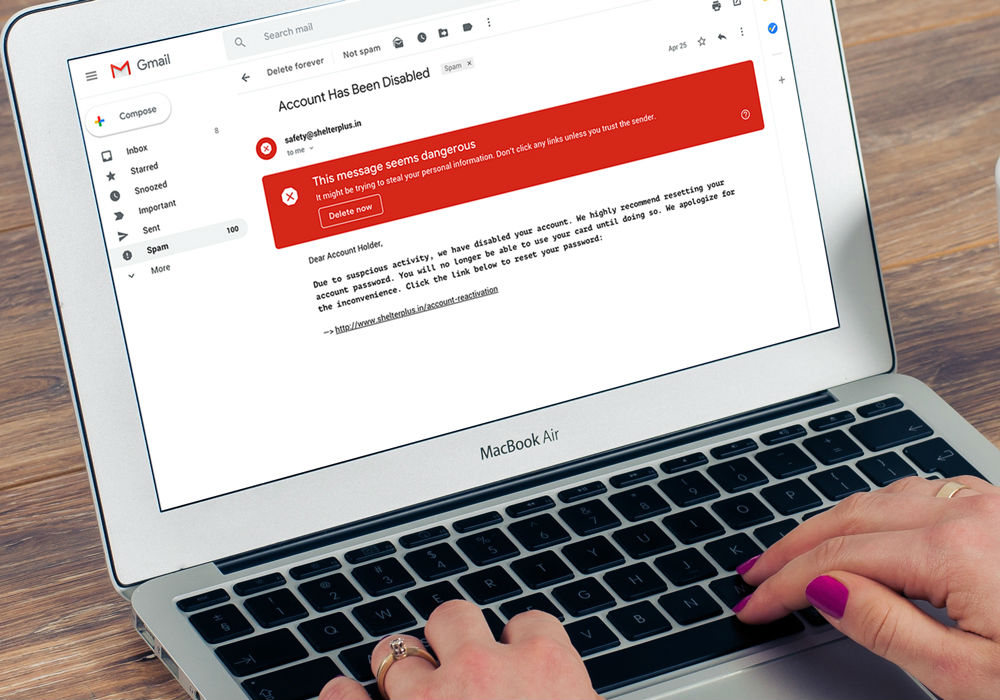
Google’s been teasing its new Gmail revamp for a while now, and you can get your hands on it today. As in right now. Right this second. If you’re ready for a clean modern update to the dusty old Gmail, you’re only a couple clicks away. Seriously, it’s really easy — here’s how to do it.
First if you’re a regular Gmail user (we’ll get to you G Suite users in a minute here), all you have to do is load up your Gmail inbox. Next, click on the little gear icon on the top right, then click “Try the new Mail.” That’s it. You’re in.
If it’s not there right away, try refreshing the page, and it should appear.

It’s a little trickier for G Suite business users, in part because those Gmail accounts are managed by an administrator who has to get in on the action. Still, here’s how you do it if you’re a G Suite administrator. First, open your G Suite admin panel.

From there, navigate to your Apps, then Gmail, then Advanced Settings. Scroll on down till you see the option “Allow my users to access new the new Gmail UI and features,” then click on the little radial button there, hit save and you’re done. Now all users on your G Suite domain will be able to head into their Gmail and opt into the new version.
So, what does the new Gmail do? Well, first and foremost it looks a lot better. On top of that, you’ll have more customization options, you’ll be able to snooze emails right from your Gmail window, and Google went the extra mile by further integrating tasks and the already-revamped Google Calendar into Gmail a little more closely than before.

Additionally, the new Gmail will allow you to get more done right in your inbox window than ever before. Rather than clicking through into an email in order to archive or delete it, the new Gmail lets you just mouse over the email, and you can decide how you want to handle it right there with new options that pop up.
According to the Google blog post, the confidential mode features such as attaching expiration dates or two-factor authentication to emails “will begin to roll out to consumer Gmail users and a limited number of G Suite customers in the coming weeks (broader rollout following).”
Also, for those of you who have trouble keeping up with emails, the new Gmail will “nudge” you now and then to reply to important emails you may or may not have forgotten about. There’s a lot more going on here, those are just the highlights. For a full rundown, Google goes into each and every new feature hitting the revamped Gmail over on the Google Blog.


