
The em dash (—) punctuation is a useful stylization in writing and editing that can replace a comma, colon, or parenthesis. Accessing this symbol on a computer can be challenging, depending on the operating system.
The Windows operating system has several built-in and program-associated methods for typing or pulling up the em dash into a word processor or text box. However, macOS is well known for having a system integrated methods of accessing the em dash — some you may know and some that might not be as obvious.
Keyboard
Apple has made inserting an em dash into your text very simple with a keyboard shortcut. Press the Shift (⇧) + Option (⌥) + Minus (-) keys on your keyboard, and the em dash will appear in your word processor or text box automatically.
This keyboard shortcut is program agnostic, so you can use it in a Windows environment, Google space, or any third-party text area, in addition to Mac applications.
Menu bar
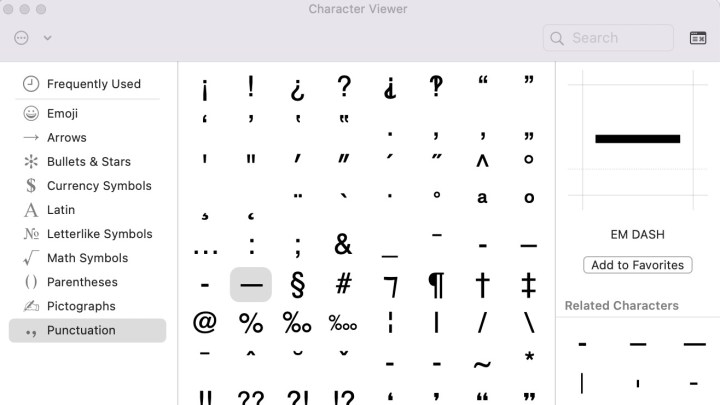
An alternate option is to select the em dash accent from the macOS character viewer, which is located in the drop-down Menu bar at the top of your desktop screen. Select Edit > Emoji & Symbols.
If you’re only seeing emojis, click the small icon in the upper-right corner to expand the window to Character View. Select the Punctuation option in the side menu. Find the em dash, which will be detailed by name on the right once you’ve selected a character. Double-click it to insert it into your word processor or text box.
Search engine
After exploring the other em dash typing methods for macOS, this one might seem a bit pointless. Even so, you can search the term “em dash” in your search engine of choice, copy the symbol, and paste it into your word processor or text box.
Often, the primary search result will be a definition of “em dash,” which includes the proper symbol in parenthesis. This is the case in the Apple Safari browser. Typically, an em dash is not used often in a text, but if you need it again, you can copy and paste it from the original punctuation you pasted.



