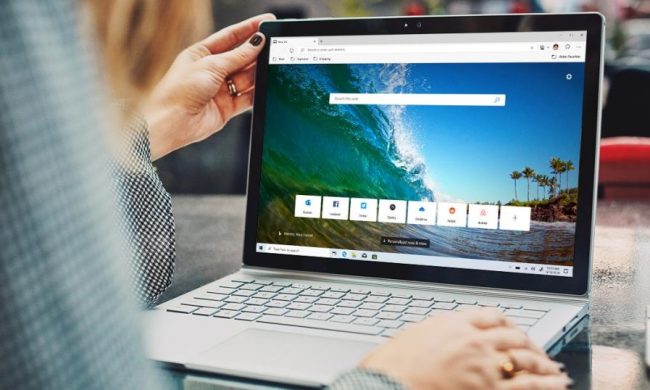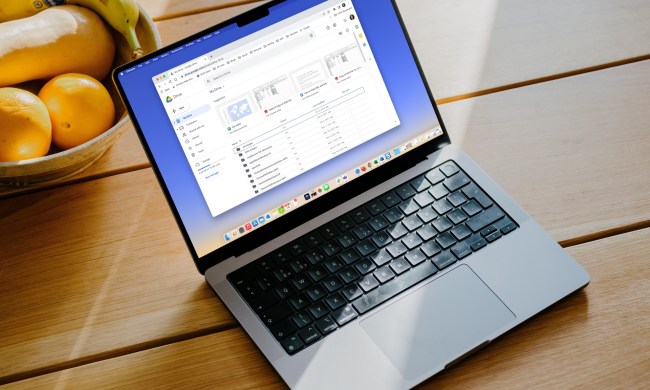Current solutions to limiting a child’s screen time, locking down websites, and creating a safe browsing space can be quite cumbersome. You might need to pay for software like Norton Family Premiere, use an app like Kaspersky Safe Kids, or manually set up and manage family accounts in Google Chrome,
Microsoft has heard those complaints and is now looking to help make the web a safer place for kids. Coming in Microsoft Edge version 90, which is now available as a free update, is a new exclusive feature known as Kids Mode.
As the name suggests, Kids Mode is designed to give parents peace of mind by providing a protected online environment as their kids browse the web on a shared device. According to Microsoft, it also makes Microsoft Edge the first major browser to offer a free native browsing mode, designed specifically for kids ages 5-8 and 9-12.
I had the chance to preview the feature and sit down with Microsoft Edge product director Divya Kumar about Kids Mode, and chat about what makes Microsoft’s approach so unique.
The numbers show a need for Kids Mode

To begin our discussion, Kumar shared some numbers that quite surprised me and made me glad Kids Mode is rolling out in the latest version of Edge. She tells me these numbers are part of the reason Microsoft put a lot of time into the feature and tested it over the past few months with Edge Insiders.
According to Microsoft, 50% of U.S. parents are impacted by what is called a “hand-off scenario.” With this, a child accesses the web from a shared device while a parent is working, or is otherwise busy. Particularly, Microsoft says this also applies in situations where not all families are able to provide a unique device for each child and have to share PCs.
Kumar also mentioned that that of U.S. parents with children aged 12 and younger, 58% are concerned with the issues their children face when using digital products and services. She also touched on that while the majority are aware of parental control solutions, only about half are actually using one.
The concern is true and real among parents, even for Kumar herself.
“We’ll be standing together in the kitchen, my nephew will come running, asking to borrow a computer or a PC. My cousin will just hand it over because she doesn’t want what’s on the stove to burn. Kids know the exact moment to ask for something like this because you’re right at the moment. It’s just a common occurrence in households with kids,” she said.
Our discussion then shifted to problems with current ways to protect kids when browsing online. Kumar says that Microsoft looked into other solutions on the market and found that they involve lengthy setup, and aren’t as lightweight and tailored to kids. That’s the other big inspiration for Kids Mode.
“Kids Mode is specifically trying to address a much more transient need. Maybe as a caregiver or a parent, you don’t want a subscription, you just want something that is very immediate or instant. Kids mode can really handy in those instants,” Kumar said.
Launching into Kids Mode is easy and simple
Microsoft is no stranger to putting parents in control of their child’s activities. There’s already Microsoft Family Safety, which lets parents create a safe and healthy environment for a family with digital content monitoring through a child or family Microsoft Account.
However, Edge’s Kids Mode actually builds on this and is meant to be complementary. Kumar tells me that while Microsoft Family Safety is more comprehensive with granular controls, Kids Mode is meant to be more lightweight, for the hand-off scenarios for devices I touched on earlier.
It can even be used independently, without the need for a child-specific Microsoft account or a Family Group created by an adult. This is what makes Edge’s Kids Mode unique. As an example, Google Chrome’s solution requires the use of the Family Link app and a separate child account.
With Kids Mode things are different. You’ll find a toggle switch in the profile menu in Microsoft Edge. Kumar showed me how seamless the experience truly is. Just tap the profile icon, and tap browse in kids mode. A parent will then have two options, either to enter the 5-8 age group, or the 9-12 age group.

Kumar says the experience will be slightly different across the two modes (we get into those later,) but both have tracking prevention set to strict by default and have Bing SafeSearch set to strict by default. These controls are meant to ensure that adult text, images, and videos are blocked from your kids’ online searches. It also blocks the majority of trackers for maximum privacy and minimum personalized ads.
Regardless of the age group, Kids Mode limits the sites that kids will have access to. There are about 70 popular kid sites that are allowed, but you can fully customize the list in a couple of clicks in Microsoft Edge settings.
“Our goal is to provide kids an immersive environment that they’re excited to explore, but at the same time, make sure that parents have peace of mind. It’s the latest example of Microsoft’s commitment to keeping family and kids safe online,” Kumar said. “We think this is another tool for families to have a conversation around developing healthy digital habits.”
Deeper into the features of Kids Mode

But there’s a lot more to Kids Mode. Microsoft put thought into the design and look of Kids Mode, as well as the ways a child might try to get around and exit Kids Mode without a parent’s permission.
Since Kids Mode is part of Microsoft Edge itself, once toggled into the feature, the Edge web browser will go full screen. This will lock access to both the Windows Taskbar, as well as the Start Menu. To exit Kids Mode a parent will need to enter an administrator password or authenticate via Windows Hello.
And, when a kid tries to navigate to a site that’s not on the allow list, a child-friendly screen will appear, suggesting to request permission from an adult to proceed. Basically, Kids won’t have access to other web browsers or inappropriate content, period.

For the older age ranges of 9-12, meanwhile, Edge’s Kids Mode comes with an age-appropriate news feed on the New Tab Page specially curated articles from MSN for Kids. The topics cover animals, science, to fun facts. Kids can personalize the look of their browsing experience with new browser themes that unlock wonder and discovery.
Kumar pointed out how Microsoft worked with Disney on cool new themes to make sure Kids Mode doesn’t look the same as the parent’s web browser. You’ll find themes from Disney’s Frozen, and Pixar’s Cars, Toy Story, and Coco.
“We had to create an environment that’s appealing for Kids. Bright colors, fun characters, approachable language, and a touch-friendly layout that’s easy to navigate. We worked with world-class artists and design agencies on these,” Kumar said.
Part of Edge 90
Kids Mode is now available in Microsoft Edge version 90 on Mac OS, and Windows 10. Kumar tells me that working to bring it to the iOS and Android versions of the web browser, too.
Edge version 90 also comes with other features, such as a Password Monitor, to help you keep an eye on your passwords to see if they’re compromised. There’s even an improved history search page, too.
You can learn more about Kids Mode over at Microsoft, and you can download Microsoft Edge here. If you’re already running Edge, you can update to version 90 by clicking the three dots at the top of the screen, choosing Help and Feedback, and then choosing About Microsoft Edge. From there, you’ll see the update prompt to restart your browser.