One tactic you won't find on many Minecraft tips and tricks guides is how to fly. There are plenty of ways to travel across the various biomes, such as teleporting and taming a horse, but none are quite as thrilling as soaring through the air. Here's how you can fly across the blocky world without having to install any mods.
How to fly in Minecraft with Creative mode
Step 1: First, you’ll need to switch your Minecraft game to Creative mode. Flying isn’t always available in every Minecraft mode, but Creative mode is essentially a god mode that you can mess around in just to experiment. It also makes flying very, very easy.
If you are playing on PC, enter Creative mode with a simple command. Open up the chat, and type “/gamemode creative.” Then hit Enter, and you’ll automatically switch to Creative mode. That’s all you need.
If you are playing on a device where you can’t enter commands via chat, you’ll have to start a new game with Create new world and make sure that the game mode is set to Creative before you begin.
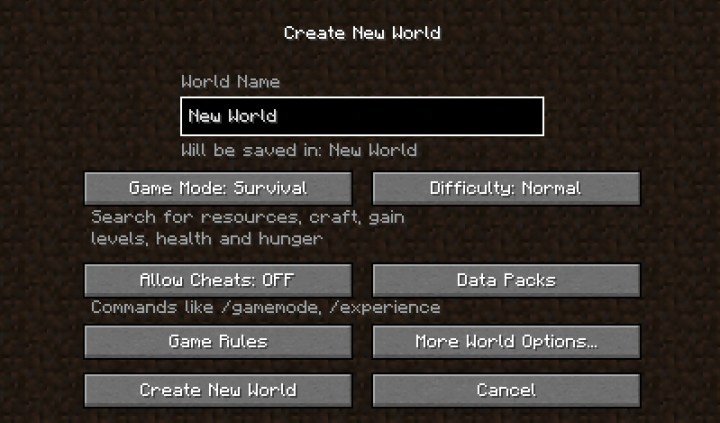
Step 2: Once you’re in Creative mode and ready to fly, press the Jump button twice. Now you’re flying! On a keyboard, that’s the Space bar, while on Xbox, it’s the A button, and on PlayStation, it’s the X button.
Step 3: After you start flying, you’ll need to learn how to navigate. Press and hold the Jump button to move upward. You should be able to adjust your flight with the Directional buttons as you move. Pressing Down or the left Shift key should move you downward. This works a bit differently depending on what device you’re using, but the basics don’t take long to learn.

Step 4: You can stop flying at any time by pressing the Jump button twice again.
How to fly in Minecraft with Survival mode
If you take Minecraft seriously and want to completely avoid Creative mode, you still have an option to fly -- but it’s a lot harder and will take a lot more time. You’ll need to get a very special item called an Elytra. Here’s what to do.
Step 1: Travel to The End and find an End city. It’s easier said than done! In most cases, you’ll have to defeat the Ender Dragon, which will create two portals. One of those portals will take you to the End islands to explore. Here you can find End cities — sprawling, almost fungal cities that are hard to miss. Since the Ender Dragon is notoriously one of the hardest enemies in Minecraft, you may want to take a look at our guide on how to defeat it.
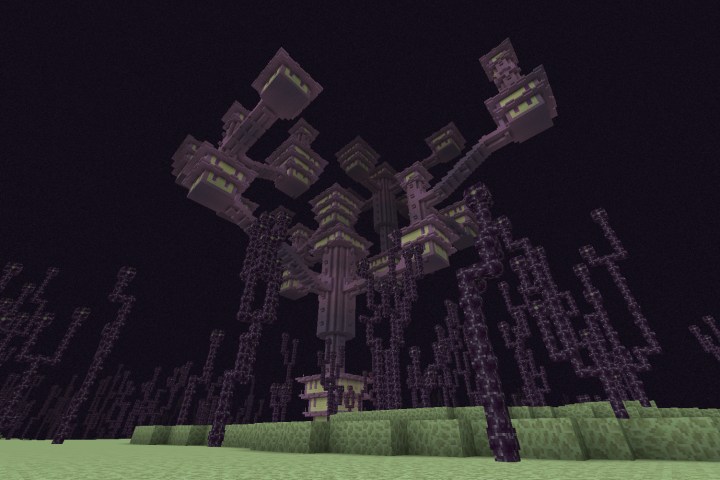
Step 2: Find an End Ship. They spawn at End cities and are easy to see – they look like big, gray ships.
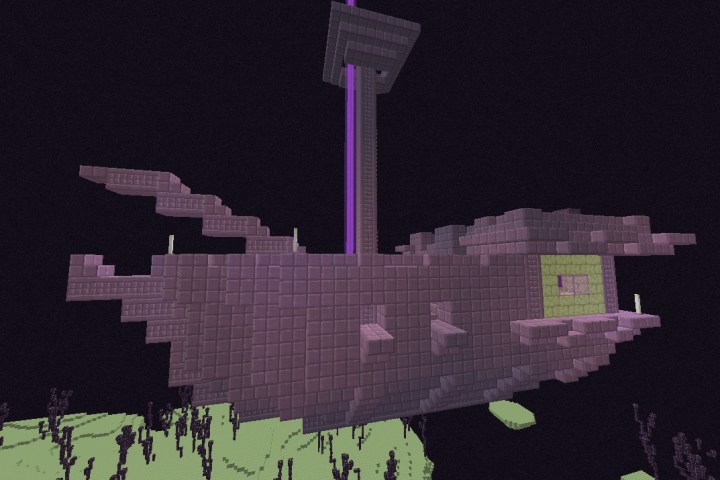
Step 3: Explore the End Ship and look for a special room inlaid with strips of Obsidian (there’s also a Shulker to greet you). At the end of this room, you will find treasure chests and an Elytra. Grab it while you’re looting. In your inventory, it looks a bit like a pair of wings. It is possible to get more than one, but they are hard to find, so it may take some time.
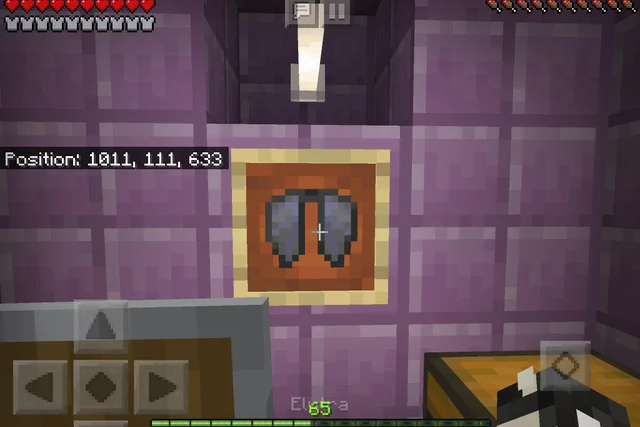
Step 4: Equip the Elytra. Now find a tall space to jump off of and, when in the air, press the Jump button. You should start flying. This is not Creative mode flying; it’s more like using a hang glider. You’ll want to change directions slowly and carefully, and flying straight up doesn’t really work.
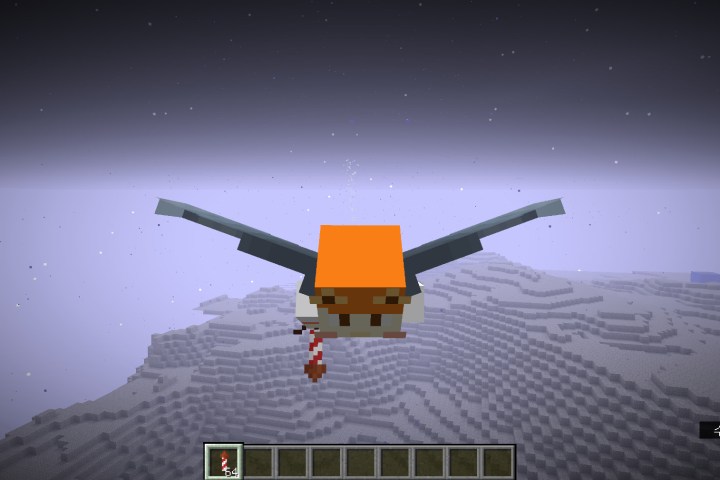
Step 5: Eventually, you and the Elytra will start shuddering in mid-air and start descending. People have used firework rockets to give themselves another boost at this point, but it’s not necessary unless you really want to see how far you can fly.
Step 6: Elytras have durability and wear down with use. You can repair them with phantom membranes, or combine two Elytras together to get a repaired version.



