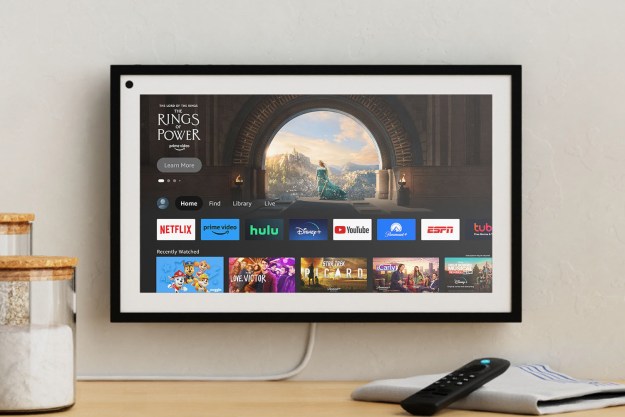- Affordable
- Voice-based remote control
- HDR and Dolby Atmos
- Can be placed behind the TV
- Quirky interface
- Dolby Atmos support inconsistent across apps
For some folks, nothing less than the best will do. In the streaming device world, that means an Apple TV 4K, a Roku Ultra, or an Nvidia Shield TV. These set-top boxes run anywhere from $100 to $200, and they’re packed with leading-edge tech to help you get the most out of your 4K HDR TV and home theater sound system.
But what if you’re just looking for an affordable way to add streaming capabilities to your older TV, or maybe you want a device for a second TV in your home?
Does this quest to save some money mean giving up on all of the cool features of the more expensive devices?
In the past, the answer would have been yes, but Amazon’s $40 Fire TV Stick and $30 Fire TV Stick Lite have redefined what we can expect from a budget streamer. Do they deliver the goods, or should you look to more expensive devices?
Here’s our full review.
What’s in the box?

Your first reminder that the Fire TV Stick and Stick Lite are budget devices is the simple orange cardboard box they ship in. It’s thin and barely more than a sleeve designed to protect the components inside. As such, it’s one of the most sustainable packages in the streaming world — easily recyclable and with only a few small bits of plastic wrap to dispose of.
The stick design makes a ton of sense. It’s tiny, portable, and totally disappears behind your TV.
Inside, you’ll find everything you need: The Stick, a remote control, two AAA batteries (mercifully not shrink-wrapped), a MicroUSB cord for power, a USB power adapter, and an HDMI extender dongle for TVs with cramped HDMI ports.
Design

The stick design makes a ton of sense. It’s tiny, portable, and totally disappears behind your TV.
For a completely wire-free installation, you can try running the MicroUSB power cable to an available USB port on your TV, but since Amazon includes a power adapter, I recommend using it — that way, you’re guaranteed to get the best performance and faster startup since it receives constant power.
Both the Fire TV Stick and Stick Lite come with Bluetooth remotes. This not only lets them communicate with the sticks without line-of-sight requirements, but it also enables advanced features like voice access to Alexa.
The remotes look similar, but there are a few differences. The Fire TV Stick comes with a standard voice remote — which includes a power button for controlling the Stick, as well as the TV and any other HDMI-connected devices — and volume buttons.
The Stick Lite’s remote, on the other hand, lacks these two features but has a dedicated Guide button. Pressing it will bring up the live TV guide — but only if you subscribe to a live TV streaming service like Sling TV or YouTube TV. Otherwise, it simply takes you to the Live screen, something that you may or may not find especially useful.
Setup

Setting up both sticks is very easy. As soon as you connect them to power and plug them into your TV, the on-screen instructions guide you through pairing the remote, accessing your Wi-Fi, and logging into your Amazon account.
And yes, an Amazon account is required to use any Fire TV device, so if you don’t already have one, it might be a good idea to set one up on another device, like a laptop, before you begin the setup procedure.
You’ll be given a choice of a few recommended apps to install — these vary by region — but don’t worry if your favorite apps aren’t among them. These are simply the apps that Amazon is promoting, not the full list of available apps. You’ll be able to install additional apps once the setup is complete.
The Fire TV Stick has one extra step that the Lite doesn’t — it walks you through a quick procedure for identifying your TV and/or soundbar or A/V receiver so that the power and volume buttons work correctly.
There’s one aspect of setting up these devices that could be improved considerably. Right now, when you download and fire up apps like Netflix, which require you to sign in, you need to use the on-screen keyboard to hunt and peck your way through your credentials. It’s a tedious process that Apple and Roku have made somewhat more bearable thanks to the ability to use your smartphone as a text-entry tool. Even though Amazon has the Alexa app — the de facto way to interact with a Fire TV device from a phone — there’s no way to use it for text entry.
Interface

Amazon’s Fire TV interface, which is the same across all of its Fire TV devices, is heavily focused on curating content for you to watch.
But that curation feels more like a heavy-handed promotion for Amazon’s own Prime Video content. It’s also highly repetitive. You’ll find the same movies, shows, and features showing up again and again in each of the main categories: Home, Your Videos, Live, Movies, TV Shows, and Apps.
In theory, the interface is supposed to surface results from a variety of services, but I only saw one row of Netflix suggestions, and none from Disney+, even though I was signed into both apps.
Unfortunately, the workarounds for this presentation aren’t very satisfying. A search function is available, but it’s tricky to get to and it’s global: A search for “Formula 1” will return results from all available content sources, as well as apps. There’s no way to filter these results, and you can’t access a tab-specific search for movies or TV shows.
There are some major streaming services that can’t be added to the Fire TV.
Should you want to jump directly into one of your installed apps, the Apps tab is, counterintuitively, not the way to do it. Instead, a long press of the Home button is required, which brings up the four main shortcuts: Apps, sleep, mirroring, and settings. Selecting Apps takes you to the full list of installed apps.
Speaking of apps, there are some major streaming services that can’t be added to the Fire TV — HBO Max and Peacock being the biggest omissions. There is a workaround: Virtually any Android TV app can be sideloaded onto these devices, but it’s a multistep process that’s probably best left to those with real technical aptitude.
One highlight, especially for cord-cutters, is the Live tab. If you subscribe to YouTube TV, Sling TV, Philo, or Hulu + Live TV, the Live tab can pull in content recommendations from these services and display the available channels from the Guide screen.
Performance
The Fire TV Stick and Stick Lite are identical from a hardware point of view, so you should rightfully expect a similar, if not identical, level of performance, but I didn’t find that to be the case.
The regular Fire TV Stick is considerably snappier. Not so much in terms of response time — each model reacted to button presses very quickly — but in how fast each new screen populates with content.
For instance, when you switch from the Home screen to the Live screen, and then back again, the Fire TV Stick quickly fills the new page with thumbnails. The Stick Lite is slower, often taking twice as long to accomplish the same task.
It’s not a deal-breaker — we’re only talking about a few seconds here or there — but if you’re the impatient sort, the regular Fire TV Stick is probably a better choice.
The only notable lag time was when I started a new stream, but I’ve encountered this on just about every streaming device I’ve used, and it’s mostly related to the streaming service and/or your internet connection, not the hardware.
Talking to Alexa was quick on both sticks, with response times mostly clocking in at one to two seconds.
Both come with 8GB of onboard storage, which ought to be enough for a serious collection of installed apps, but there’s a catch: You only get access to just over 5GB of this storage.
My 20 installed apps consumed half of that allowance, which suggests you may end up having to make some tough choices if you’re a power user.
Audio and video quality
Audio quality is very good on both devices, which support the two main streaming audio formats: Dolby Digital and Dolby Digital Plus. Dolby Atmos fans should take careful note: Despite the fact that both Fire TV Sticks support Dolby Atmos via passthrough over HDMI, only the Fire TV Stick will natively decode Dolby Atmos.
For some streaming services, this makes the difference between getting Atmos or not. Netflix, for instance, would only deliver Atmos to the Fire TV Stick, and Disney+ wouldn’t deliver Atmos to either device. Atmos titles on Amazon Prime Video worked fine on both devices.
It’s possible this issue is specific to my particular setup. I reached out to both Disney+ and Amazon regarding this problem, but neither company was able to reproduce it. Bottom line: If Dolby Atmos matters to you, the Fire TV Stick is a much safer bet.
Offering HDR without commanding the higher price of a 4K device is a game-changer.
For most folks, the big advantage offered by these affordable streamers is being able to stream in HDR. Generally speaking, only streamers that support 4K resolution offer HDR — this is true for Apple TV, and for Roku devices as well.
As great as 4K is, HDR makes a much bigger difference when it comes to perceived picture quality because of its improved brightness, color, and contrast. Moreover, why should you use more bandwidth streaming 4K video (thus possibly reaching your data cap faster) just to enjoy the benefits of HDR?
The Fire TV Stick and Stick Lite are now the first streamers that give you HDR without commanding the higher price (and bandwidth) of a 4K device, and it’s a game-changer.
Granted, HDR10, HDR10+, and HLG (the three HDR flavors these devices support) aren’t quite as spectacular as Dolby Vision, but it’s nonetheless a big step up from what you could get from devices in this price range even one year ago.
I tried out HDR material from Netflix, Amazon Prime Video, and Disney+, and it all looked terrific. David Attenborough’s Netflix film A Life On Our Planet dazzles with its rich hues and details.
If you’re a fan of Plex and you intend on using these sticks to stream HDR content from your Plex Media Server, keep in mind that if your HDR material is in 4K, Plex will transcode that resolution down to 1080p to stay in sync with the Fire TV Stick’s video capabilities. But doing so will strip out the HDR metadata, leaving you with plain ol’ SDR.
Casting and screen mirroring
Casting (using your smartphone, tablet, or PC to send streaming content to a streaming device) and screen mirroring (the ability to see the entire contents of your smartphone’s screen on a TV in real time) are supported by both the Fire TV Stick and Stick Lite but with limitations.
Casting to the sticks is determined on an app-by-app basis. Netflix, for instance, will let you cast to the Fire TV Stick, but not to the Fire TV Stick Lite. YouTube supports casting to both devices, but you need to install the YouTube app first. Disney+ doesn’t support casting to any device except the Nvidia Shield TV or Shield TV Pro (2019).
Given that the sticks have native apps for virtually all popular streaming services, this shouldn’t be a deal-breaker, but if casting really matters to you, then make sure your favorite service supports it on the Fire TV Stick/Lite.
Screen mirroring mode is available on both sticks, but it only works with Android smartphones and tablets.
Finally, iPhone users who want this ability will need an AirPlay 2-compatible device like select 4K Roku players, the Apple TV, or several smart TV models from LG, Samsung, and Sony.
Our take
Though the interface is heavily skewed toward Amazon’s Prime Video service, the Fire TV Stick and Stick Lite are the only devices that offer a voice-based remote and 1080p/HDR support for as little as $30. If your budget is tight, but you want great picture quality from your streaming video services, these Fire TV Sticks are hard to beat.
Is there a better alternative?
At these prices, no. The $30 Roku Express offers a better interface and user experience, and it supports more streaming services, but it can’t do HDR, it doesn’t have a voice-based remote, and you can’t tuck it away behind your TV.
To get significantly more than what the Fire TV Stick Lite offers for $30, you’d need to spend $50 for a Roku Streaming Stick+, a Google Chromecast with Google TV, or Amazon’s own Fire TV Stick 4K.
How long will they last?
Amazon has been very good about updating its Fire TV devices over the years, and I don’t expect this to change. That should keep these two Fire TV Sticks humming along for many years to come.
Should you buy them?
Yes. As long as you don’t mind Amazon’s tendency to use the Fire TV interface as a billboard for its own content and the lack of support (currently) for HBO Max and Peacock, these Amazon streaming devices set a new benchmark for features in a sub-$50 device.
Editors' Recommendations
- Best streaming devices for 2024: Apple TV, Roku, Fire TV, and more
- Panasonic’s latest OLED TVs are the first with Amazon Fire TV built-in
- Amazon debuts its first Fire TV soundbar and faster Fire TV sticks
- Amazon Fire TV Channels brings even more free TV to the platform
- Amazon celebrates 200 million Fire TV devices by launching more