
SiriusXM rose in popularity as a reliable satellite radio service that you could get anywhere, and that hasn’t changed. It’s still an easy way to play hits from all kinds of genres or listen to a wide variety of radio shows — and SiriusXM works on devices far beyond your car. That includes Amazon’s Echo devices, as long as you know how to set up the satellite radio.
Echos pair particularly well with satellite radio like SiriusXM thanks to their room-filling sound and easy voice controls. But Echos don’t work automatically with the service. We’ll show you the best ways to set it up.
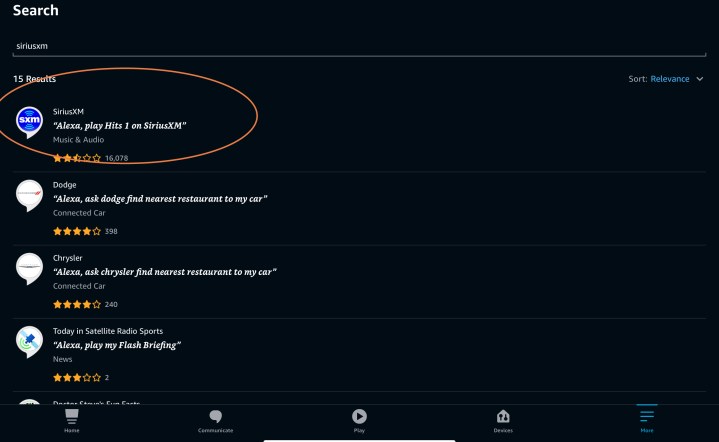
The quick and simple fix
Alexa voice assistant manage Amazon Echos, and one of Alexa’s chief advantages is the multitude of skills it has to enable specific services or abilities. One of those skills is SiriusXM, which you can find right here. So, using SiriusXM with your Echo is as simple as enabling that skill for Alexa on the
Alexa will ask you to log in with your SirusXM account info and confirm the skill. Then, all you have to do is direct your Echo, like so: “
You can say a wide array of commands in this vein, telling Alexa to play specific artists, genres, or radio shows on SiriusXM. However, if SiriusXM is your primary source of tunes and talks, then there’s another step you should take.
Making SiriusXM your go-to music source on Echo
Alexa has the ability to set a default music source for the app. That means when you give
Step 1: Login into your Alexa app on your preferred device. At the home screen, select the More option in the lower right corner.

Step 2: In the menu, select Settings to continue. In Settings, find the Music & podcasts option.
Step 3: If you haven’t already linked SiriusXM, choose to link a new service and select SiriusXm from the list to add the skill and log in.

Step 4: Look at the top of Music & podcasts to find the Default services section, which is typically set to Amazon Music. Select it.
You will now see three different default options for Music, Artist and genre stations, and Podcasts. Start by selecting Music, then selecting SiriusXM from the list as your default station. You can also do the same with Artist and genre stations.

Common FAQs
Can you connect SiriusXM to Alexa?
Yes, and that’s a bit different from connecting it to an individual Echo. Once SiriusXM is connected to Alexa, you can access it from any Alexa device. That includes Alexa apps on your computer, any Echo, and a variety of soundbars or other devices that come with Alexa built-in.
Is SiriusXM free with Amazon Prime?
No. However, if you are a new SiriusXM subscriber, and you use Amazon’s website to sign up for an SiriusXM Platinum package, you can get the first three months free.
Can I stream SiriusXM on multiple devices?
Yes. As we mentioned above, once the service is connected to Alexa, you can use it on a variety of compatible devices. However, you can stream simultaneously over
Why won’t Alexa play my SiriusXM?
If you follow the steps above, then SiriusXM should work. Double-check that your Sirius login information, especially your password, is correct. Keep in mind, Alexa needs an internet connection to operate.



