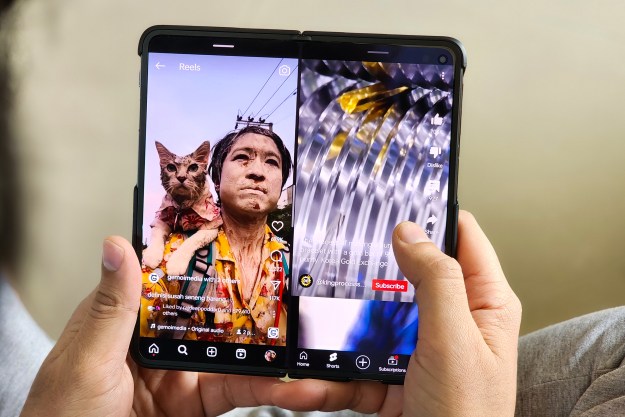They may be a year old, but the OnePlus 8 and OnePlus 8 Pro remain great smartphones. They both feature sharp displays, smooth designs, effortless software, powerful cameras, and long-lasting batteries. However, as impressive as they are, neither is a stranger to the occasional problem, bug, or hitch. We run through the most common OnePlus 8 and 8 Pro problems and solutions in this article, explaining what each issue is, why it’s likely caused, and what you can do to get your phone running as normal.
While each problem covered here usually has its own particular solution(s), it’s always a good idea to download and install software updates whenever available. These can often remove any strange quirk or irregularity that may have been causing your OnePlus 8 or OnePlus 8 Pro to underperform or malfunction. It’s usually also worth contacting OnePlus Support should any method described below fail to work for you.
Problem: Apps won’t update or download in the Play Store
Various users have reported that, after updating to OxygenOS 11, they become unable to update and/or download certain apps in the Google Play Store. This is a fairly common problem and was also observed by some users after updating to OxygenOS 10.
It’s not entirely clear whether this is a OnePlus or Google problem, but Google has published a page on their support website outlining various things you can try. As always, it’s usually worth updating if you can.
Possible solutions:
- Check your Wi-Fi or cellular data connection. Weak signals can interfere with downloads.
- Also check available storage space on your phone. Delete unnecessary files and/or apps if you need to free up storage.
- Clear the cache of the Google Play Store app. Go to Settings > Apps & Notifications > See All Apps > Google Play Store > Storage & Cache > Clear Cache.
- Clear the Google Play Store’s data. Go to Settings > Apps & Notifications > See All Apps > [App] > Storage & Cache > Clear Storage.
- Restart your OnePlus 8 or OnePlus 8 Pro.
- Try clearing the Download Manager’s cache and data. Go to Settings > Apps & Notifications > See All Apps > Download Manager > Storage & Cache > Clear Cache. Then do the same again, but tap Clear Storage at the end.
- Uninstall updates for Google Play Store. Go to Settings > Apps & Notifications > See All Apps > Google Play Store > More > Uninstall Updates. Once you’ve done this, try downloading the app you want from the Google Play Store again.
Some users have also advocated trying a factory reset if nothing else works. If you try this, make sure you back up your phone first.
Problem: Apps won’t open or keep crashing
Several users have complained on OnePlus’ official forum of issues with apps crashing or failing to open. For the most part, this appears to be an issue related to Android System Webview, which is responsible for enabling apps to view web content without having to open a dedicated web browser. As such, one solution that works in many cases is to uninstall updates for the app. Alternatively, you can try updating it if there’s an update available.
Solution:
- Uninstall updates for Android System Webview. Go to Settings > Apps & Notifications > See All Apps > Android System Webview > More > Uninstall updates.
Some users have also reported being told by OnePlus to perform a factory reset. This is always an option if the above method doesn’t work, but before you try it, it’s always worth going to Google Play Store and checking for an update for Android System Webview.
Issue: OnePlus 8 or OnePlus 8 Pro battery draining quickly
A long battery life is supposed to be one of the strengths of both the OnePlus 8 and the OnePlus 8. Even so, some users have found that their batteries can drain much more quickly than expected. Some have encountered this issue after updating to OxygenOS 11, with most people remaining pretty much at a loss for why it’s happening.
Aside from checking for software updates, you can try the following possible remedies.
Potential solutions:
- Consider removing apps that might be making too many demands on your phone. This includes apps that promise to improve performance or battery life, as well as apps that rely on processes running in the background. Social media apps such as Facebook, Snapchat, and Tinder can often be among the worst offenders in this regard.
- Close app background data for less-important applications. Obviously, you can’t do this with every app (e.g., those you really need to be running in the background), but take a closer look at the apps you do have on your phone and turn off background data for any you think aren’t that essential. Go to Settings > Network & Internet > Mobile Network > App Data Usage > [App] > Background Data.
- Turn on battery optimization. Go to [Settings > Battery > Battery Optimization > Advanced Optimization. Then, select Deep Optimization and Sleep Standby Optimization. Also, you can try turning on Battery Saver by going to Settings > Battery > Battery Saver.
- Try turning off certain settings and features that run in the background, such as Wi-Fi (when you’re sleeping), GPS, double-tap to wake, and ambient display.
- Reduce your display settings. For example, turn off the 90Hz refresh rate (if you’re using it) and lower brightness (if it’s particularly high).
- If problems continue, some users recommend wiping your phone’s system cache (you have to boot up in recovery mode to do this) or even performing a factory reset. Almost needless to say, a factory reset is usually a last resort and should be tried only if you’ve exhausted every other possible option.
If nothing works, you may want to consider contacting OnePlus Support.
Issue: OnePlus 8 or OnePlus 8 Pro overheating
As with the more recent OnePlus 9 and OnePlus 9 Pro, numerous OnePlus 8 and 8 Pro users have complained that their phone often overheats. This can occur under various circumstances, from leaving the phone in direct sunlight for too long to recharging the phone using the wireless charger.
Given that overheating can occur for a wide range of reasons, there’s no single course of action that’s bound to solve the problem. Still, try updating your phone where possible, and also try one of the following steps. You can also try most of the actions outlined above for the battery-drain problem.
Workarounds:
- Avoid using the OnePlus 8 or 8 Pro too much in high temperatures. This means avoiding direct sunlight as much as you can (seek out shade) and using the phone in well-ventilated spaces.
- Try not to film in 4K video for too long. If you have to shoot 4K video, take breaks as much as you can.
- Avoid recharging your phone via Warp Charge. Some heating is normal when using fast charging, but if it seems like it’s too much, stop using Warp Charge and recharge by connecting to a power source.
- Try deleting the cache for any app you suspect is causing your OnePlus to overheat. Go to Settings > Apps & Notifications > See All Apps > [App] > Storage & Cache > Clear Cache.
Problem: Alert Slider not working
As simple as it is, the Alert Slider is one of the best features you can find on a OnePlus phone. Unfortunately, more than one user has complained that their Alert Sliders have stopped working properly, preventing them from switching to one or more of the three modes (Silent, Vibrate, Ring).
In all cases, this has been solved by one simple method.
Solution:
- Try cleaning the Alert Slider with a fine wooden toothpick or other small, non-metallic utensil. Clean around the Slider, inserting the toothpick in the narrow gap between it and the rest of the phone (don’t push down too far or too hard).
As makeshift as this solution sounds, it worked for every user who reported having issues with the Slider. Of course, if you still continue to experience problems, it may be worth contacting OnePlus.
Editors' Recommendations
- The best Android tablets in 2024: the 11 best ones you can buy
- OnePlus’ next foldable phone may get a huge camera upgrade
- The best cheap phones in 2024: our 9 favorites for tight budgets
- Does the OnePlus 12 have a curved screen?
- Is the OnePlus Watch 2 waterproof?