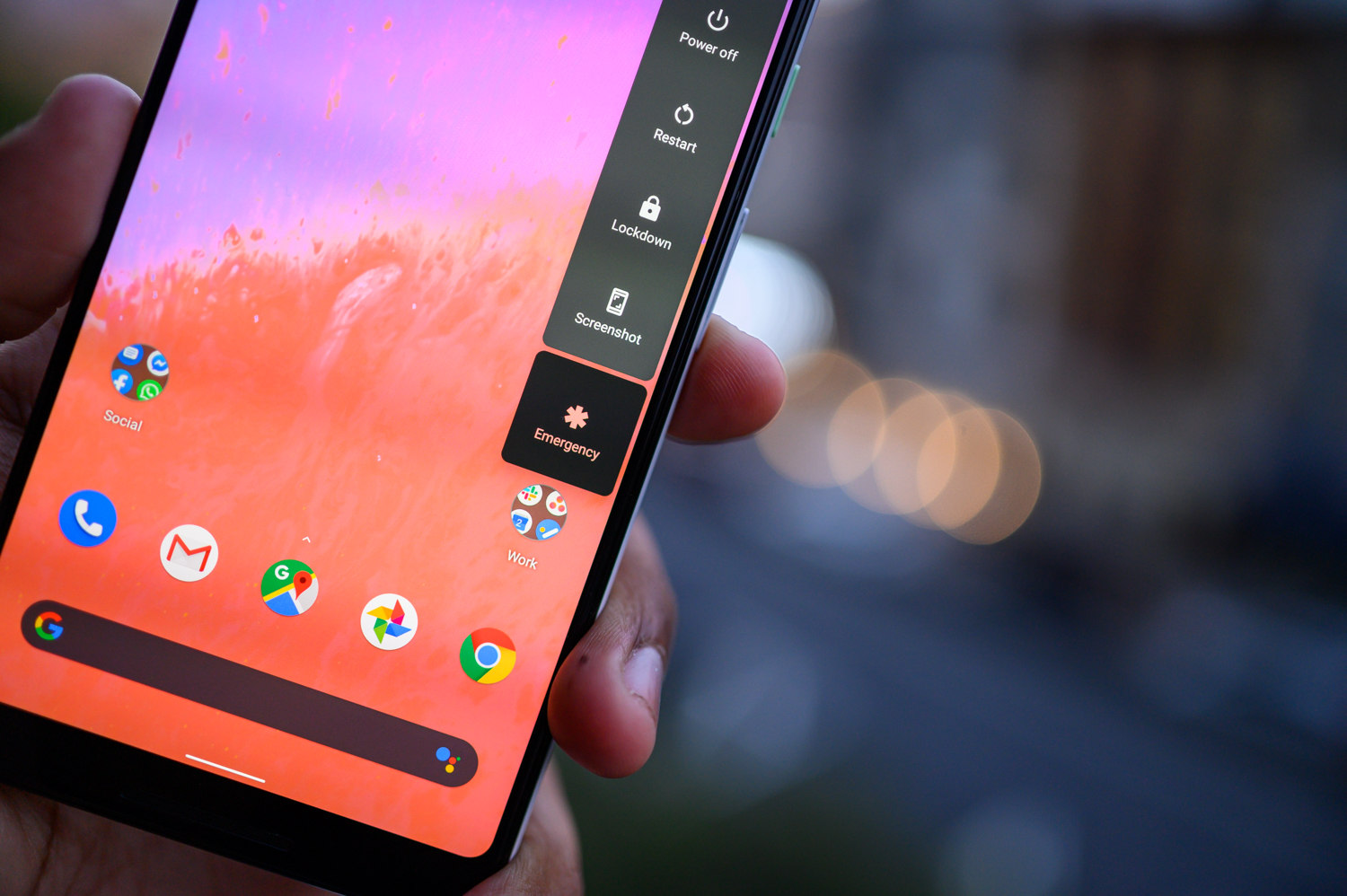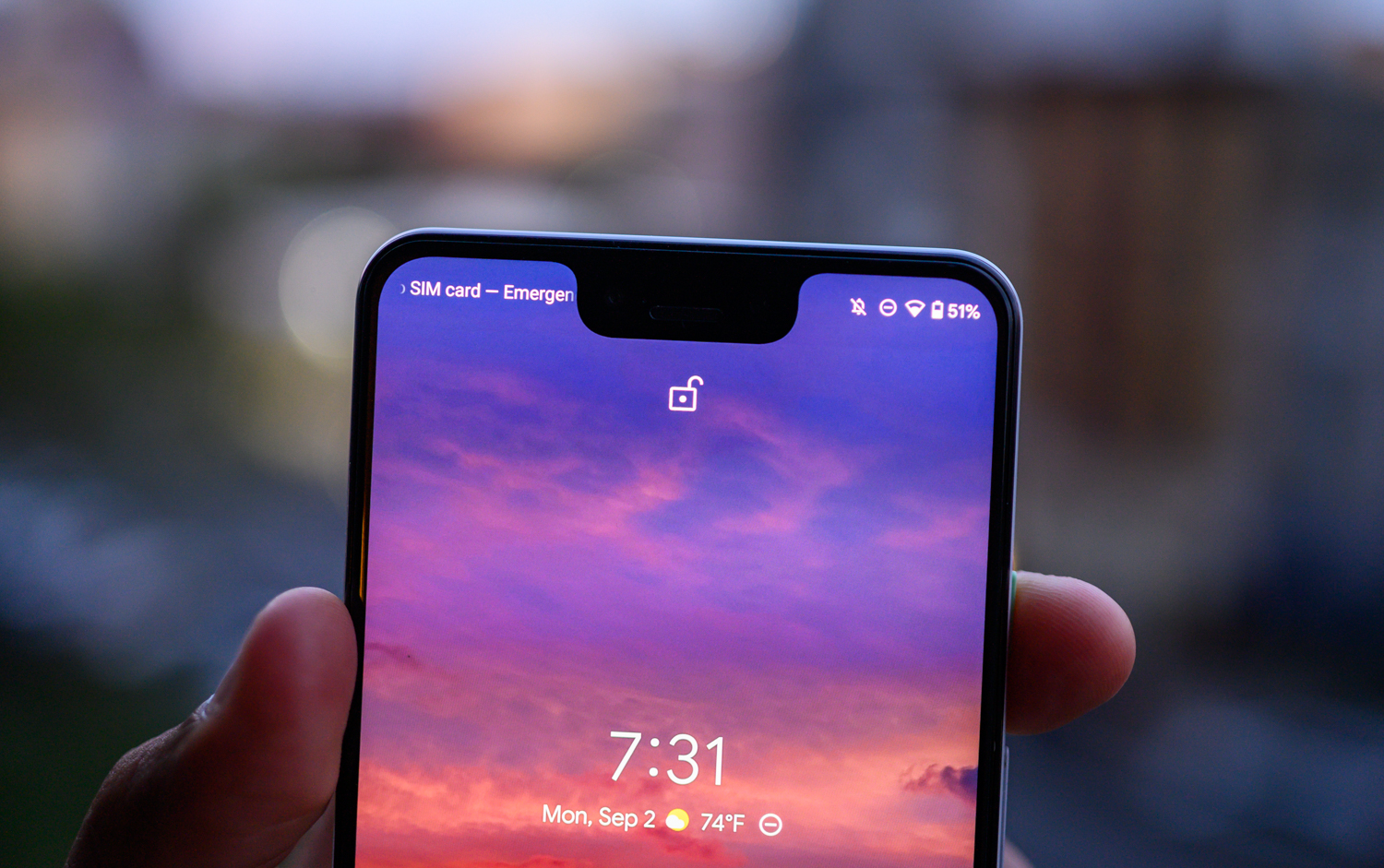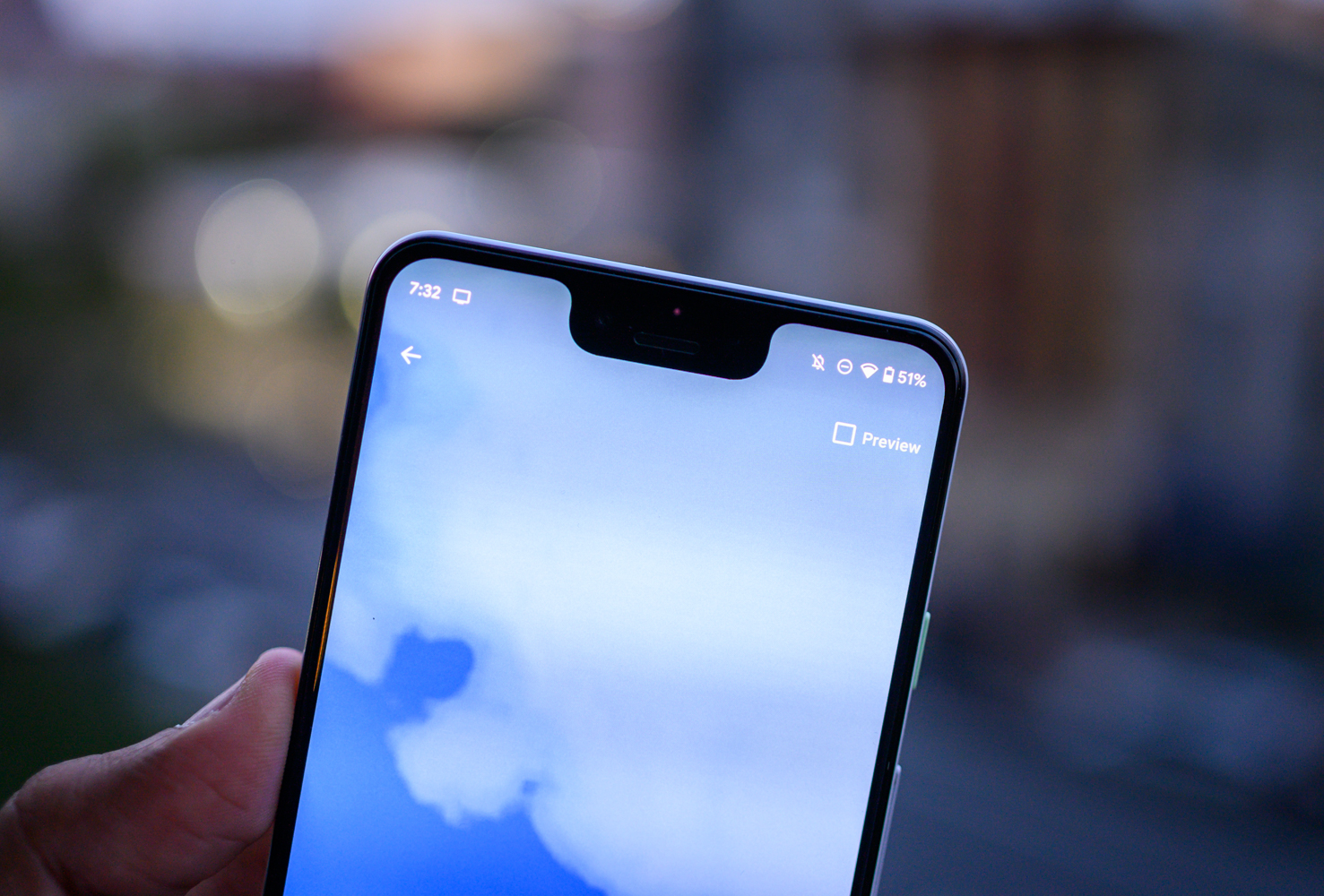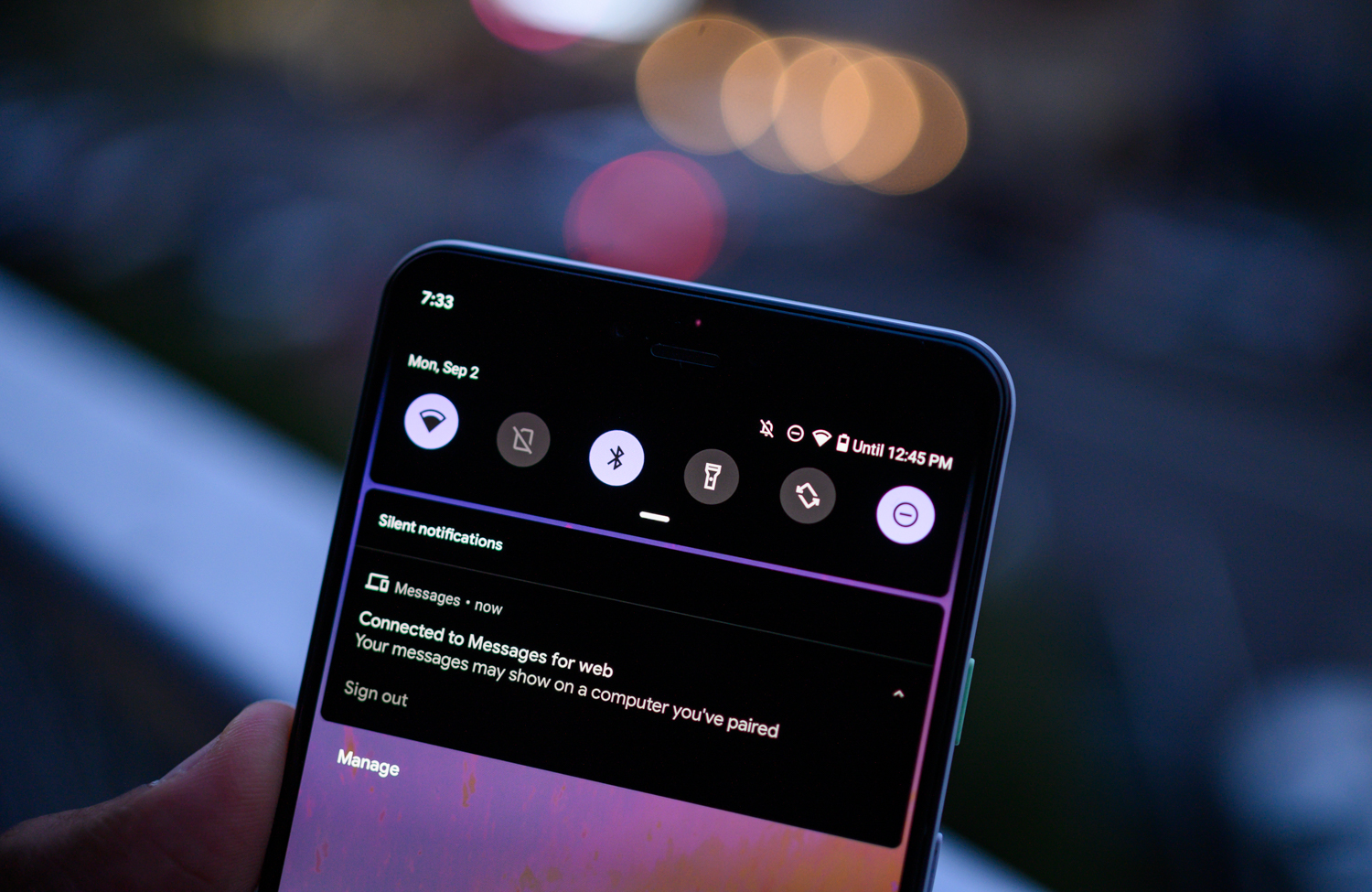Android 10 is finally here, bringing with it a ton of new features and awesome changes to how the mobile operating system works. Google has fundamentally changed a lot about the Android experience — even altering the name of the operating system. Despite previously giving each Android release a dessert-themed name, this year the company is keeping things simple and identifying the new release with a simple version number.
There are lots of new features, from a systemwide dark mode to new gesture navigation methods. Here are all the new features in Android 10.
Dark theme

Google finally has an official Dark theme on Android, accessible through the Display settings menu. You can schedule Dark mode depending on the time of day, or you can have it always on or always off. When enabled, apps will have a dark gray tint to them, while panels like the Quick Settings shade have an OLED black background. The Dark mode seems to work in most stock Google apps, but it may also work in third-party apps that don’t have their own Dark mode.
There are plenty of reasons you might want a Dark mode. Apart from it being a bit easier on the eyes, Dark mode could save battery life on phones with OLED displays.
New gesture navigation

Since its inception, Android has always featured navigation buttons, including a back button — but they’re now going away with Android 10 in favor of a new gesture-based navigation system. Now, swiping up while in an app takes users home, while swiping up and holding opens the Recents menu. Swiping from the left or right edge goes back, so there’s no longer a persistent back button. You can even tweak the sensitivity of the back gesture, with four options. The second sensitivity level is the default.
There’s no gesture indicator if you’re on the home screen, but launch and app and you’ll see a thin line at the very bottom. If you don’t like the new gesture navigation system, you don’t have to use them. The gestures are disabled by default, so you’ll have to want to use them in the first place — though Google will probably switch them on by default in future versions of Android, or maybe starting with the Pixel 4.
Personalized themes

You can now tweak the color highlights in Android 10, making the interface a little more personalized. With this feature, the quick settings tiles in the notification drawer and accents in the settings menu will change color. Options range from orchid and space to cinnamon and purple.
New menu drawer peek

With the new gesture navigation system, other aspects of Android are changing a little. Notably, there’s a new drawer peek system for apps with slide-out menus. Using the back button can interfere with slide-out menus, so now you can tap and hold on the very edge of the app, and the slide-out menu will peek. When it pops out, you can slide it fully to the right to drag it out, so you won’t use the back button. You can still access these menus with a tap of the hamburger button.
Third-party developers will need to optimize their apps for this action.
Focus Mode

Google wants to make it a little easier to put down your phone and concentrate on your work, or maybe a game. Whatever you’re doing, a new Focus Mode allows you to turn off notifications for certain apps, only keeping notifications for the apps that are important to you.
This setting can be found in Digital Wellbeing, and you can choose the apps you want to pause notifications from. You can even set Focus Mode as a quick settings tile so you can quickly turn it on or off. Once you turn Focus Mode off, notifications from all apps will show up again.
A new Google Assistant trigger gesture

You can trigger Google Assistant by saying, “Hey, Google,” but if you don’t want to say anything, in Android 10 you need to drag your finger diagonally from either corner on the bottom of the screen — that’s if you have the new gesture navigation system turned on. You’ll see the Google colors at the very bottom and then the Assistant interface will pop up.
If you don’t turn on the new navigation system, you can simply press and hold on the home button to call up Assistant, as usual.
Better permissions controls

Google is making permissions in Android 10 much more robust. There’s a new Privacy hub as well as a Location hub in the Settings menu for you to manage it all. You’ll see which apps are asking for your location, and you can configure it so that apps can only access your location if you’re using them, preventing access while apps are running in the background. If you aren’t using an app and it uses your location, you’ll get an alert as well.
In the Privacy hub, you’ll see exactly what apps have permissions to use things like call logs, camera, location, microphone, and more. It’s easy to quickly change these permissions per app here.
Better yet, Google can now send important security and privacy fixes straight from Google Play thanks to Google Play system updates, meaning you do not need to wait for system updates, enabling faster patches.
Faster sharing

The sharing feature in Android has always been pretty slow and Google has fixed this in Android 10. “Sharing Shortcuts” will allow users to jump directly into an app to share content, like a file or photo. This way, users can avoid the slow-to-load sharing menu and get straight to sharing.
Smart reply improvements

Smart Reply, which offers up contextual auto-responses in the notification itself, is getting a new feature: it will now offer up actions such as a shortcut to open an address someone sent in Google Maps, or opening a video in YouTube without having to open the messaging app itself. It also works in any messaging app, including Facebook Messenger as seen above.
Live Caption

Android 10 will bring native support for captions, which can show up in real-time over videos that might otherwise not have support for captions. For example, if you are scrolling through Instagram and suddenly a video starts auto-playing, Android will show you captions on the screen.
The feature is processed on the device and leverages Google’s speech recognition technology. This feature isn’t available yet — it’s coming this fall, likely debuting on the Pixel 4. Google will likely bring it to Pixel phones first and then release it to all Android 10 phones at a later date.
Miscellaneous changes
Android 10 also is faster overall. Google is continuing to expand Vulkan graphics within Android and is strengthening ART (Android Runtime) performance, which should help apps load faster and use less memory once they have loaded.
There are many other changes in Android 10, and we’ve briefly listed them here:
- There’s a new emergency icon in the power menu.
- Android 10 will now boot with a dark screen instead of a white one (this may vary by manufacturer).
- The lock on the lock screen has been moved to the top of the interface, like on iOS (this may vary by manufacturer).
- There’s a preview button on live wallpapers that allows you to see the animation (on Pixel phones only).
- There’s an estimated time remaining for the battery life in the quick settings menu.
- Parental Controls from Google’s Family Link app are now a part of Android 9 or 10, so parents can customize app usage for kids from the Digital Wellbeing settings.
- You can now set notifications to Alerting or Silent, and if you choose the latter, they won’t show up on your lock screen. Slide a notification to the right or left and tap on the gear icon to change it.
- Android 10 supports foldable phones natively, particularly how apps resize and support for multi-display app switching.
- Android 10 adds native support for HDR10+, which means richer color that’s accurate to the creator’s vision when watching supported content in supported apps.
- There’s now support for the AV1 video codec, which offers better compression while maintaining the same video quality (or better). It means streaming quality will use less data from apps that support the codec.
- Third-party apps can request depth data from the camera, so you can edit the intensity of bokeh in these apps.
- New emojis are available, including gender-inclusive ones.
- You can set timers for websites to restrict browsing habits.
Android has a new look

Google has gone down the boring route of naming the latest version of Android after a version number — Android 10. This makes Android 10 the first version of Android since Android 1.0 to forgo a sweet treat-themed name, and it’s probably just because Google couldn’t come up with a decent dessert starting with “Q”.
We’re only joking. Google has clarified the reason behind the change. Simply put, the dessert-themed names don’t always translate well internationally, and the lack of a prominent numbering system also makes it harder for casual users to know which version of Android is the latest one. But it’s not just the name Google is changing — Android itself is getting a rebrand. The wordmark for “Android” is shifting from green to black, and the beloved Bugdroid mascot is being brought into more prominence.

Bugdroid’s color is also changing slightly. The old green color was harder to read for those with certain visual impairments, and the new color helps to sidestep that particular issue. Bugdroid isn’t restricted to those colors though, and manufacturers have the option of matching their branding by using Bugdroid in a selection of colors, including blue, navy, orange, and chartreuse.
How to download Android 10
Android 10 is now available, so if you have a phone that has the update, you can download and install it now. Check out our guide to learn how to download Android 10, and you can check out our list of supported phones that are getting Android 10 to see if yours is present.
Updated on September 3, 2019: Android 10 is finally here.
Editors' Recommendations
- A new Google Pixel Tablet is coming, but it’s not what you think
- Android phones finally have their own version of AirTags
- Check your Google Pixel Watch right now for two new features
- A new Android 15 update just launched. Here’s everything that’s new
- Google Pixel Fold 2: news, rumored price, release date, and more