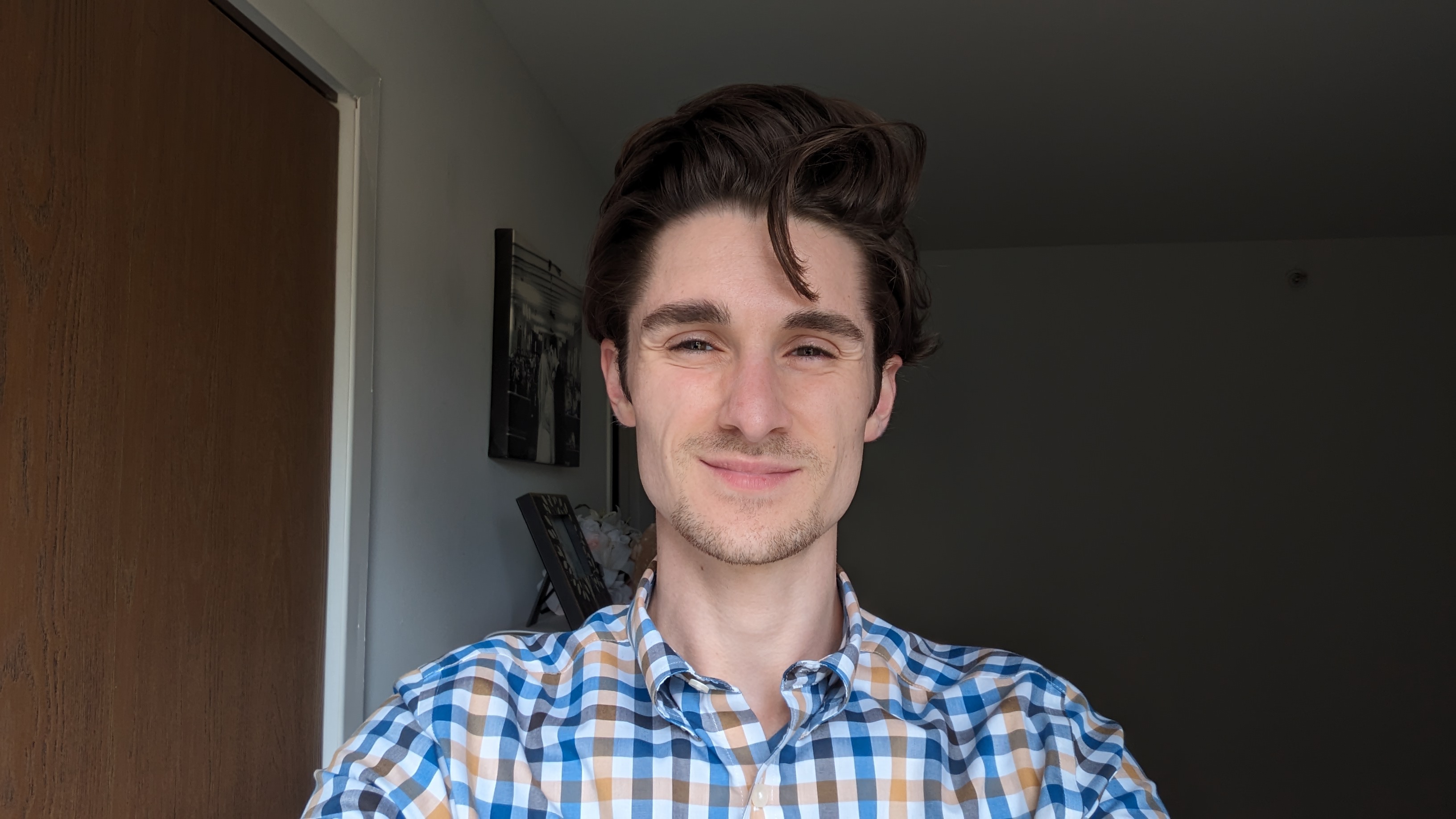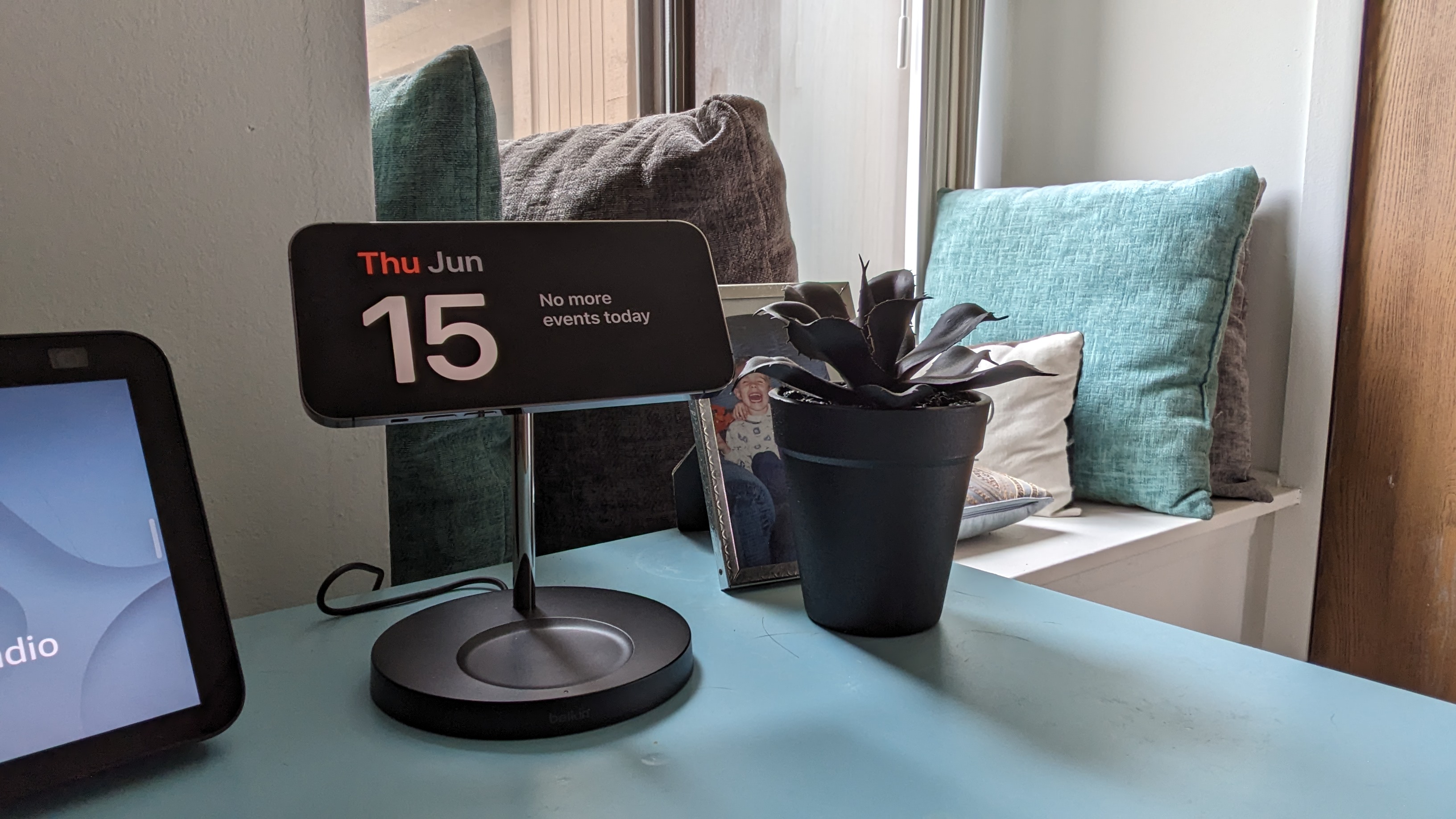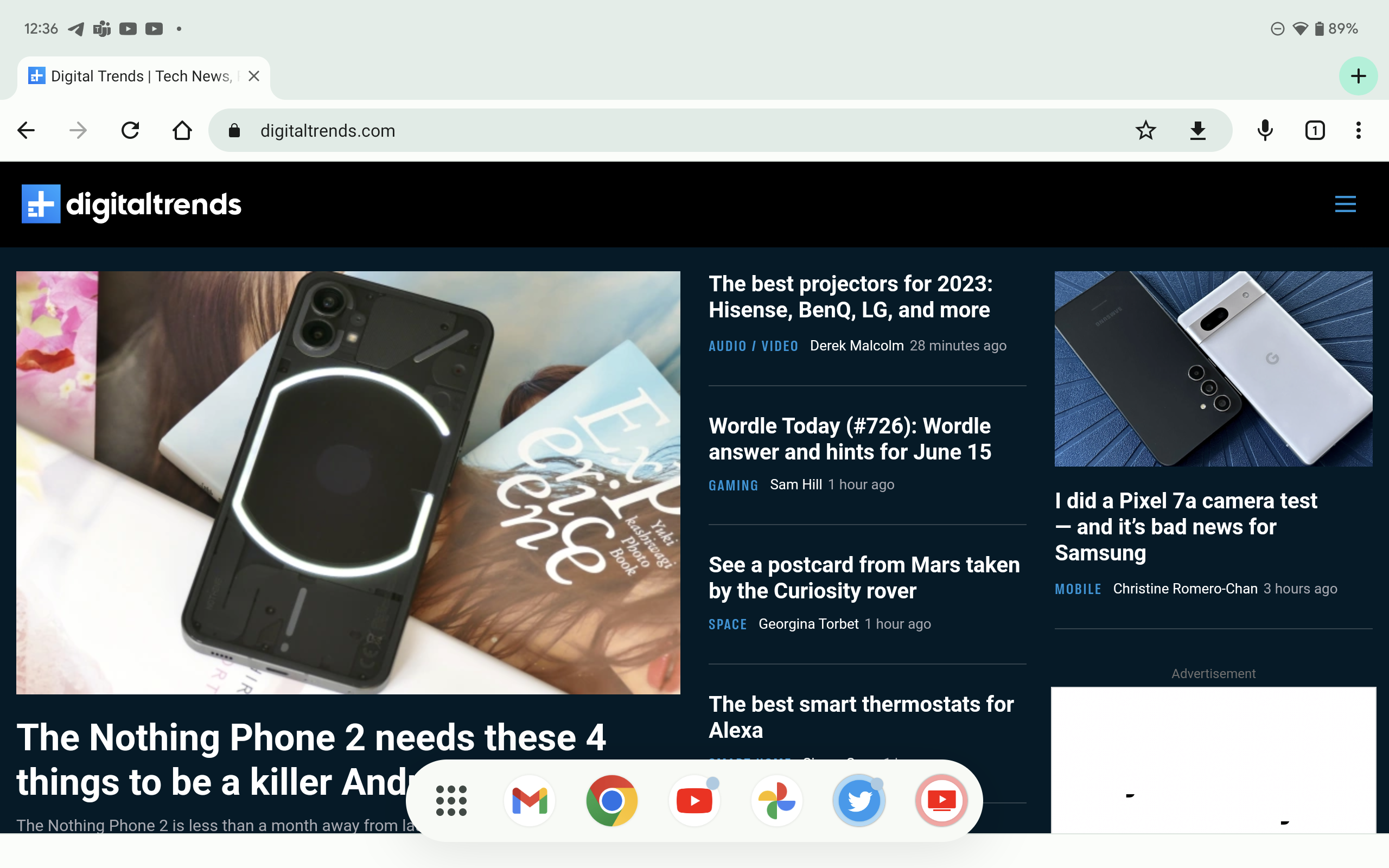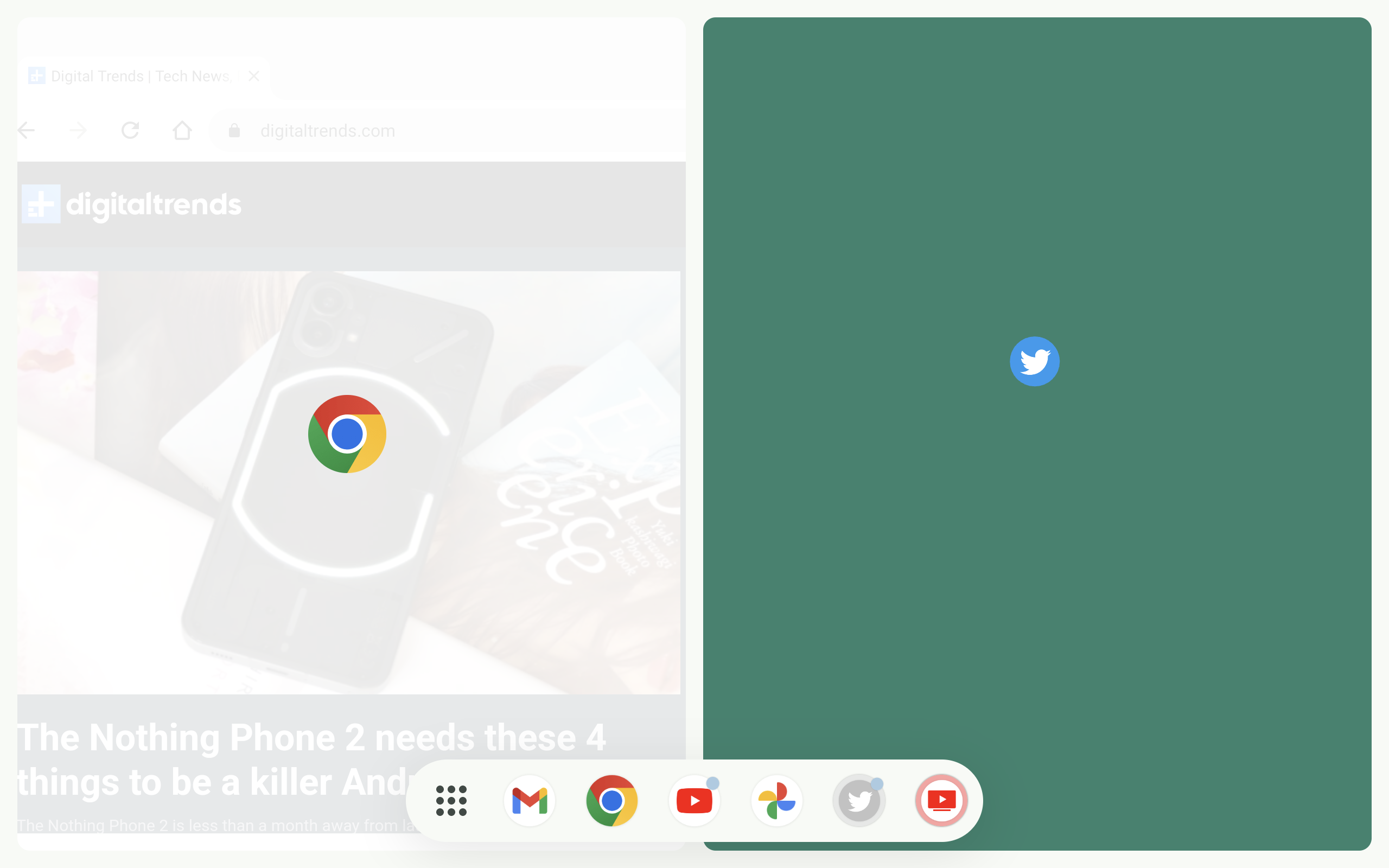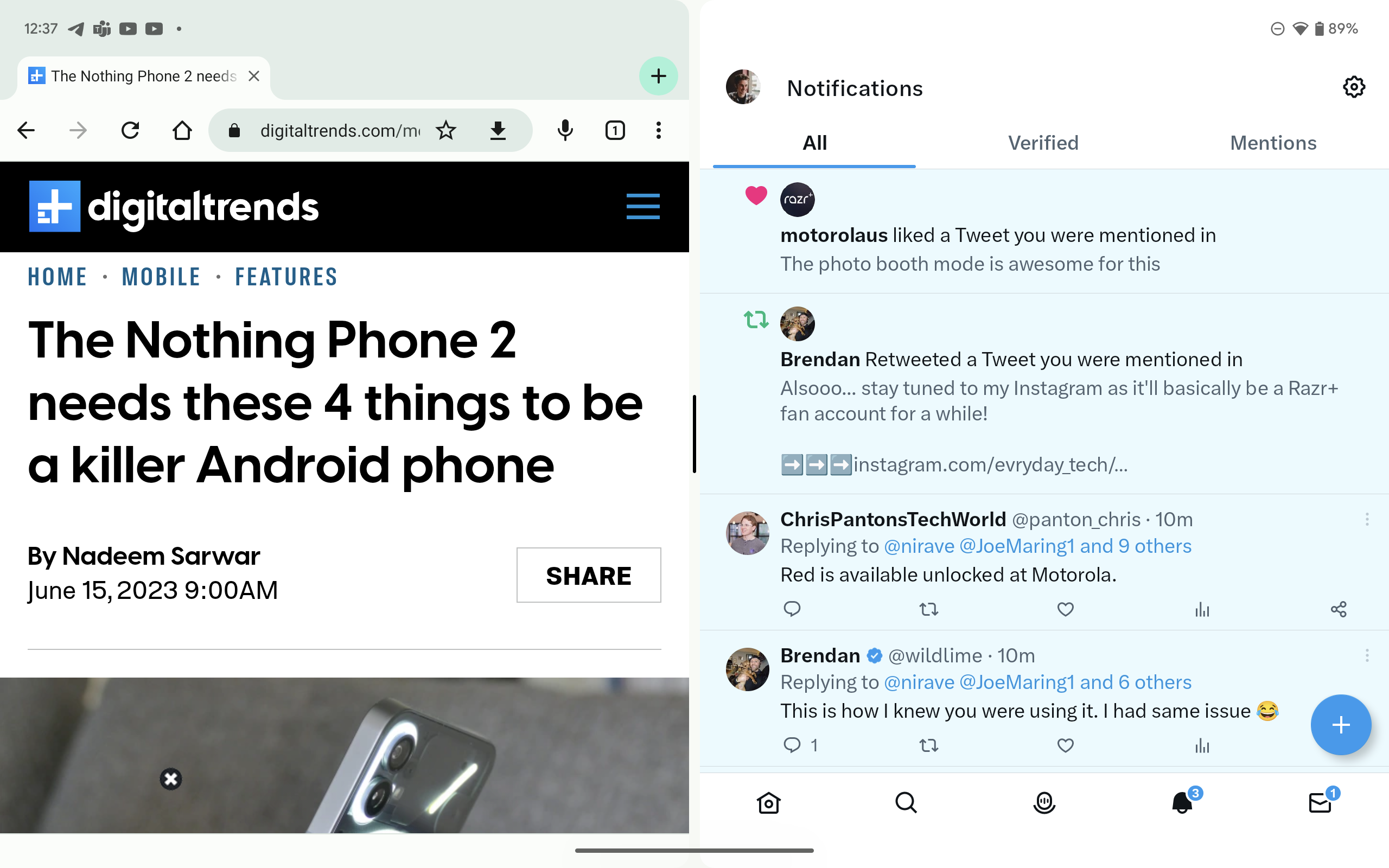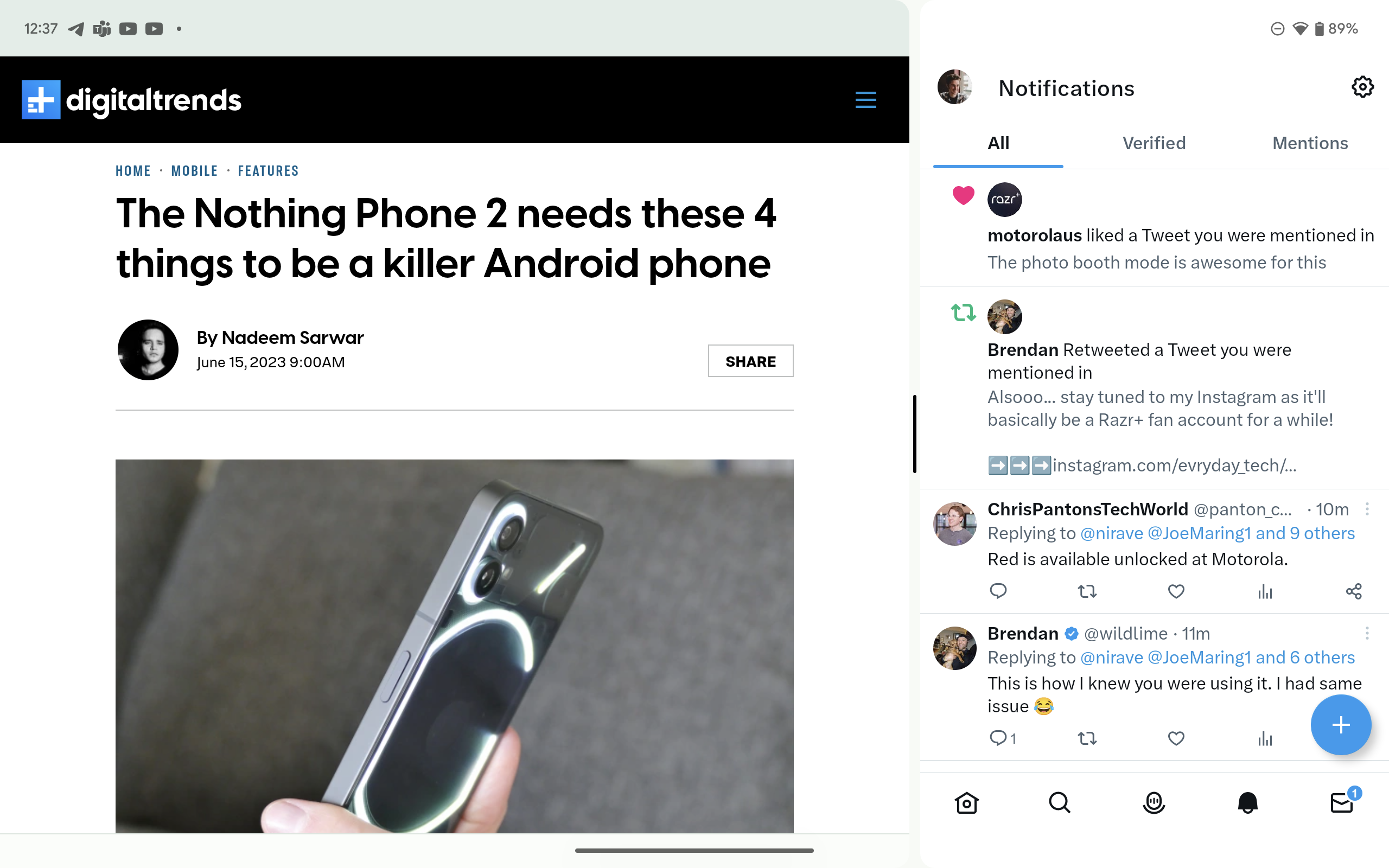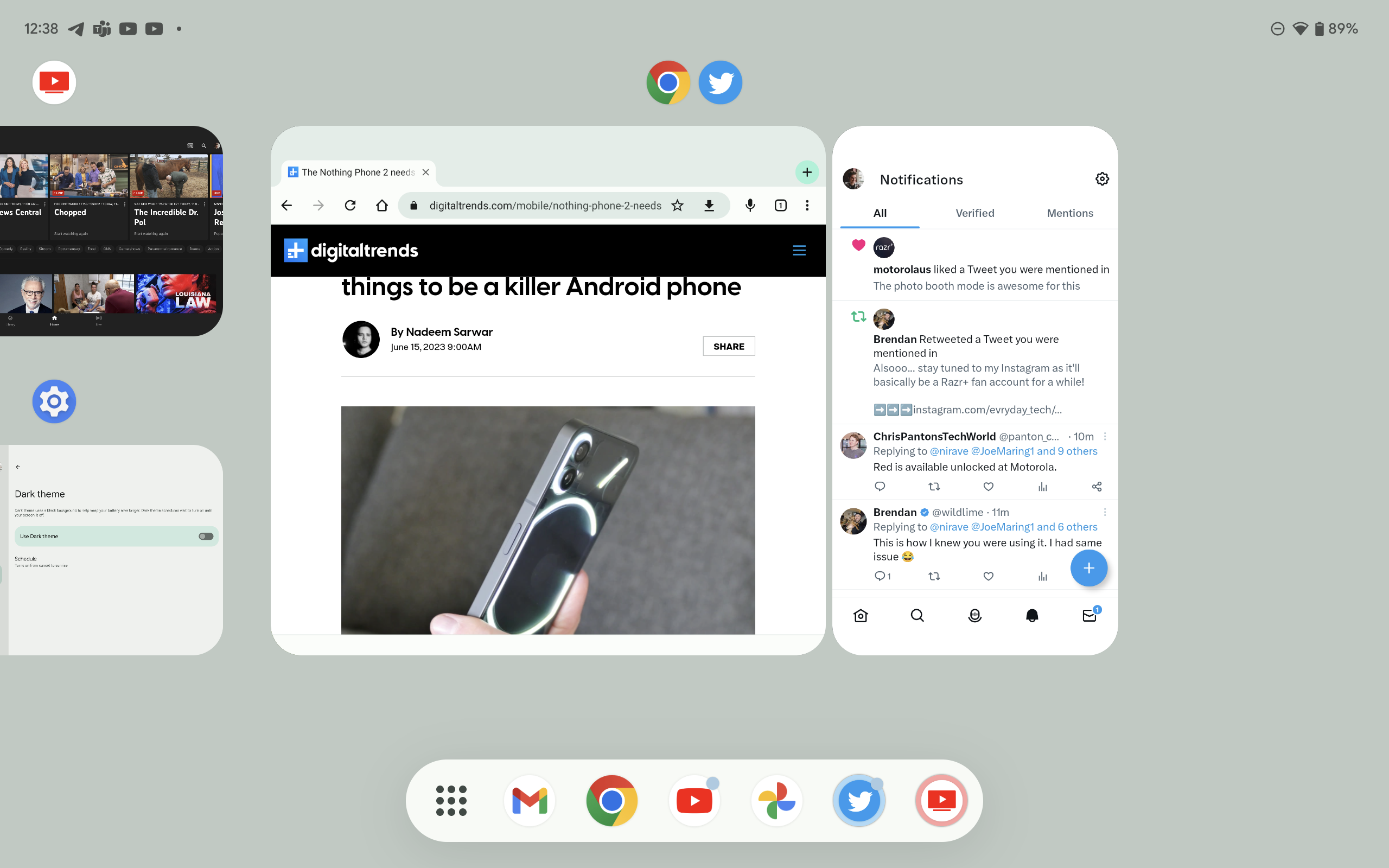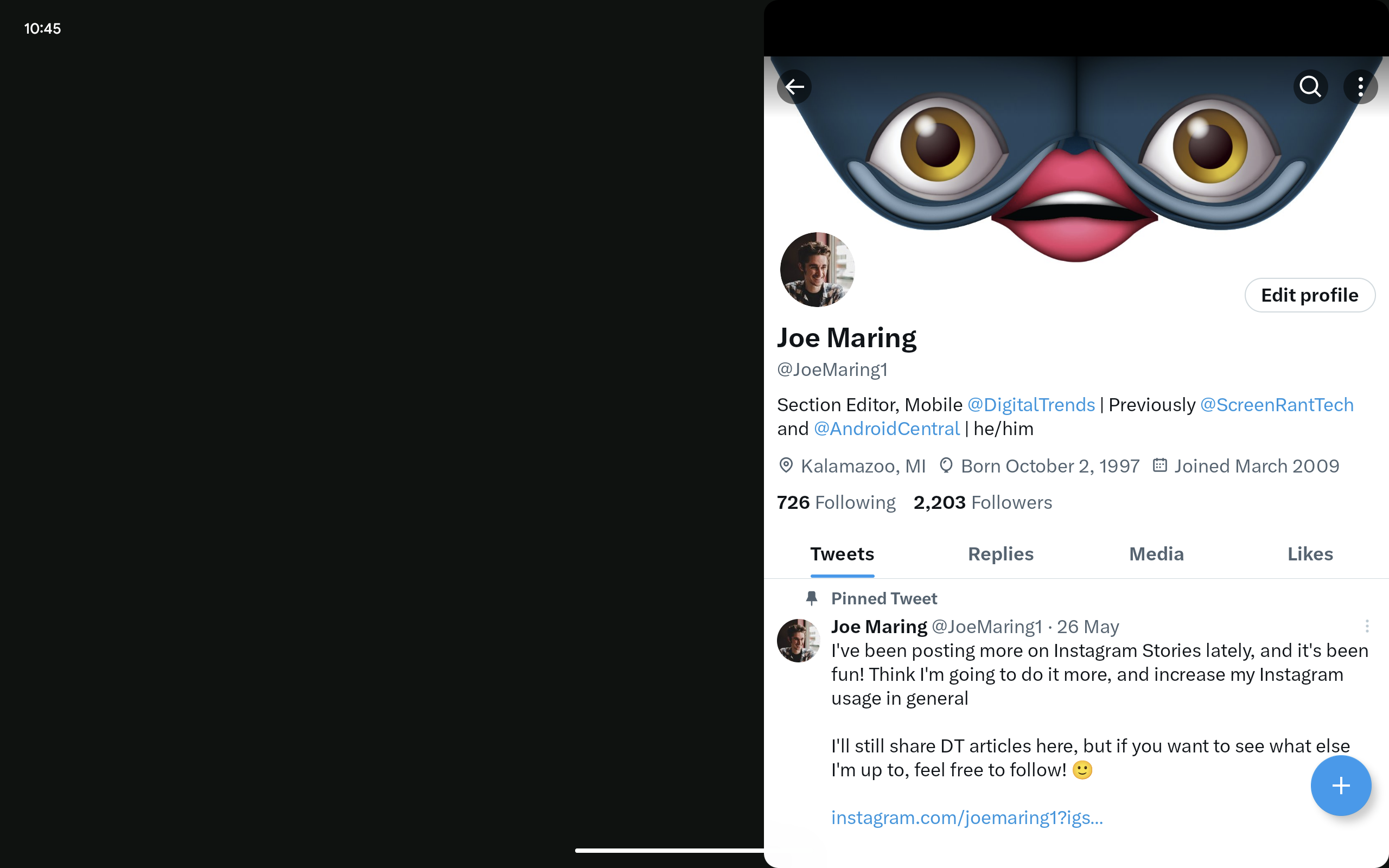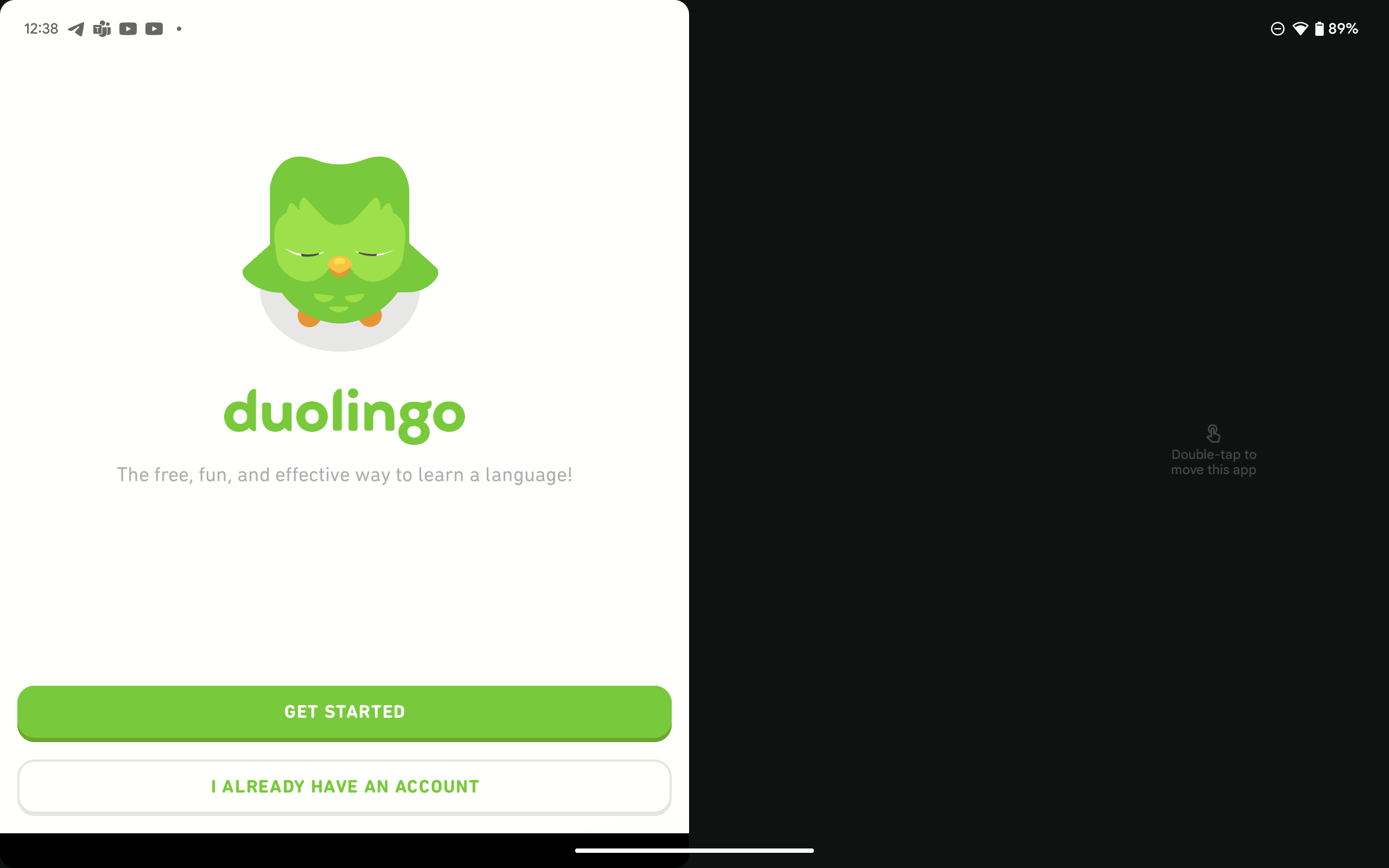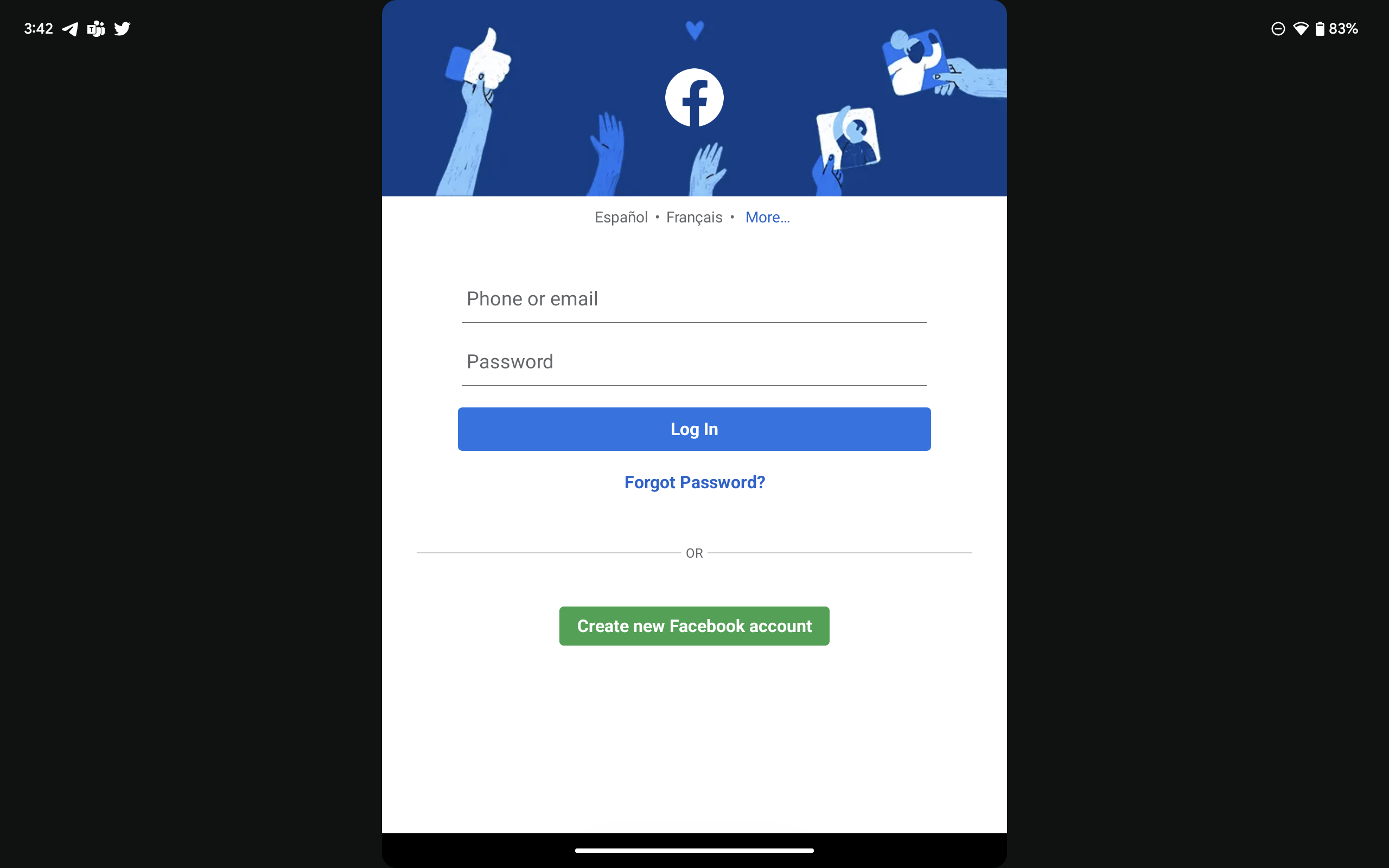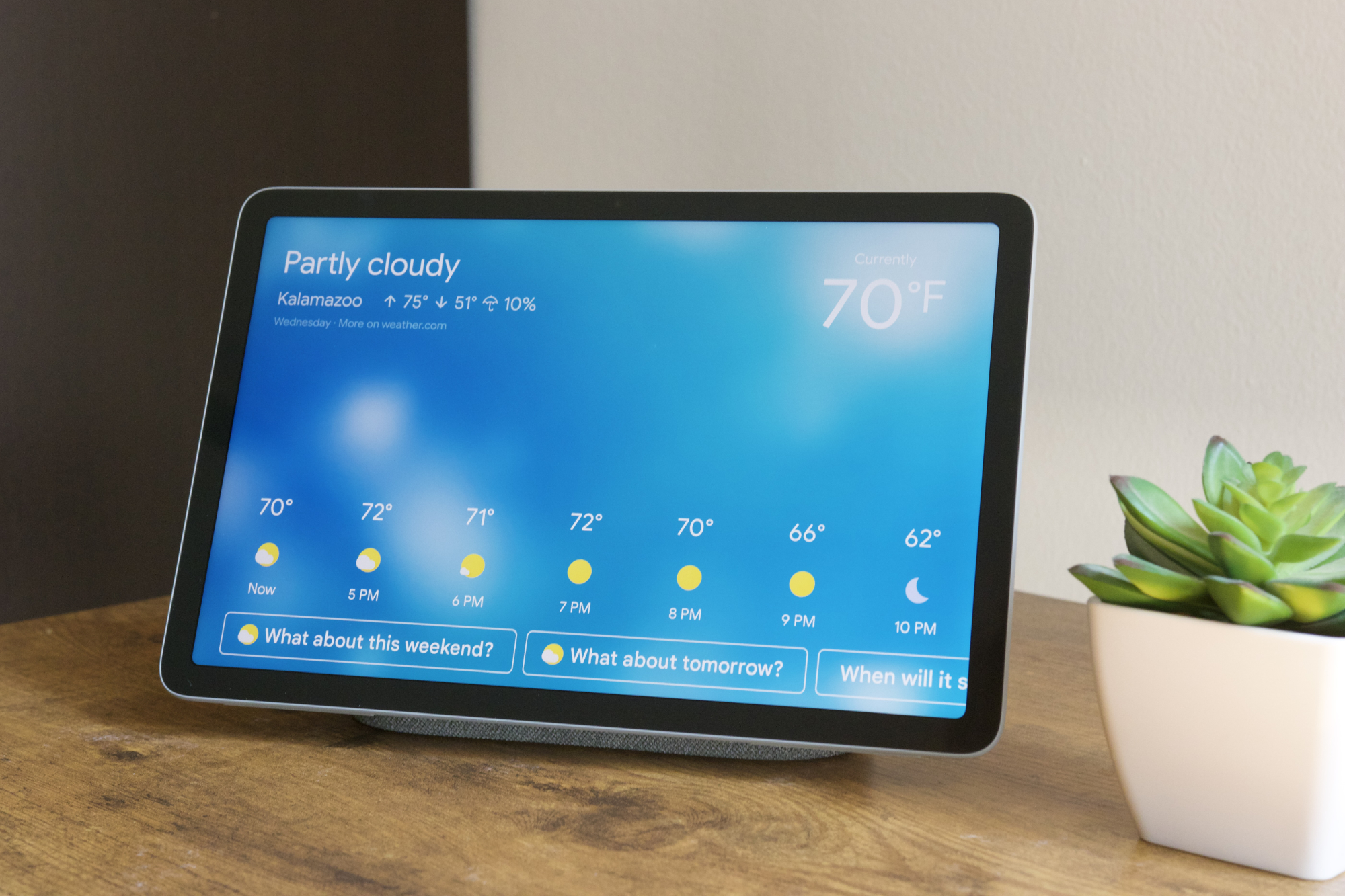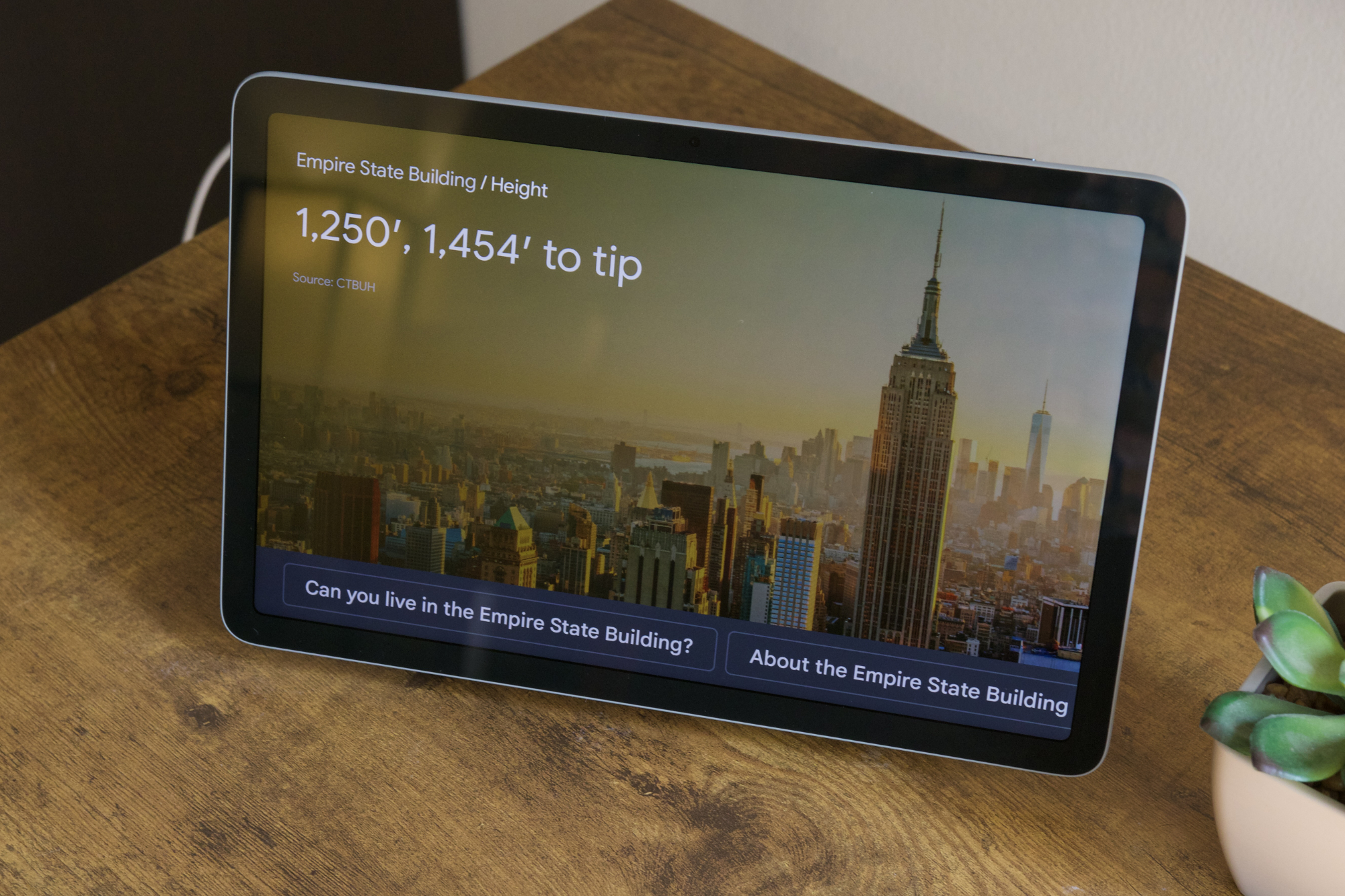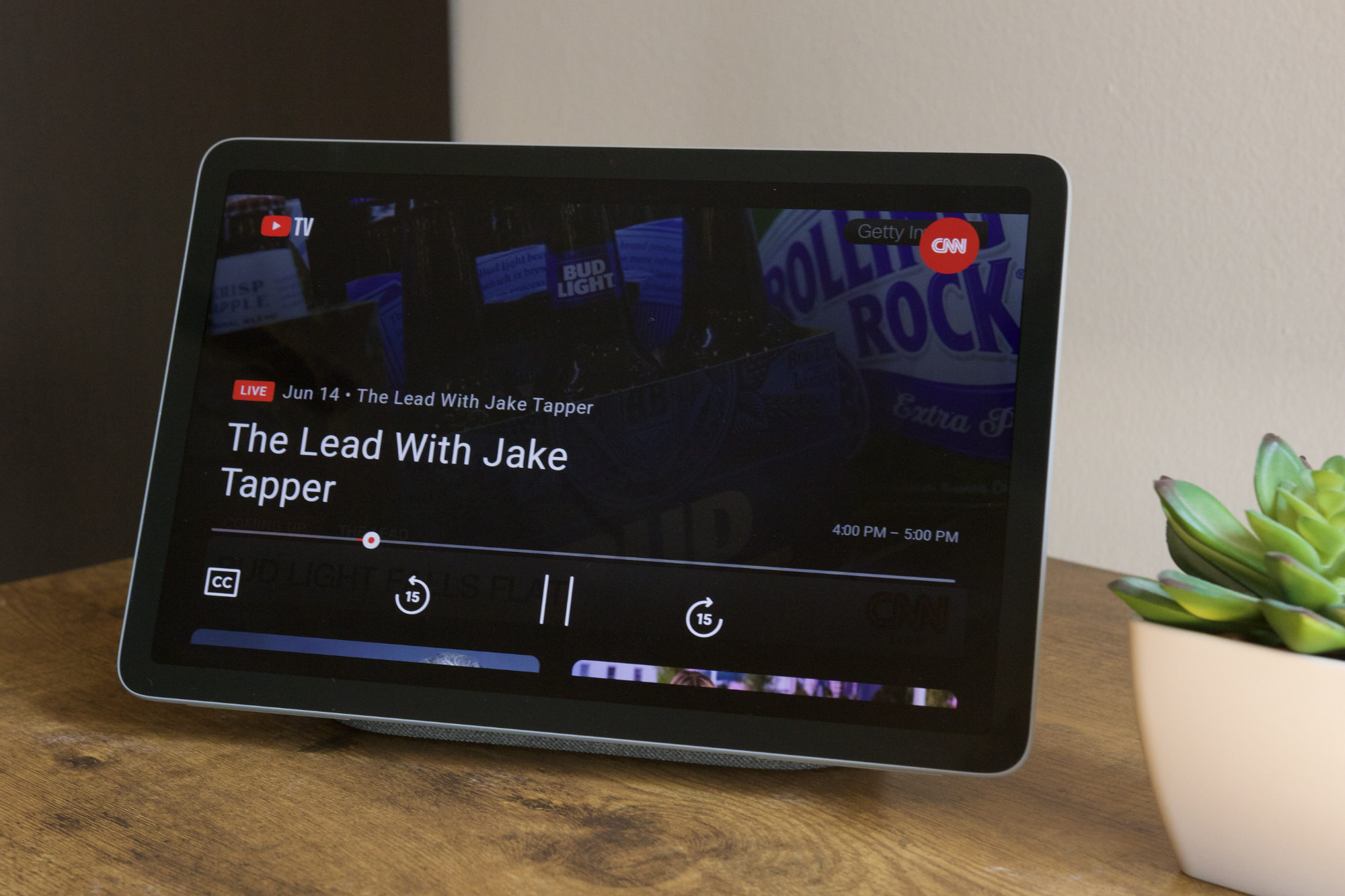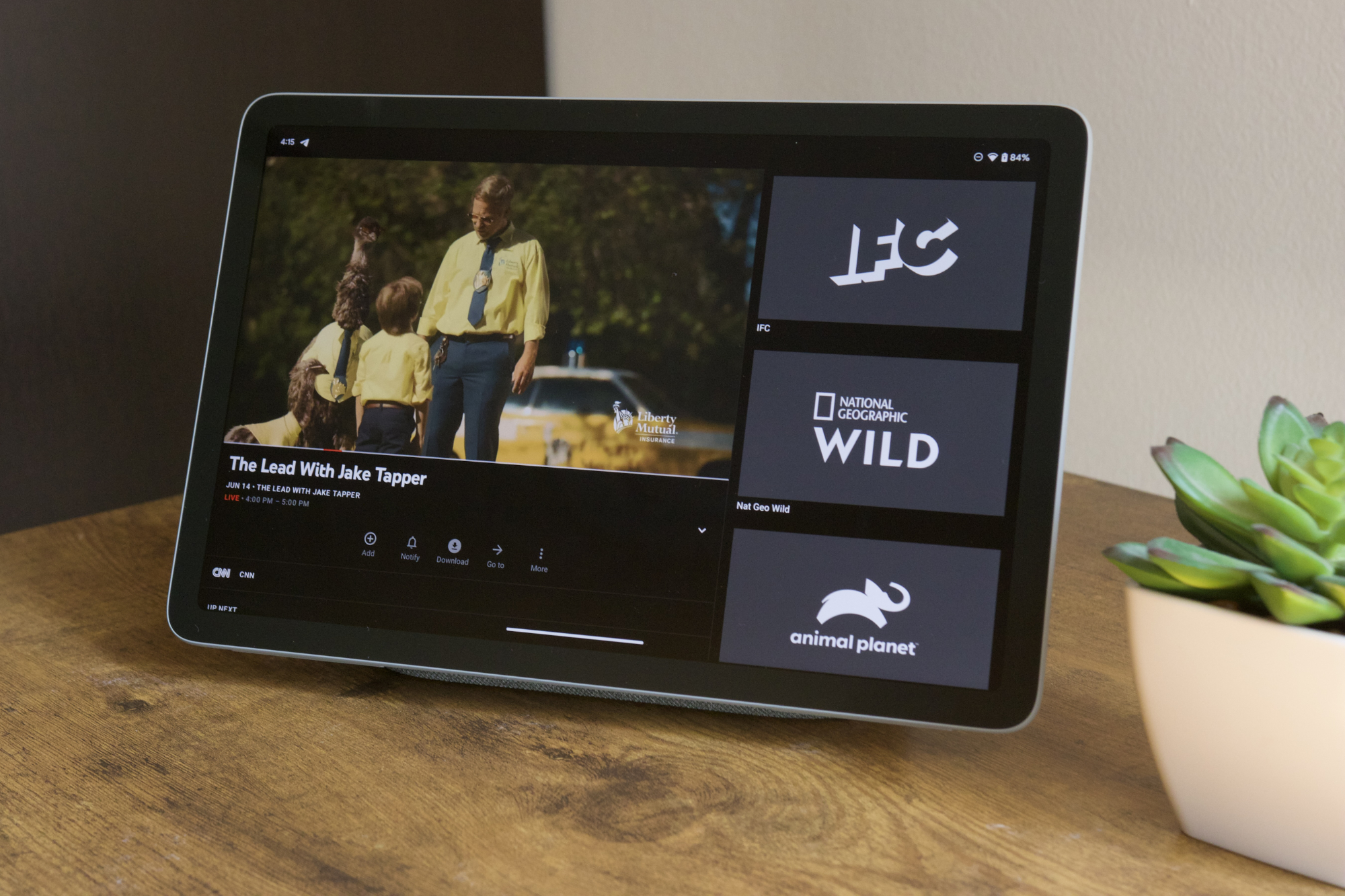“The Google Pixel Tablet is a novel idea that misses the mark. With poor hardware choices, limiting specs, and a fairly high price, it's a rough entry in the Pixel family.”
- Comfortable to hold
- Fingerprint sensor
- Speaker dock sounds great
- Poorly designed charging dock
- Basic, 60Hz display
- Terrible speaker placement
- Poor battery life
- Extremely buggy software
- Limited first-party accessories
The Google Pixel Tablet marks a lot of firsts for Google. It’s the first tablet Google has launched in nearly five years. It’s the first Android tablet from the company in almost eight years. And it’s the very first Google tablet that tries to blur the lines between an Android tablet and a smart home display.
- About our Google Pixel Tablet review
- Google Pixel Tablet: six months later
- Google Pixel Tablet: 10 months later
- Google Pixel Tablet: design
- Google Pixel Tablet: charging speaker dock
- Google Pixel Tablet: screen and audio
- Google Pixel Tablet: cameras
- Google Pixel Tablet: performance and battery
- Google Pixel Tablet: software
- Google Pixel Tablet: bugs and other issues
- Google Pixel Tablet: accessories
- Google Pixel Tablet: price and availability
- Google Pixel Tablet: verdict
That’s a tall order with a lot of expectations, and I admire Google’s willingness to try its hand at tablets once more — especially after lukewarm reactions to the Pixel Slate and Pixel C that came before it. However, after using and living with the Pixel Tablet for a couple of weeks, I’m starting to think Google should have listened to its prior self and stayed out of the tablet business for good.
About our Google Pixel Tablet review
Our Google Pixel Tablet review was written by Joe Maring and originally published on June 20, 2023, after testing the Pixel Tablet for two weeks. It was updated in December with the “six months later” section you’ll find below. Andy Boxall then revisited the Pixel Tablet in April 2024, and you can find his comments on the tablet in the “10 months later” section.
Google Pixel Tablet: six months later
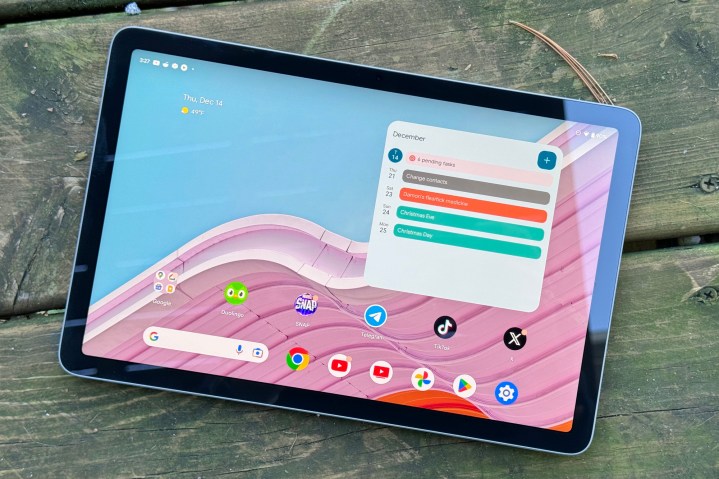
I stopped using the Google Pixel Tablet shortly after I published this review, but in early November, I decided to dig it out of my closet and give the tablet another shot. Surely, things have gotten better since I last used it in June, right? After another month and a half with the Pixel Tablet as I write this in late December, that hasn’t been the case.
Unfortunately, all of my original complaints about the Google Pixel Tablet still hold true in December 2023. I’m still running into crashing apps, random UI freezes, and the Tensor G2 chip still heats up quicker than I’d like it to. Twitter (X) now takes up the entire display instead of displaying in a small window with large black bars, but other apps like Duolingo and Facebook continue to look quite bad.
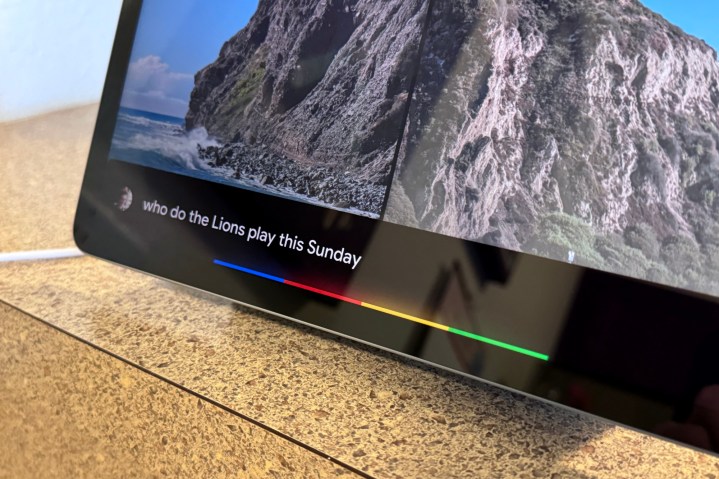
Something else that hasn’t gotten any better is the Google Assistant. All these months later, the Assistant is still consistently unreliable. Whether I’m asking it to control smart lights, check the weather, or give me an update on an ongoing Lions game, I can’t always trust it to respond the way I expect it to. It means the Pixel Tablet isn’t a good smart speaker/display, and when that’s supposed to be one of its main selling points, that’s not a good thing.
I’m very curious about what Google does next with the Pixel Tablet, but it’s still not a product I’m eager to recommend any time soon.
Google Pixel Tablet: 10 months later

Right from the start, I didn’t have as many problems with the Pixel Tablet as Joe did, but I did share many of his misgivings and criticisms. I’ve used it consistently since it was released, as I liked it enough that I was willing to give it a shot at doing more in my life. But now, in April 2024, I’m at the point where I give up. The Pixel Tablet is good at a handful of things, and it’s best left to them rather than pushing it to be something more.
That’s not good for a tablet at this price, particularly when the things it is good at — mostly video and audio at home — are not only basic but also competently handled by other, cheaper products. Leaving the Pixel Tablet on its excellent tabletop stand so it can show photos and play video is about the extent of what I want to do with it, as the lack of an official keyboard, reasonably priced case, and an app store with plenty of tablet-optimized apps stop it being a work machine, and it’s even beaten by the Amazon Fire Max 11 here.
I can ignore the 60Hz refresh rate as I mostly look at the screen from a distance and rarely read anything on it, but Google Assistant can frustrate when it doesn’t hear me (but Amazon Echo devices with Alexa hear me fine), and having to undock the tablet to use the keyboard in these situations comfortably adds to the annoyance. I like the Pixel Tablet when I simply leave it alone and let it look sleek and minimalist in my kitchen, where it can happily play video and music or show off my photos. It’s great at that, but it really should do more — especially considering how much it costs.
Google Pixel Tablet: design

I haven’t been a fan of the Pixel Tablet’s drab appearance since Google first announced it in 2022. However, I’ve come around to actually liking many of the design decisions that Google made.
The Pixel Tablet has an aluminum frame, but you wouldn’t know that when you pick it up, as the tablet is covered in a “nano-ceramic coating.” It gives the Pixel Tablet a soft, welcoming texture that feels great to hold — all while still providing the rigidity and durability of the aluminum enclosure hiding beneath it.

I’ve also been happy with the fingerprint sensor, which is embedded into the power button on the top frame of the Pixel Tablet. It was easy to set up, is very fast, and has worked reliably for me during my entire review period.
I also think the colors for the Pixel Tablet, while decidedly bland, are perfectly fine. My model is the Hazel color, and it’s the only one with a black bezel around the display. The Porcelain and Rose colors both come with a white bezel. I like that Google gives you a choice here, and for a device that’s going to spend much of its time propped up on your kitchen counter or end table, I think the muted colors work quite well.
Google Pixel Tablet: charging speaker dock

We’ll dive into the Pixel Tablet more in a minute, but it’s only half of the equation here. Every Pixel Tablet also comes with its own charging dock in the box. The idea is that whenever you aren’t actively using the Pixel Tablet as, well, a tablet, you place it on the charging dock. This does a few things: Your Pixel Tablet charges whenever it’s on the dock, it uses the dock’s much better speaker, and it gets a special smart home-focused interface.
My favorite thing about the charging dock is how it sounds. There’s only a single 43.5mm full-range speaker inside, but it sounds great to my ears. It gets very loud, audio has a good amount of depth to it, and it’s worked well for everything from YouTube TV to Apple Music. Especially considering that it’s something that’s bundled with the Pixel Tablet at no extra cost, there’s not much to complain about.
However, that praise only applies to the audio quality. Elsewhere, the charging dock disappoints.
The Pixel Tablet locks onto the charging dock using magnets, and in my testing, those magnets are extremely weak. Multiple times when I’ve pressed the volume rocker or power button on the Pixel Tablet while docked, the tablet completely falls off and onto my kitchen counter. I’ve lost track of how many times the Pixel Tablet has plopped off its charging dock just because I wanted to adjust the volume.
The Pixel Tablet’s charging dock disappoints.
The other issue is that the charging dock is rendered useless whenever the Pixel Tablet isn’t attached to it. The dock on its own doesn’t support voice commands, can’t be used as a Chromecast target to send audio to, and doesn’t even function as a Bluetooth speaker. There’s a nice-sounding speaker system in the charging dock that I’d love to use more often, but if the Pixel Tablet isn’t attached to it, there’s nothing I can do with it. Instead, it’s just a hunk of plastic and fabric taking up space in my kitchen.
Google Pixel Tablet: screen and audio

Moving back to the Pixel Tablet itself, the screen and audio experience are equally puzzling.
The Pixel Tablet has an 11-inch LCD display with a 2560 x 1600 resolution and 500 nits of brightness. For the most part, the display looks very good. Colors look very nice, everything is plenty sharp, and I’ve had no issues with how bright the screen gets. It’s likely not the best choice for outdoor use, but when using the Pixel Tablet indoors and in brightly-lit rooms, I’ve never had trouble seeing what’s on the screen.
What doesn’t look good, though, is the Pixel Tablet’s 60Hz refresh rate. Scrolling through menus, apps, etc., looks slow and choppy on the Pixel Tablet — as do any system animations. I can get used to a 60Hz display on a phone like the Pixel 6a, but when you have a large 11-inch canvas like this, a slower refresh rate really sticks out. Especially when Lenovo can put a 120Hz display on the $335 Lenovo Tab P11 Pro Gen 2, getting stuck with a 60Hz panel on the $499 Pixel Tablet doesn’t feel great.

I’m also left scratching my head with the Pixel Tablet’s speakers. The are four speakers on the tablet — two on the left frame and two on the right — and they sound good! But only when you aren’t holding the Pixel Tablet.
Two of the four speakers align perfectly where my hands rest when I hold the Pixel Tablet, and in doing so, any audio coming out of those speakers sounds terribly muffled. It’s impossible for me to comfortably hold the Pixel Tablet without somehow distorting the speakers, and that’s made playing games or watching YouTube videos a frustrating experience.
Google Pixel Tablet: cameras

I won’t spend too much time on the cameras, as there’s nothing here that really demands too much of your attention. The Pixel Tablet uses an 8MP sensor with f/2.0 aperture for both the front and rear-facing cameras. Both cameras are also fixed-focus ones, meaning there’s no autofocus capability for either one.
You’ll likely use the front-facing camera the most, and it’s perfectly adequate. It’s certainly not the best I’ve ever seen, but it’s also not the worst. If you need to take a quick selfie or hop on a Google Meet call, it’s more than capable.
The rear camera is equally fine. If you need to scan a document or take a photo and don’t have anything else at your disposal, it’ll get the job done. But with no autofocus, poor lowlight performance, and noisy detail, it’s not a camera you’ll want to rely on for anything serious.
Google Pixel Tablet: performance and battery
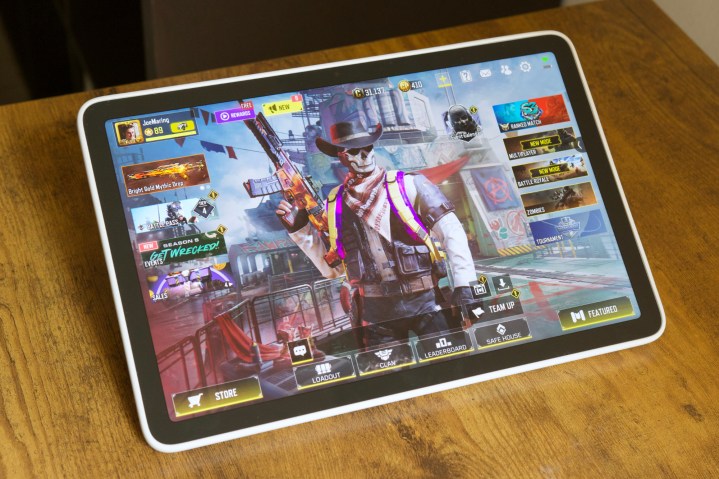
Powering the Google Pixel Tablet is Google’s own Tensor G2 chipset — the same one inside the Pixel 7, Pixel 7 Pro, and Pixel 7a. And just like in those other gadgets, the Tensor G2 in the Pixel Tablet is a mixed bag.
The best thing about Tensor G2 is how perfomant it is. While not as capable as flagship chips from Qualcomm, Tensor G2 is plenty fast for everything I want to do. Watch live television on YouTube TV or stream a 4K movie on Max (the artist formerly known as HBO Max), and the Pixel Tablet handles it with ease. It can also run two apps side by side without a problem (thanks to the 8GB of RAM), and apps open instantly without prolonged loading times. I’ve also been very pleased with the gaming experience. Playing Call of Duty: Mobile with Very High graphics and Max frame rate settings, the Pixel Tablet consistently hits a smooth 60 frames per second (fps) and runs the game without a problem.
But just like on other Tensor G2-powered devices, the Pixel Tablet leaves much to be desired when it comes to battery life.

Streaming a 4K video at max display brightness uses over 15% of the battery in just one hour. And gaming is even worse. The Pixel Tablet lost 11% of its available battery life after just 30 minutes of playing Call of Duty: Mobile, putting it on track to use over 20% after a single hour of gaming.
Google claims the Pixel Tablet’s battery can last for “up to 12 hours of video streaming,” but based on my testing, it would take less than seven hours to take the Pixel Tablet from 100% to zero while doing nothing but streaming a 4K video. And if you’re playing a graphically intense game, you could theoretically kill the Pixel Tablet in under five hours.
The counter-argument is that you probably aren’t streaming video for seven hours straight or gaming for five hours at a time. If you’re using the Pixel Tablet in shorter spurts and can just throw it on the charging dock whenever you’re done, the idea is that it should always have a full (or mostly full) battery when you want to use it as a handheld.
You could theoretically kill the Pixel Tablet in less than five hours.
That’s a fair point, but I don’t think it completely excuses what’s objectively poor battery life on the Pixel Tablet. If you’re taking the Pixel Tablet on a trip or somewhere out of the house, its battery could easily become a problem — be it on a road trip, a long flight, etc.

The charging setup for the Pixel Tablet is also an odd one. When placed on the dock, the Pixel Tablet doesn’t charge beyond 90%. You can force it to charge up to 100%, but you need to manually force it to do so every single time you place it on the dock. And there’s no helpful pop-up telling you this is possible. After putting it on the dock, you have to open the Settings app, tap on Battery, and then tap Charge to full.
Again, this shouldn’t be an issue if you keep your Pixel Tablet at home. But if you are planning to take it anywhere else or use it off the dock for a prolonged period of time, you’re probably only using 9/10ths of the available battery. And for a tablet that’s already not very power efficient, that only compounds an already frustrating battery experience.
Google Pixel Tablet: software

OK — let’s talk software. The Google Pixel Tablet ships with Android 13 (and is now running Android 14) and is promised three years of OS upgrades and at least five years of security updates. This is the same Pixel software you’ve come to expect from Pixel smartphones, though it’s been optimized for the Pixel Tablet’s larger display.
This is seen throughout the operating system. The notification panel shows your Quick Settings on the left and notifications on the right. Many Google apps are also optimized for the bigger display, rearranging buttons and using multicolumn layouts. These optimizations are great! Apps like Google Calendar, Google Photos, Google Maps, and Google Home do a great job of using the full display and feeling like they were actually made for a tablet. Even some third-party apps, like 1Password and Microsoft Teams, look great on the Pixel Tablet.

I also love Google’s approach to multitasking. Whenever you’re in an app, a small swipe up from the bottom of the screen displays a taskbar showing the apps from your home screen dock and an app drawer shortcut. This makes it dead simple to run apps in split-screen mode.
Using Google Chrome and want to scroll through Twitter at the same time? Bring up the taskbar, press and hold the Twitter app, and move it to the left or right of your screen. Just like that, you’re running Chrome and Twitter simultaneously. Apps automatically share the screen 50/50, or you can use the bar in the middle to make it a 75/25 split. I wish there was more freedom in how much you can resize apps in split-screen mode, but the current implementation is smooth and easy to use. Plus, if you go home after running apps in split-screen, that split-screen setup will be saved in your recent apps menu like any other application. Google really nailed it here.
There’s still a looming problem, though, and that’s third-party apps.
“But Joe, didn’t you say that third-party apps look good?” I did! But that’s only true for some third-party apps. If an application hasn’t been optimized for tablets, it displays in a tiny window surrounded by a black background. You can move the app to the left, right, or center, but there’s no way to make an unoptimized app use the entire screen. If you open an app like Facebook, Facebook Messenger, Duolingo, Chewy, Target, or Day One, you have to look at it as this small window.
These aren’t random, unknown apps! We’re talking about some of the better-known mobile apps, and they all look terrible on the Pixel Tablet. It’s an ugly reminder that — even with all of the work Google’s done on its own apps — there’s still a lot of work to be done before Android really feels great on a big screen like this.
Google Pixel Tablet: bugs and other issues

Of course, the Android tablet UI is only one of the software experiences offered on the Pixel Tablet. When it’s placed on the charger dock, it essentially turns into a Google Nest Hub — and runs basically the same software. Ask the Pixel Tablet for the weather, a random question, or to play a show on Netflix when docked, and the interface you see is identical to a Google smart display.
This all makes sense on paper. Put the Pixel Tablet on the charging dock, and it functions like a smart display. Take it off the dock, and it turns into an Android tablet. That means you’re effectively running two completely different software experiences at any given time, and as you might expect, it can create problems.
Let’s say you want to watch YouTube TV or Disney Plus — a pretty common ask for a smart display! If you say, “Hey Google, open YouTube TV,” or “Hey Google, open Disney Plus,” it says, “Opening” … but refuses to actually open the app until you enter your PIN code or use the fingerprint sensor to unlock the tablet. That’s because it’s trying to open the Android app for those services, and like any Android phone or tablet, you can’t open apps without first unlocking the lock screen.
However! If you say, “Hey Google, play [a specific channel] on YouTube TV,” or “Hey Google, play [a specific movie or TV show] on Disney Plus,” it opens the smart display version of that service — and plays it without requiring you to unlock the Pixel Tablet.
This isn’t explained anywhere by Google when you’re using the Pixel Tablet. I eventually figured it out myself (after a lot of trial and error and some help from Ben Schoon at 9to5Google), but I can only imagine how confusing this will be for anyone using the Pixel Tablet.
And then there are all of the random bugs/glitches I’ve had to deal with.
The Pixel Tablet is one of the most infuriating Pixels I’ve ever used.
Multiple times, when asking the Pixel Tablet to play a channel on YouTube TV, it gets stuck on the YouTube TV logo, and after a few seconds, it tells me the app has stopped working. Similarly, I’ve lost track of how many times the Pixel Tablet has refused to hear my “Hey Google” commands if it’s streaming any type of video — even with low volume and me standing directly in front of it, repeating the command countless times. Despite having the tablet’s dark theme set on a sunrise/sunset schedule, it regularly gets stuck in dark mode and requires a manual change back to light mode every single morning.
My Pixel Tablet has also gotten confused about how to open apps when I ask it to. One evening when I asked it to open an application, it attempted to do so on my smartphone. The Pixel Tablet was the device that heard and registered the command, but its response was, “Okay, opening on your Motorola phone.” Not once did I change any settings to make it do this, and just as quickly as it started acting up, it stopped the next morning – with no rhyme or reason for any of it.
Buggy software isn’t anything new for Pixel devices, and the Pixel Tablet certainly doesn’t break that rule. If anything, it’s become one of the most infuriating Pixels I’ve ever used.
Google Pixel Tablet: accessories

Accessories are an important factor for any tablet, and this is an area where the Pixel Tablet feels oddly incomplete.
The only first-party accessory Google has for the Pixel Tablet is a $79 case. To Google’s credit, it is a very nice case! The silicone on the outside feels rigid and durable, and the raised edges around the display should offer good protection in the event of a drop.
The best aspect is the metal ring on the back, which you can position at any angle to prop up the Pixel Tablet on a flat surface. The stand also moves all the way to the top of the tablet, meaning you could hang it on a nail/hook if you have one around your house. The stand is super sturdy, feels excellent to move, and has a perfect cutout so you can still put the Pixel Tablet on its charging dock even with the case. While the $79 price tag is a lot to swallow, this is one of the best cases I’ve seen from Google in years.
However, that’s where the accessory conversation for the Pixel Tablet begins and ends. Things like split-screen multitasking and the taskbar are great productivity features, but without an official keyboard dock to use the Pixel Tablet with, they almost feel wasted. Official keyboards for the OnePlus Pad and the 2022 iPad have proven to be important accessories, and not having one for the Pixel Tablet is a missed opportunity.
The same can be said about Google not offering an official stylus accessory. The Pixel Tablet supports USI 2.0 styluses, but Google isn’t selling a Google Pen or Pixel Pen to go with the Pixel Tablet. If the support is there, why not actually do something with it? Third-party styluses will work fine, but with tablets from Apple, Samsung, OnePlus, and Lenovo all having official stylus options, it’s just one more thing Google doesn’t have an answer to.
Google Pixel Tablet: price and availability

The Google Pixel Tablet is available now and starts at $499 for the model with 128GB of storage. If you want to upgrade to the 256GB model, you’ll pay $599.
While the Pixel Tablet comes with a charging dock included in the box, you can buy additional ones for $129 each if you’d like.
Google Pixel Tablet: verdict
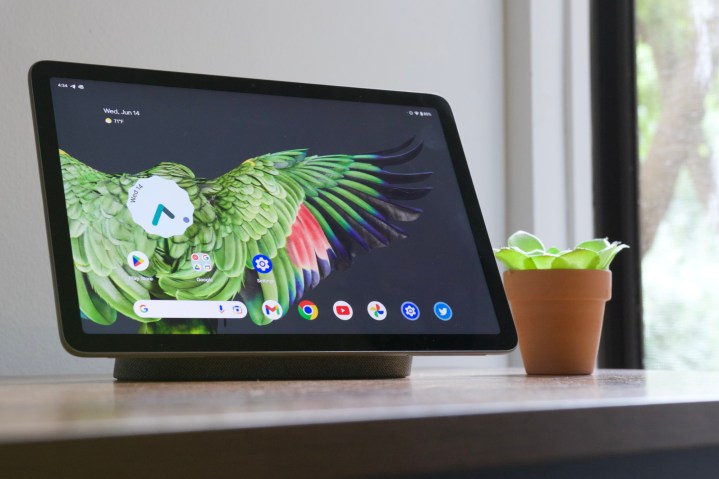
So that’s the Google Pixel Tablet. I firmly believe that the idea behind the Pixel Tablet is a good one. As someone who has multiple smart displays scattered throughout my apartment, the concept of a smart display that also doubles as a tablet is one that gets me excited.
Google gave that concept a fair shot, but its execution with the Google Pixel Tablet completely misses the mark. There’s not one single deal breaker that immediately stands out, but it’s a perfect case of a death by a thousand cuts. The oddly placed speakers that ruin the tablet’s audio quality. The 60Hz display that looks slow and outdated. The poorly designed charging dock that could have been so much more. The wonky software experience that makes the Pixel Tablet infuriating to use at times.
I’m not confident about where the Pixel Tablet goes from here.
If you want an Android tablet for about the same price, you’re far better off with the OnePlus Pad or Lenovo Tab P11 Pro Gen 2. Both have much better displays, longer battery life, more interesting designs, and better first-party accessories — not to mention, they’re both cheaper than the Pixel Tablet. Hell, you could buy the Tab P11 Pro Gen 2 plus a Google Nest Hub and still spend less than what you’d pay for a Pixel Tablet. And in doing so, you’d get a better Android tablet and a better smart display than what the Pixel Tablet is capable of.
There’s a good product hiding somewhere in the Google Pixel Tablet. Maybe after another generation or two, Google could make it one of the best Android tablets around. But for the company’s first tablet showing after all this time, I’m not confident about where the Pixel Tablet goes from here.
Editors' Recommendations
- A new Google Pixel Tablet is coming, but it’s not what you think
- Best Google Pixel deals: Save on Pixel 8, Pixel Buds, and Pixel Watch
- YouTuber MKBHD says this new gadget is the worst he’s ever reviewed
- Here’s every color that will be available for the Google Pixel 8a
- Samsung’s newest Android tablet is a perfect iPad alternative