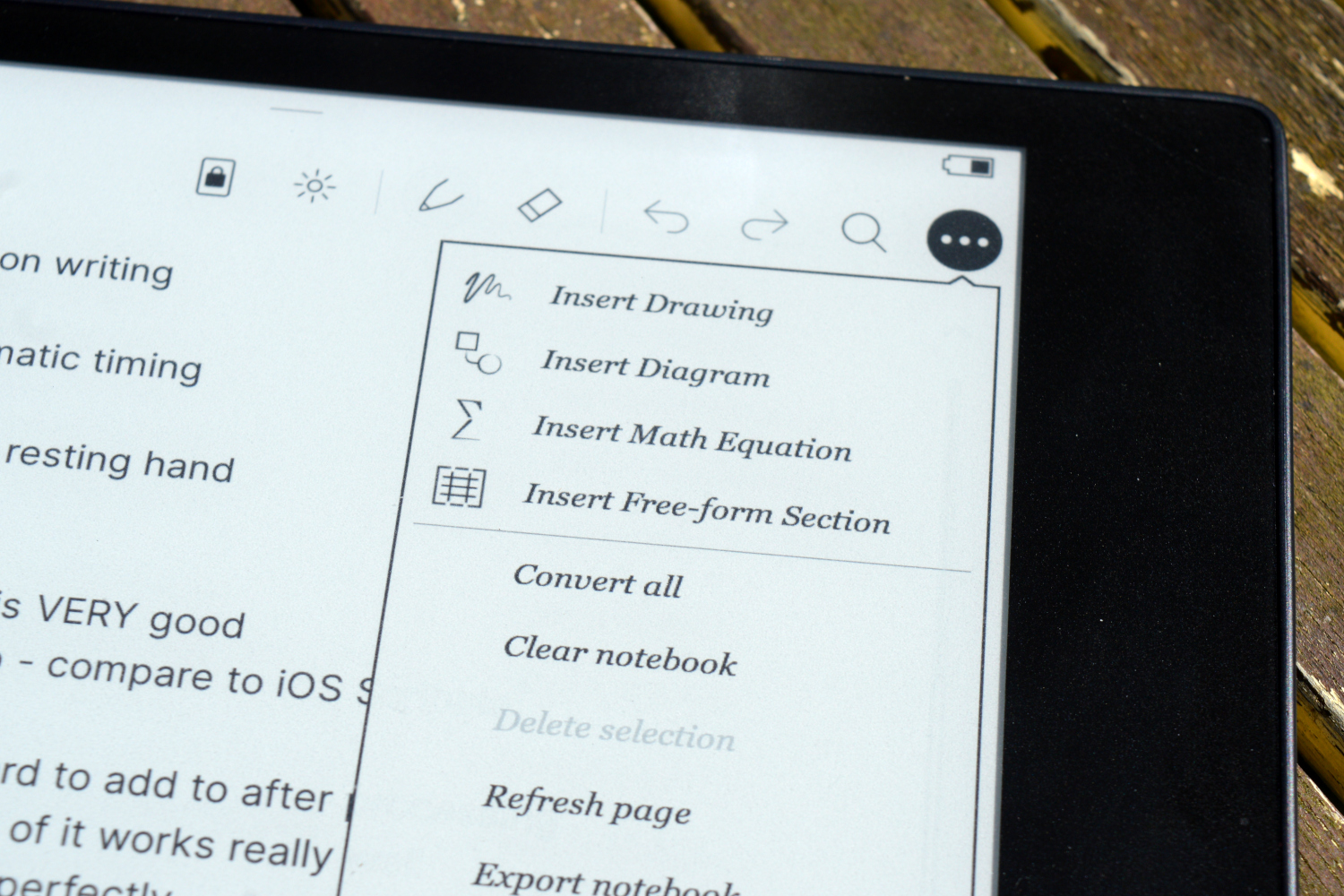“The Kobo Elipsa 2E isn't a gadget you absolutely need, but it's a lovely e-reader that I think you'll love.”
- Bright and clear display
- In-book annotations
- Big list of supported files
- Google Drive and Dropbox integration
- Weeks of battery life
- Stylus needs separate charging
- Sluggish performance in areas
- Dodgy exporting
I’m a big fan of e-readers, and highly recommend any serious reader has one to lift the pressure on their sagging bookshelves and groaning holiday suitcases. But an e-reader that doubles as a writing tablet? That’s not something I’ve had a chance to play with. So, when the Kobo Elipsa 2E arrived at my door, I was eager to give it a go.
- Kobo Elipsa 2E: design
- Kobo Elipsa 2E: SleepCover
- Kobo Elipsa 2E: display and performance
- Kobo Elipsa 2E: the reading experience
- Kobo Elipsa 2E: pen and writing
- Kobo Elipsa 2E: battery life
- Kobo Elipsa 2E: price and availability
- Should you buy the Kobo Elipsa 2E or the Kindle Scribe?
- Kobo Elipsa 2E: verdict
The Kobo Elipsa 2E is the second generation of Kobo’s Elipsa line, and it’s equipped with a large e-ink display, long-lasting battery life, and a stylus for writing in e-books or e-notebooks. As such, it’s perfectly suited to take on Amazon’s super-sized Amazon Kindle Scribe. Heading into this review, I was most interested in finding out how much use I would get out of Kobo’s writing features. I’ve bounced off stylus-driven products before, and I wanted to know if the Kobo Elipsa 2E would change that. A number of weeks later, it’s safe to say the Elipsa 2E is an extremely good e-reader and capable notebook. But has it sold me on the idea of writing on an e-ink tablet?
Kobo Elipsa 2E: design

At first glance, the Kobo Elipsa 2E is similar in style to the Kindle Scribe. Both have an e-ink display exceeding 10 inches in size and a large hand-hold bezel on the left-hand side. But while both are similar from the front, elsewhere, it’s night and day. The Scribe has a minimalist aluminum body, while the back of the Kobo Elipsa 2E is adorned with a soft touch textured rubber. It looks good and adds a lot of grip, which is handy on such a large device. One edge is free of the texture, and it contains the Rakuten Kobo logo, a pair of rubber nubs, and the magnets that hold the Kobo Stylus 2.

The edges are flat, but it has slight rounding so it doesn’t dig into your hand. The power button and USB-C port can be found high up the left-hand side of the device. It’s not too much smaller than my 2019 iPad, but it’s not heavy at all. It weighs 390 grams and is thinner than my Google Pixel 7 Pro, so it doesn’t take up much room in a bag. However, it’s still not something you can comfortably use with one hand or for long periods of time — more on that later.
The extended bezel on the left-hand side offers a natural gripping area for your dominant hand. The bezel on the other three sides isn’t large enough to offer a strong grip, so I found myself rotating the device for my grip, but the automatic rotation is quick and responsive, so this isn’t a problem. The design is excellent, but it would definitely benefit from page turn buttons, like the Amazon Kindle Oasis, as reaching over to turn pages can get tiresome on such a large display.
Kobo Elipsa 2E: SleepCover
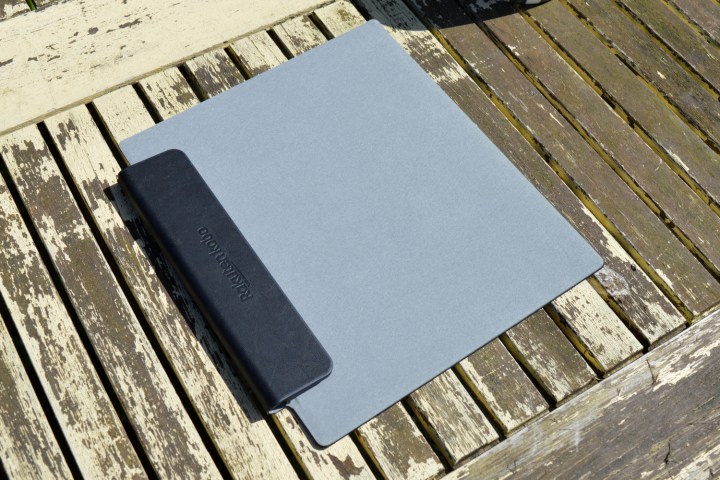
I was also sent the official SleepCover for the Elipsa 2E, and it’s excellent. It’s a sleep/wake-enabled front cover that attaches to the side of the Elipsa with a magnetic holder, and it keeps the display safe from scratches and dirt.
The magnets holding it closed are very strong, which is good if it’s in a bag but less good when you’re digging in your fingernails to pry it open. The dedicated slot for the Kobo Stylus 2 is the case’s best feature, though. Otherwise, the stylus is stored on the back of the device using magnets, which do well enough most of the time but can fail at inopportune moments.

Indeed, the magnets lost the stylus multiple times in my first week. The SleepCover’s slot works much better, and though it slid out once, making sure the stylus was stored in the correct position stopped that from happening again.
At $70, the SleepCover doesn’t come cheap, but it’s been clear throughout my time with it that it’s a high-quality accessory and a must-include if you can justify the additional cost.
Kobo Elipsa 2E: display and performance
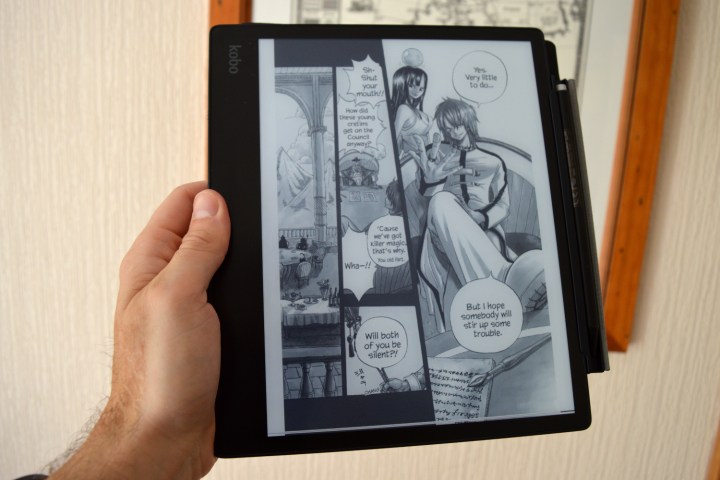
There are more similarities with the
The screen itself has a paper-like texture. This works wonders when paired with the stylus, but when touched, it feels oddly like dust, and it took some getting used to. Otherwise, the Elipsa’s display has all the modern conveniences you’d expect from a premium e-reader. There’s a dark mode, adjustable brightness and color temperature, and the ability to change the fonts, margins, and font sizes in all of your books.
I was worried it would be overwhelming to have a display this large after using a 6-inch Kindle Paperwhite for years, but that hasn’t been the case. The Elipsa’s large screen particularly shines with visual media like comics. I read the first volume of Fairy Tail, and even small details were easily visible. And, as a bonus, the Elipsa 2E’s paper-like screen made it feel like I was reading an actual manga volume. I wouldn’t pick the Elipsa as a dedicated comic or manga reader over a tablet, but it’s a good bonus to have.
The large size isn’t a boon everywhere, though. I do the majority of my reading in bed, and holding the Elipsa above my face for long periods at a time is tiring, and propping it on its side isn’t much better. This is definitely one for the sofa surfers rather than those who read in bed.
Kobo Elipsa 2E: the reading experience
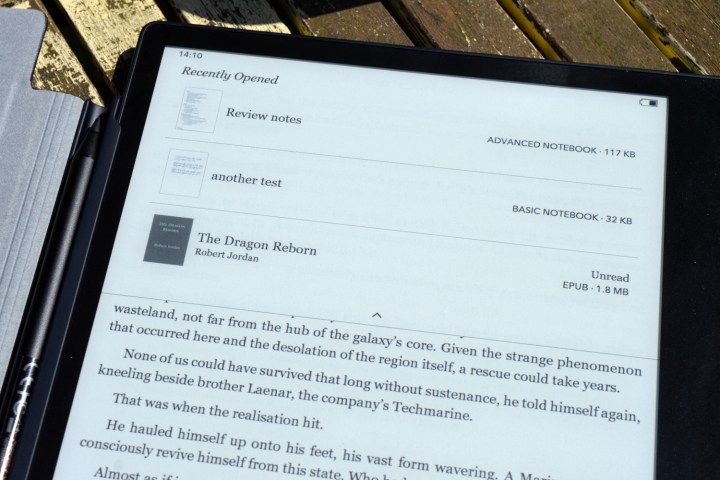
The Kobo Elipsa 2E is, first and foremost, an e-book reader, so how does it perform? As you might expect, the large e-ink display is extremely pleasant to read on, and it trumps the Kindle Paperwhite as my favorite e-book reader.
You’ll find all the usual reading tools on the Elipsa 2E. You’re free to change the font, font size, line spacing, and margins as you see fit, and this is a real lifesaver, especially when dealing with EPUB files from the internet (more on that later). While you can’t set the dark mode to come on automatically after sunset, it’s only a few taps away while reading, and there is an automatic blue light filter.
The Kobo Store is the primary way of getting e-books, and it functions well. It’s easy enough to use, though I did find some menus to be a little sluggish. I received a trial of the Kobo Plus service as part of this review. This offers access to a large number of books, comics, manga, and audiobooks for just $10 a month. I found a number of things I wanted to read or listen to during my time with the Elipsa 2E, but there’s no filter built into the store’s search that allows you to see just Kobo Plus content. Instead, I had to go to a category I liked and hope I’d find a “Kobo Plus” section. Failing that, I would scroll looking for the Kobo Plus symbol. Browsing bookshelves is fun in bookshops but less so in a digital store.
But the Kobo Store isn’t the only way to get books, and it’s here the Kobo Elipsa 2E really shines. Firstly, it supports an enormous number of file types. But it’s the ease of transferring them that’s key. If you’re like me and have a large Humble Bundle library or like to use Project Gutenberg’s huge library for cheap reading, then you know the pain of transferring books between a computer and an e-reader. Manually inserting a USB-C cable is still an option here, but there are much better options available, and the Amazon Kindle could learn a thing or two. Link your Kobo Elipsa 2E to your Dropbox or Google Drive account, and you access new e-books simply by dropping them into your “Rakuten Kobo” folder.
It’s an extremely simple solution and one I’m surprised I haven’t seen Amazon adopt. Sure, you can email books to yourself if you’re trying to read EPUB files on your Kindle, but this is much more convenient than that. It’s a big strength of Kobo’s offering and one that meant I found going back to Kindle difficult.
Kobo Elipsa 2E: pen and writing
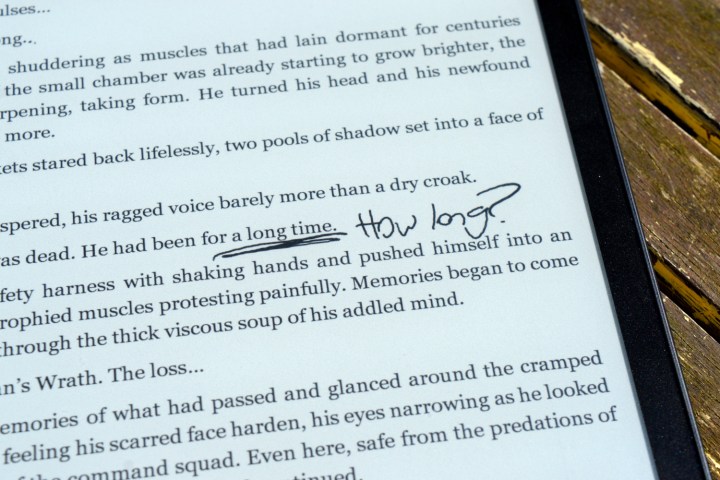
But the Kobo Elipsa 2E isn’t just about reading, and it was this part of the review I was least looking forward to. I’ve used styluses on a number of devices across the years, and generally, they’ve always left me cold. Even good examples like iOS’s Scribble haven’t hit the point where I’ve wanted to use them over an on-screen keyboard, and I wasn’t expecting the Elipsa 2E’s stylus to be any different.
But I also wasn’t expecting how natural writing on the Kobo Elipsa 2E would feel. There are a number of ways to write on the Elipsa, and the most basic is writing directly into e-books. Grab your pen while reading, and you can jot down notes as you go. The stylus responds well, even when writing in my tiniest handwriting, and you can access all your annotations from the book menu.
The real meat of the writing experience is found in the Notebook section. There are two modes of notebooks to choose from here. The first, the basic notebook, is a standard notebook. Put the stylus on the screen, and marks appear; that’s how it works. It has a number of backgrounds you can pick from, but otherwise, it’s no frills, with nothing fancy. It’s for the purist and stands in stark contrast to the second mode, which is my favorite: the advanced notebook.
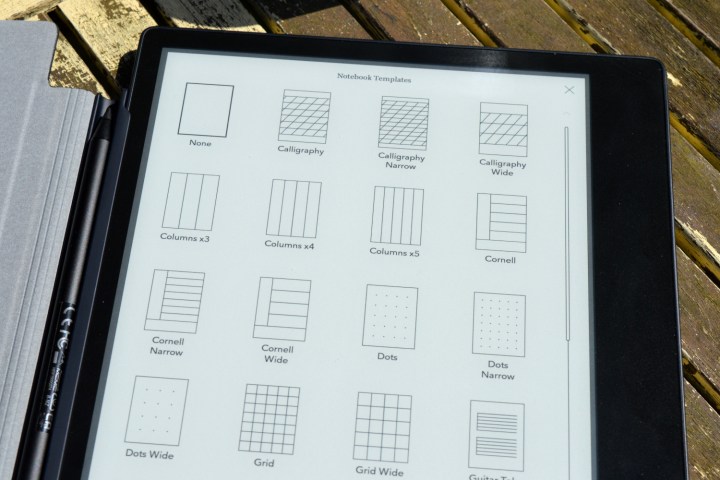
The advanced notebook is where the Kobo Elipsa 2E really shows what it can do, and it’s impressive. Scrawl into your advanced notebook and double-tap the screen, and it converts your chicken scratch into clear text. While this isn’t a new feature, it’s the clarity and accuracy that impressed me. My handwriting is terrible, akin to drunken spiders dancing across a page, and it could still figure out what I was saying more than 90% of the time. There’s also the option to add drawings, diagrams, math equations, and “free-form” sections — giving the advanced notebook the tools to fit a wide number of uses.
Conversion being activatable and not automatic was particularly welcome. One of my major issues with iOS’s Scribble is the automatic conversion that often cut me off mid-sentence if I dared to pause. There’s none of that here, and it made the experience much more relaxed. I could “umm” and “ahh” as much as I liked and convert only when I wanted to.
Adding to converted text wasn’t quite as straightforward, though, and often resulted in odd spacing between lines. While you can change this as you write, slashing up and down to add and remove spaces is a fiddly process to get used to, and it initially slowed me down. However, like any new process, once learned, it became much easier and far more intuitive than I’d initially suspected. When I started mixing in the ability to strike through a word to delete, editing was fast and easy.
The stylus itself is solid if a bit standard. Jab the screen with the pointy end to make lines, and push the button to activate a secondary function. Flip it around, and you can use the eraser to, you guessed it, erase. It’s charged separately to the Elipsa, though, so make sure to keep it topped up with the USB-C port towards the end of the stylus. Unfortunately, there’s no way to charge it off the Elipsa 2E, but that’s only a small gripe.
You can export your notebooks to your computer using a built-in setting. I had no problem exporting my review notes, but I struggled to get the .docx file it exported to work in OpenOffice. Exporting as text rather than a .docx worked fine, but it troubled me that the .docx file gave me such problems. Your mileage may vary with this, but I didn’t particularly trust it.
Kobo Elipsa 2E: battery life
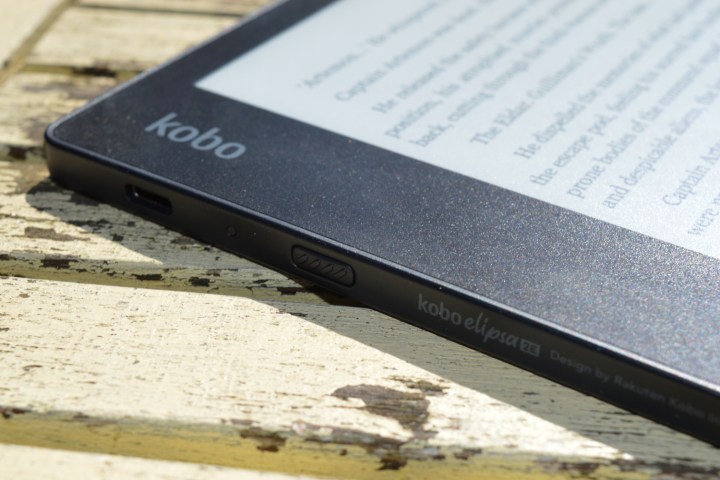
E-readers traditionally have a very strong battery life, so it shouldn’t shock you that the Kobo Elipsa 2E excels here. Kobo advertises the Elipsa 2E as offering “weeks of battery life”, and I can confirm that statement is correct. Reading for half an hour before bed for a week barely put a dent in it, and that’s with some additional testing throughout the day. The stylus is less long-lasting than the tablet, but it still lasted a few weeks between charges.
So you won’t be recharging this device, but when you do need to, you’ll find the USB-C port on the left side, just above the power button. Kobo clearly thought a lot about this placement. A USB-C port at the bottom, as is usual in most smart devices, would mean you couldn’t rest the Elipsa 2E on a table or your lap while reading, whereas the placement on the side is just above where you grip, meaning it doesn’t get in the way.
Kobo Elipsa 2E: price and availability
The Kobo Elipsa 2E comes with the Kobo Stylus 2 and is priced at $400 for 32GB of storage, putting it at a similar price to the $390 Kindle Scribe with 32GB of storage. There are no options for expanded storage, which isn’t much of a problem for e-books. If you’re a big comic or audiobook listener, then you may need to be warier of how many items you’re downloading. Though even then, 32GB should last you a while.
The Kobo Sleepcover is priced separately at $70. You can buy the Kobo Elipsa 2E directly from Kobo, Best Buy, Walmart, Amazon, and other large stores.
Should you buy the Kobo Elipsa 2E or the Kindle Scribe?
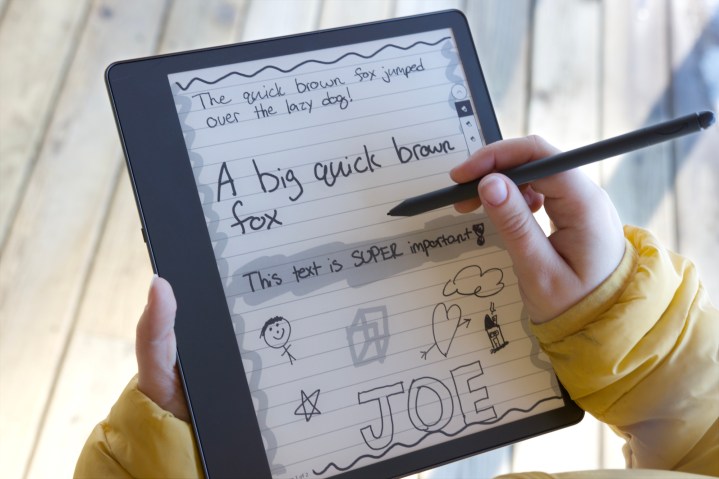
I mentioned at the start that comparisons with the Amazon Scribe are unavoidable, and so the question remains: If you’re looking to buy a notepad e-reader, should you buy the Kobo Elipsa 2E or the Amazon
It’s unsurprising the
In terms of writing, the Scribe is probably the better of the two when it comes to the writing experience, as I didn’t have the transcendent experience Digital Trends’ Mobile Editor Joe Maring did with the
Kobo Elipsa 2E: verdict
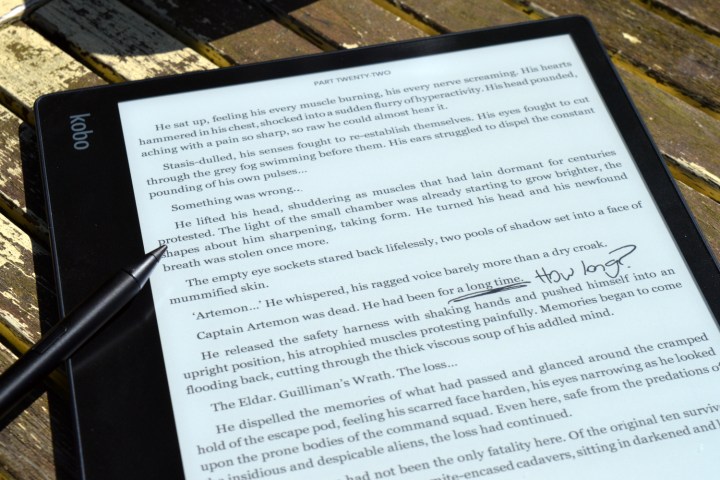
So, did the Kobo Elipsa 2E convert me to styluses? Unfortunately, no. Don’t get me wrong; it’s an impressive tool and one I enjoyed using. It’s simply that it wasn’t to my personal taste, as jotting down random notes isn’t something I tend to do on a daily basis.
However, if my job was different, I can see myself using this feature a lot. In a previous job, I used a notebook to keep track of the details of my day, and I would have used a device like the Kobo Elipsa 2E as a notebook — especially since it would then serve as an e-reader on my way into and home from the office.
Do I think everyone needs an e-reader that doubles as a digital notebook? No. Do I think it’s very good regardless? Absolutely.