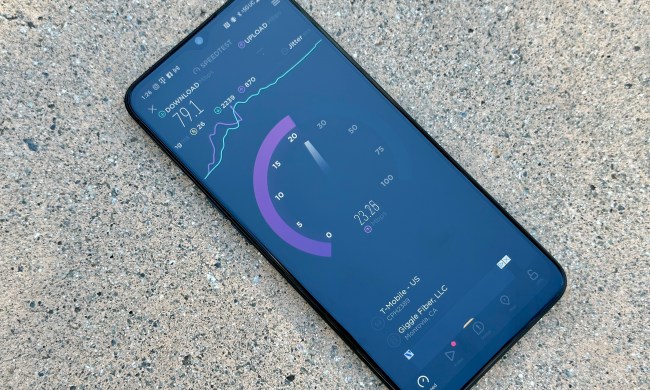If you’re on the fence about the OnePlus 5, however, don’t let the following issues scare you off. Instead, learn everything there is to know about the device, and see how it compares to its predecessor, the OnePlus 3T, and phones like the Google Pixel XL. Afterward, decide for yourself if you’re ready to make the jump.
Problem: Phone reboots when dialing emergency number
A OnePlus 5 owner in the U.S. posted his experience on the r/OnePlus Reddit board dialing 911 to report a nearby fire, when the phone rebooted without connecting him to emergency services. The same problem happened with a OnePlus 5 user in the U.K. — who commented on the Reddit thread — after dialing the 999 emergency number. Reports of emergency dial issues have been posted on OnePlus forums in the past while using older OnePlus phones and software.
Official explanation:
- OnePlus posted an official explanation on its forum regarding the problem. The source of the issue was due to a modem memory usage problem that trigged a reboot. This particular reboot was a random occurrence for some users on VoLTE network which set off OTDOA protocol when placing the call to emergency services.
Official solution:
- Timing may vary by region, but OnePlus rolled out an update to resolve the issue. Once it is available in your area you’ll receive a notification to download it. If you haven’t received a notification, you can check for the update by going into Settings > System Updates.
If you want to test out the update as an extra precaution, you can try calling emergency services and tell them you are running a test. Look up your local police department’s non-emergency number, and call to warn them you are going to run a test 911 call. If it does not work, contact OnePlus support here.
Problem: Odd jelly scrolling effect
While scrolling on the OnePlus 5, your eyes may notice a weird effect that makes the screen look like it’s stretching. You’re not going crazy — and your eyes aren’t bad — because this has been widely talked about on Reddit, the XDA Developers Forums, and reported on by us and sites like BGR. Dubbed the “jelly effect,” you can easily spot the difference between the OnePlus 5’s display performance and any other smartphone, and owners are understandably confused, concerned, and a little annoyed.
Official explanation:
- According to OnePlus, this is a natural occurrence and not something to be worried about. They’re aware of the various reports, and stick to the belief that it’s a visual effect that only a handful of people will notice: “The OnePlus 5 uses the same level of high-quality components as all OnePlus devices, including the AMOLED display. We’ve received feedback from a small number of users saying that at times they notice a subtle visual effect when scrolling. This is natural and there’s no variance in screens between devices.”
- Another explanation, as pointed out by BGR, is that the display on the OnePlus 5 is upside down, in comparison to the OnePlus 3T, which is having an effect on how the display and scrolling effects behave.
Potential solutions:
- OnePlus may come around and release an update that alleviates the issue, but judging by the company’s aforementioned statement, it doesn’t seem to have plans to fix it. With enough complaints from consumers, however, that could change.
Annoyance: Phone vibrates while on a call
Smartphones can vibrate to let users know when they’re receiving an incoming call, but a few OnePlus 5 owners on the OnePlus forums have had their phones vibrate in the middle of a call. As you can imagine, this could be a little startling when you have the phone up to your ear and are in the middle of a sentence.
Potential solutions:
- OxygenOS version 4.5.5 adjusted the vibration intensity when receiving a call. This isn’t the exact same problem as described above, but changing your vibration settings and assigning vibration profiles to contacts may fix the issue. Go to Settings > Sound & vibration > Vibration intensity to do so.
- A couple of people in the thread linked above have said the vibrations stopped after they disabled the Double tap to wake feature. To do so, navigate to Settings > Gestures and toggle the feature off.
- Boot your phone into Safe Mode and get on a call again to see if the vibrations continue. If not, a third-party app is likely the problem. To enter Safe Mode:
- Press and hold the Power button until the Power Menu appears.
- Press and hold the Power Off option, then tap OK when prompted to boot into Safe Mode.
- Your phone will restart and enter Safe Mode. You’ll know you’ve done it correctly if there’s a “Safe Mode” message in the bottom corner of the screen.
- If Safe Mode didn’t reveal an app to be the culprit, you may need to perform a factory reset on your phone. To do so, navigate to Settings > Backup & Reset > Factory Data Reset > Reset Phone > Erase Everything. Remember to back up first!
- If you want to wipe your internal storage, you can also do so after tapping the Factory Data Reset option.
- If none of the methods above work, it might be time to reach out to OnePlus Support.
Problem: PC doesn’t recognize device

Quite a few people in these threads have been having trouble getting their PC and OnePlus 5 to get along. Typically, when connecting a smartphone to a computer, the latter will almost immediately notice the former has been connected, but that doesn’t seem to be happening for many OnePlus 5 owners. Thankfully, there are things you can try to get the two to work together.
Official solution:
- We once again look to OxygenOS update 4.5.5, which specifically contains a bug fix for this very thing. The update notes for 4.5.5 do mention, however, that you should turn off USB debugging before applying the update.
Potential solutions:
- The bit about turning off USB debugging will only make sense to those that enabled it to begin with, and, ironically, it was the solution for some people with this problem. To enable USB debugging, go to Settings > About Phone, then find your Build Number and tap it seven times, or until you get the message telling you’re now a developer. Once that happens, go to Settings > Developer Options > USB debugging and enable the feature. Some have also suggested going into these particular options and changing the Connectivity Mode from Charging to MTP Transfer File.
Issue: Unable to maintain Wi-Fi connection
It wouldn’t be a new smartphone if people weren’t having trouble with their Wi-Fi connections, and the OnePlus 5 doesn’t break the trend. As you may have guessed, some owners are unable to maintain a steady internet connection, and have instead had to deal with their phone constantly connecting and disconnecting. Some users even lose their connection completely from time to time.
Official solution:
- OxygenOS 4.5.5 is your best bet once again, as it adds “Further improvements to Wi-Fi connectivity” and contains a fix for “Wi-Fi signal consistently being displayed as weak.”
- If 4.5.5 doesn’t help, OnePlus support is asking for Wi-Fi logs to help develop future fixes.
Temporary fix:
- Enabling and disabling Flight Mode has given people a constant internet connection, at least for some time.
Potential solutions:
- Try restarting your phone and router, and connecting to Wi-Fi again.
- Boot your phone into Safe Mode. If you’re able to keep a connection, a third-party app is likely the cause of the problem. Uninstall one-by-one and test, or skip to the next step and perform a factory reset on your phone.
- Perform a factory reset, and once your phone is restored, try using Wi-Fi again.
Problem: Random shutdowns
A handful of people on the XDA Developer forums are experiencing a problem in which their OnePlus 5 will randomly shut down. The shutdowns have occurred both when the phone is being used, and when the phone has been idle. It’s not a result of the 4.5.5 update, either, as it has happen to people before and after the update’s release.
Potential solutions:
- If it happens when using a specific app, make sure that app is current or remove it from your phone.
- Boot your phone into Safe Mode. As always, if the problems go away, a third-party app is likely the culprit.
- Perform a factory reset on your phone and restore it from a backup.
- Reach out to OnePlus support, as it may be a hardware or software issue you’re unequipped to deal with on your own.
Update: OnePlus posted an explanation on its forum explaining the OnePlus 5 emergency services reboot issue.