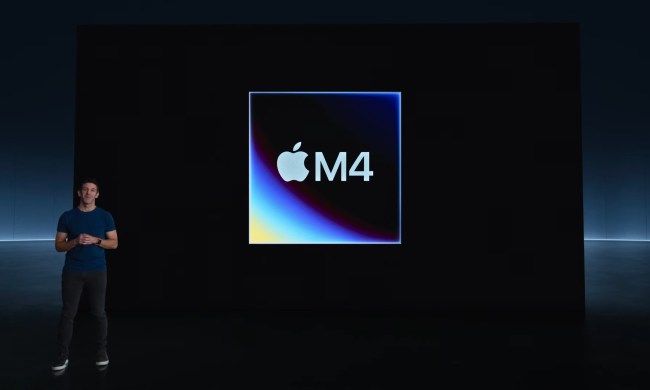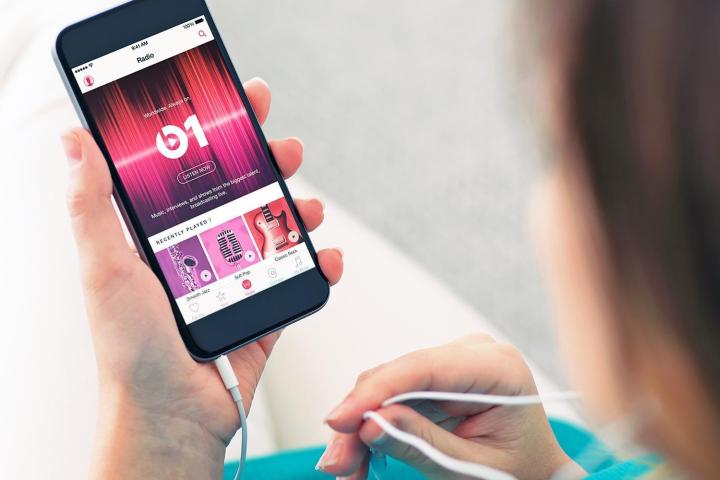
James Pinkstone, an Atlanta-based musician, details his account of what happened to his own original music, as well as to other songs he stored locally, after he signed up for Apple Music.
“iTunes evaluated my massive collection of Mp3s and WAV files, scanned Apple’s database for what it considered matches, then removed the original files from my internal hard drive,” Pinkstone writes in his blog post. “Removed them. Deleted. If Apple Music saw a file it didn’t recognize — which came up often, since I’m a freelance composer and have many music files that I created myself — it would then download it to Apple’s database, delete it from my hard drive, and serve it back to me when I wanted to listen, just like it would with my other music files it had deleted.”
Pinkstone says 122GB of his locally-stored music files were simply gone. He could manually re-download them from the cloud, but at a lower quality using Apple’s AAC compression codec, as opposed to his original uncompressed WAV files. Many of his songs also reportedly switched to versions iTunes preferred. That included songs labeled explicit being swapped out for the radio-friendly version thanks to iTunes Match.
“So not only do I need to keep paying Apple Music just to access my own files, but I have to hear an inferior version of each recording instead of the one I created,” he said.
Thankfully, Pinkstone made backups.
Lovejoy says less than a month after switching to Apple Music he tried to listen to a few songs while on an airplane, but hardly any locally-stored music on his iPhone was present.
“Of all my favorite albums, lovingly selected as the ones I wanted to have available at all times, just a handful were still present,” Lovejoy said on 9to5Mac. “Others claimed to be present but in fact had just one or two tracks. Everything else had the cloud download icon next to it – which did me no good at all at 37,000 feet.”
According to Lovejoy, there are reports of this happening on Macs through iTunes as well, though he says it’s far less common.
We have reached out to Apple for comment about the reports of deleted files, but have yet to hear back.
Macworld’s Kirk McElhearn, also known as the “iTunes Guy” in his column, says neither Apple Music nor iCloud Music Library deletes music files. He believes what happened to Pinkstone is likely user error.
It’s true that iTunes scans your music library, trying to match your files with music on Apple Music and the iTunes Store, when you use iTunes Match or the iCloud Music Library. When a song is matched, a record of that file is stored in the cloud, and unmatched music is uploaded. If your music was in a format that wasn’t AAC, this uploaded music is converted to 256 kbps AAC, according to McElhearn.
“If you retain all the original files on your computer, iCloud Music Library may change tags and artwork,” he said. “I suffered that in the early days, but it neither changes nor deletes any files in your iTunes library.”
It’s also worth noting that Apple Music now hosts a claimed 13 million subscribers, so if there is something amiss that causes music files to be deleted it appears to be happening to a very small percentage of users.
Where it can get a little confusing is when you delete music on an iOS device — it may remove files from your iCloud Music Library. And if you cancel your Apple Music subscription, your original files will still remain on your computer.
So it’s unclear what exactly caused the issue that Pinkstone, Lovejoy, and others are commenting on — but it largely seems to stem from a lack of thorough description or understanding of how Apple Music, and the iCloud Music Library, handles your music.
Hopefully, Apple will shed some light on these reports — but in the meantime, this is yet another reason to consistently back up your files to local hard drives or SSDs.