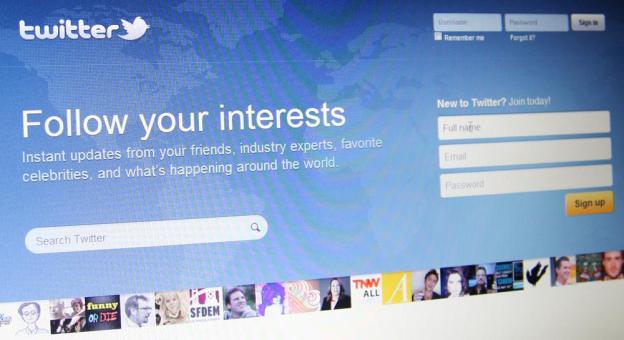 Its no secret that Twitter is a great way to stay updated on things that interest you, but with so many good people to follow on the site, your feed can quickly become a confusing and difficult to navigate mess. If you follow more than 100 people, your master feed can easily get thousands of tweets a day, which makes it much more difficult to keep track of your interests. In order to get the most out of the site, it’s best to organize the people you follow into lists.
Its no secret that Twitter is a great way to stay updated on things that interest you, but with so many good people to follow on the site, your feed can quickly become a confusing and difficult to navigate mess. If you follow more than 100 people, your master feed can easily get thousands of tweets a day, which makes it much more difficult to keep track of your interests. In order to get the most out of the site, it’s best to organize the people you follow into lists.
A list is just what it sounds like – it’s a curated group of Twitter users that you create. Viewing a list timeline will show you only tweets from the users that you’ve added to that particular list, so it’s a great way to categorize your interests. Here’s a quick guide on how to use Twitter lists, along with some useful tips to help save you time and frustration.
Creating a list
- Open up your Twitter homepage and click the gear icon in the top right corner
- Click Create List
- Give your list a name, and if you’d like, provide a short description
- Designate the list as public (viewable to anyone) or private (viewable only to you)
- Click Save List
Adding people to lists
- Head to the profile of any person you’d like to add to your list and click the gear icon on their page.
- A pop-up will appear displaying your lists. Use the checkboxes to add the user to any or all of the lists you like.
- There’s no “add to list” button, so just click away from the pop-up after you’ve checked the box and the user is added. To check that it worked, head to your lists page (gear menu again), click the desired list, and then click Members. It everything worked correctly, the person should appear in the list of members.
Following/Subscribing to lists made by other people
- Click on Lists when viewing someone’s profile.
- Select which list you’d like to subscribe to.
- From the list page, click Subscribe to follow the list. You can follow lists without following the individual users in that list.
Editing or deleting lists:
- Go to your profile page
- Click on the Lists tab
- You’ll see lists you’ve created and other people’s lists you follow under Subscribed to.
- Select which list you’d like to edit or delete from the lists you’ve created. Click Edit to update your list details or click Delete to remove the list entirely.
- You cannot add or remove people from your list on this page — you must do that from the profile pages of each individual you wish to add or remove.
List limitations
In order to reduce downtime and error pages, Twitter has placed some limits on the Lists feature.
- 20 lists permitted per user
- 500 users permitted per list
- List names cannot exceed 25 characters
- List names cannot begin with a numerical character


