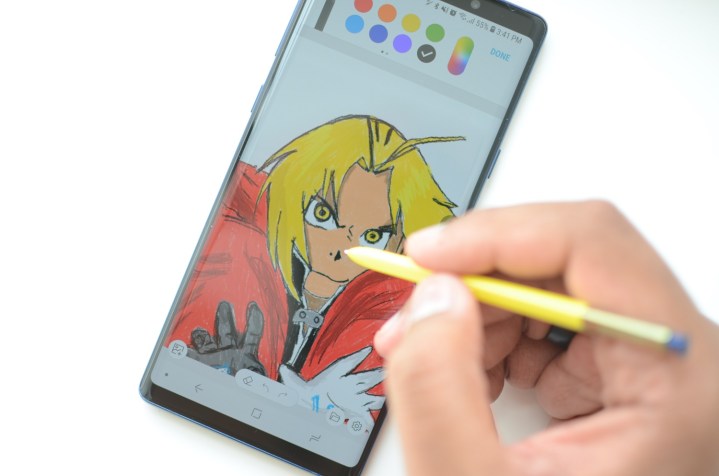
If you own a Galaxy Note 9, you’re probably wondering what else you can do with the S Pen to get the most out of it. We’ve already laid out everything you can do with the S Pen on the Note 9, and now we’ve rounded up some of our favorite apps that work with the stylus, including some for artists, note-takers, doodlers, and gamers.
These apps aren’t limited to the Galaxy Note 9, as most will work with older Note devices and the S Pen. Since they’re all on the Google Play Store, you can even use them with other Android phones and a third-party stylus.
Apps for illustrations, drawings, and doodles
Colorfy
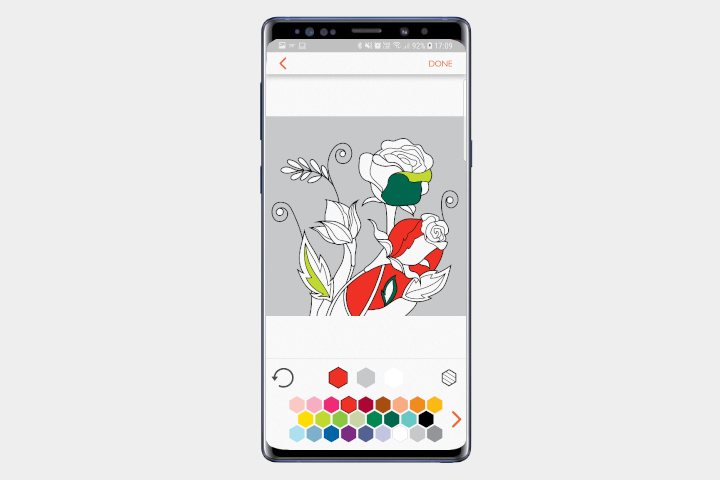
Therapeutic coloring is the new meditation, and it’s effective at reducing stress and letting people unwind after a long day. With the S Pen (or any stylus), it’s easy to get coloring on your smartphone thanks to apps like Colorfy. Named one of the “Best Apps of the Year” by Google in the “Most Beautiful” category, Colorfy provides access to a bunch of drawings that you can color with just a tap. The free version of the app is limited, and you’ll need to watch ads to claim your free image of the day, or you can pay for access starting from $40 a year. Unfortunately, there’s no option to color without just tapping, but if you enjoy your coloring, this is a great app to give your S Pen a workout.
ArtFlow

Drawing with the S Pen is fun, and ArtFlow is one of the best apps for artists. The settings are varied and offer lots of choice in terms of brushes, color palettes, pencils, and more. The app supports layers, so you can add or delete layers as you go. It’s easy to hide the menus when you want a blank canvas to draw on, but a tap in the corner on the little circle brings them back up quickly. ArtFlow is perfect for Note users who want to sketch on the go or even create small masterpieces.
Autodesk Sketchbook

Another excellent choice for artists is Autodesk’s Sketchbook app. The interface is simple, there are layers, and you have lots of control over the tools you use to create your masterpieces. It used to be that getting the full experience from Sketchbook would set you back a fee per year — but that’s recently changed, and you can now get the entire app — including its massive repertoire of tools, pencils, pens and more — completely free.
Apps for note-taking, ideas, and general writing
Squid

Taking handwritten notes should be easy, and Squid makes it so. It’s one of the best apps around for an all-in-one handwriting experience, and includes the ability to take notes on PDF files, draw over images, and cast with Google Chromecast — all in addition to just being able to take notes. You can customize your paper type on screen if you need specific lines, or set it to a certain size. Best of all, if you make a mistake, you can erase it with a finger, so you don’t need to tap anything to erase and keep going. It’s free with unlockable extras, but you can subscribe to Squid Premium to unlock everything at once.
OneNote

Writing notes by hand is definitely the way to go when you have a Note 9, and OneNote is one of the best note-taking apps around. You can handwrite your notes with the S Pen, and save them to the cloud. Once your notes are in the cloud, you can access them on any device that has OneNote onboard, whether it be your PC, tablet, or Note. There’s even a highlighter to mark the most important things. OneNote includes an option to pin specific notes to your home screen, too, for when you need quick access to your notes.
Inkredible

If you want a more old-school calligraphy experience, Inkredible’s fountain pen will make your day. The notebook is even ruled, so you feel like you’re writing on actual paper. The app has palm rejection, so you can rest your hand on the screen, too. You’ll have some control over your pen’s thickness, but if you want other pens, you’ll have to pay $2 for them. Additional in-app purchases include unlimited notebooks and different kinds of paper, all of which cost between $2 and $3. You can share your notes as PDFs via email.
Utility apps
Google Handwriting Input

Just because you’re using a messaging app doesn’t mean you have to put your S Pen away. Google’s Handwriting Input app enables users to write on their screen, instead of tapping on a keyboard. Once installed and activated, you’ll be able to write a word at a time, which will then be “read” by the software and translated. It can be a tad sluggish, and might not keep up with your writing from time to time, but it’s still a great app to check out if you never want to put your stylus away.
S Pen Keeper

The S Pen is a great piece of kit, but in a busy and constantly changing world, it’s ever so easy to pop it down for a moment and lose it. That’s why you need this app. All S Pen keeper does is keep an eye on your precious S Pen, and notify you if you move away from it. It does this by tracking your motion when the S Pen is outside of its holder. It can be toggled off if you’re using it while walking, or some similar circumstance. The Galaxy Note 9 already has this feature built into the phone, but it’s handy if you have other, older Note devices.
SignEasy

Signing documents with your finger just doesn’t cut it. Although the Note lets you sign PDFs easily already, SignEasy will save your signature, so you can apply it to any document. You can import documents that you need to sign from your email, Dropbox, Google Drive, or even Evernote. The app shows you documents you’ve signed in a library for quick access. Signing with the S Pen is a breeze, and people will actually be able to read your signature. It beats printing it out, signing it, and scanning it to send a digital copy.
Apps for fun and games
‘Scribble Racer’
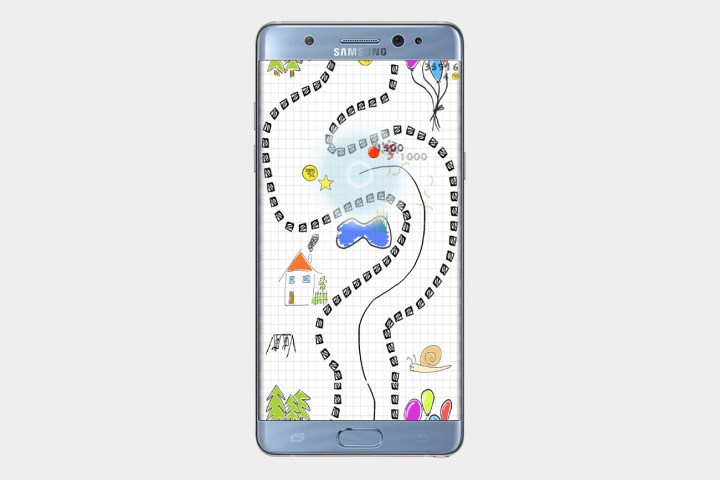
Styluses might not scream fun, but thanks to Scribble Racer, you can have a blast with your S Pen. The game asks you to navigate a road with your stylus. You pick up fruits and prizes along the way to boost your score, but be careful not to ram into the wall — or else you’ll be dead. Scribble Racer is free, but with ads, so if you want them to disappear, you’ll have to pay $1, which isn’t so bad. It’s a super-fun game that’ll take you back to your arcade days.
‘Fruit Ninja’

Fruit Ninja may be a few years old, but that doesn’t make it any less fun. You probably played Fruit Ninja with your fingers, but add a stylus like the S Pen to the mix, and the game becomes a lot more interesting. Instead of using your fingers to slice the fruit, you can use the stylus, which gives the game a whole new feel. You can download the game for free from the Google Play Store.
‘Draw Rider’

Draw Rider is somewhat of a classic and was known as a computer game before being ported to Android. The only issue with not using a stylus is that it can be a little hard to draw accurately. If you want to create your own stages for the game, using the S Pen will make things a whole lot more precise. Even if you didn’t play the Draw Rider computer game, this app will appeal to you.
Editors' Recommendations
- The best Android tablets in 2024: the 11 best ones you can buy
- Samsung’s Galaxy AI is about to get a lot more useful
- Best Samsung Galaxy S24 deals: Save up to $800 on the phone
- The best Samsung Galaxy S24 cases in 2024: the 15 best ones
- The best Samsung Galaxy S23 Plus cases in 2024: the 17 best ones


