Running a CPU stress test tool is a great way to break in a new processor, test an overclock, see how capable your cooling is, or just make sure your PC is running as well as it should. There are a number of CPU stress tests out there, but we have a few favorites you should check out.
The goal of stress testing is to push the computer to failure. You want to see how long it takes before it becomes unstable. It’s usually a good idea to run tests for at least an hour or two, though some can take longer.
Although some of the suggested CPU stress test tools do have their own monitoring, it’s also important that you can keep track of temperatures, power draw, and clock speed during a stress test. To that end, we’d highly recommend tools like HWMonitor, HWiNFO64, or Core Temp. These can be a valuable resource for making sure your cooling solution is doing its job as these stress tests push your CPU quite literally to the limit. It’s so important that we have an entire guide on how to check your CPU’s temperature.
Here’s the list of the best CPU stress tests.
OCCT
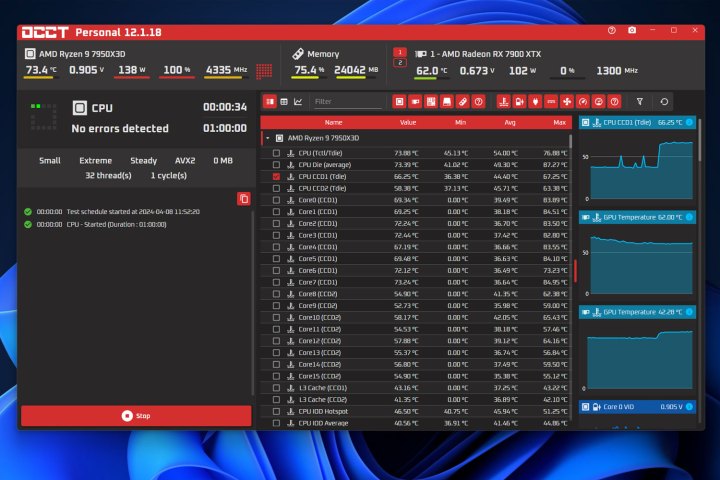
OCCT is one of the more modern CPU stress test, benchmark, and monitoring tools available, and it shows. It has a slick, intuitive interface with handy tooltips, and it’s easy to install and get going. It’s also entirely free, although you can pay for a premium version with a few nice-to-have features if you’re looking to use it professionally.
For everyone else, though, this is an excellent CPU stress test tool with a lot of granular options that let you fine-tune just how you’ll stress your processor. It has a clean and easy-to-read CPU monitoring tool, too, so you can keep an eye on each core’s temperature, clock speed, and a range of other metrics. Its only limitations are that you can only run stress tests for an hour at a time, and there’s a short 10-second lead-in time where you have to wait before starting the test to encourage you to upgrade.
Besides that, this stress test tool is as good as it gets. There’s a reason OCCT is our tool of choice in our how to stress test your CPU coverage.
Prime95

Prime95 is one of the most well-known free CPU stress tests out there. It was developed as part of the Great Internet Mersenne Prime Search (GIMPS), in which the processor is used to find large prime numbers. Though Prime95 was not originally made to stress test the CPU, the strain in using the processor’s floating point and integer capabilities make it an excellent way to see what your CPU is capable of.
You can run different “torture tests” depending on what you’re trying to stress. The small fast fourier transforms (FFTs) can be a good way to see if there are any issues. The large FFTs really punish your CPU, while the blended tests push RAM usage. A word of caution with Prime95: It has a somewhat negative reputation of putting unnecessary stress on the CPU.
AIDA64

Unlike the other tools on our list, AIDA64 is not free to use. The cheapest version is AIDA64 Extreme, which will run you about $50 for three PCs while the Business and Engineer versions go for $200. This tool is geared more toward engineers, IT professionals, and enthusiasts (as indicated by the various download options). Instead of purely stressing the CPU like Prime95, it simulates a more realistic workload that a CPU is likely to have. This is excellent for gauging workstations or servers that are meant for sustained, high-performance workloads.
AIDA64 is an all-in-one diagnostic tool that can be used to look at details of your particular system. In the System Stability Test, you can choose which component (CPU, memory, local disks, GPU, etc.) you want to stress. While the test is running, there’s a Sensor tab that lets you view the temperature of each CPU core and fan speeds. This can be invaluable to see if your system is being properly cooled and stressed.
Cinebench 2024
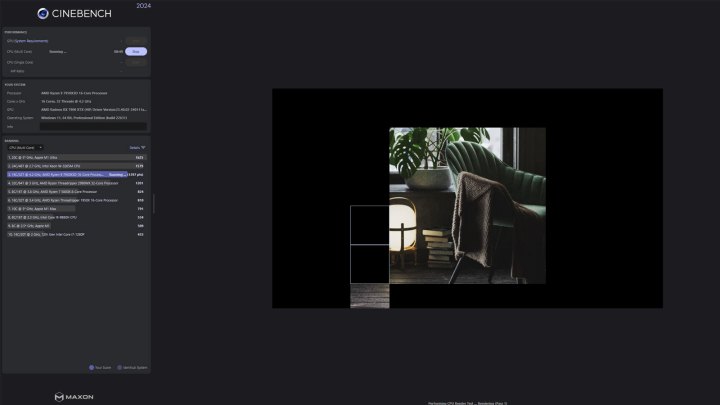
Cinebench is another well-known free benchmark utility that you may have seen in various reviews. It was created by Maxon, the developer behind 3D modeling application Cinema 4D. Cinebench simulates common tasks within Cinema 4D to measure system performance. Specifically, the primary test renders a photorealistic 3D scene and uses algorithms to stress all CPU cores. The render is about 2,000 objects comprised of over 300,000 polygons.
The most recent version from 2024 is able to run a 10-minute thermal throttling test instead of doing just one single run. This can be useful in seeing how much you can push a particular system before it gets too hot. The single run is still available in the advanced options.
CPU-Z

This is great all-around stress test software that’s easy to use and free. Like AIDA64, CPU-Z can also gather detailed information on your system, including CPU processor name, cache levels, and even what process node it was manufactured on. You can also get real-time measurements of each core’s frequency. The primary drawbacks are that it doesn’t stress GPUs, though it can stress RAM. It’s focus is CPU stress testing and it’s a very useful tool in that respect.
HeavyLoad
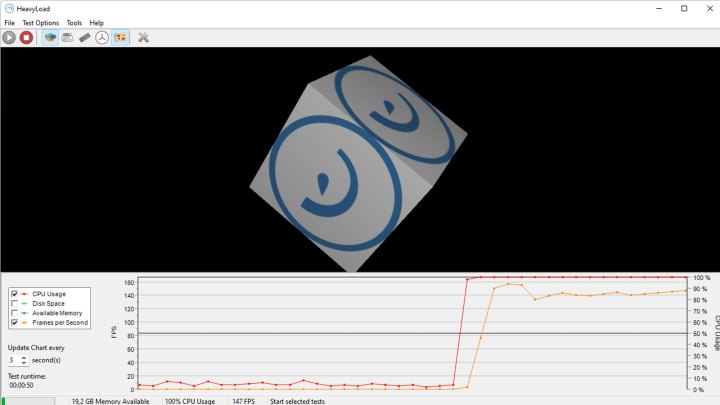
HeavyLoad is a stress tool developed by JAM Software that features a handy graphical user interface (GUI) to visualize the tests being run. The software allows you to test the entire processor or just a specific number of cores. One useful feature of HeavyLoad is that you can install the tool on a USB drive and use it on multiple computers. This avoids having to install HeavyLoad on every single computer. It’s seful for IT professionals who need to ensure numerous servers are able to handle heavy processor loads. HeavyLoad is also able to stress other components such as GPU, RAM, or storage.



