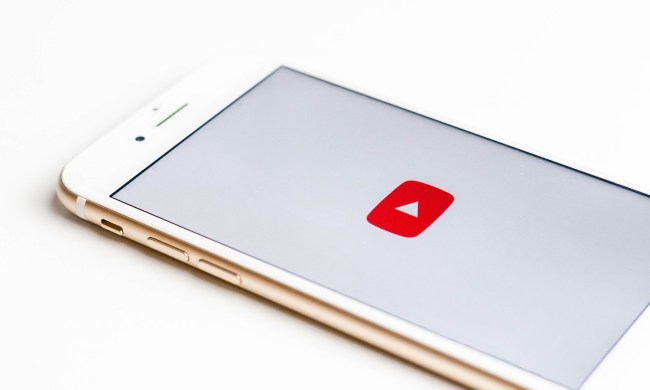YouTube’s Restricted Mode feature is useful if you’d rather not view videos with mature content. It also prevents children from viewing such content when they use a web browser or Google’s app. But what happens when you no longer need this restriction?
This guide will teach you how to turn off Restricted Mode on YouTube in any web browser and through Google’s YouTube app for mobile. Simply follow these instructions again to toggle it back on if you want to enable Restricted Mode later.
Note: Turning off Restricted Mode for one device or browser doesn’t disable it for all devices and browsers since changes in this setting don’t automatically sync across devices or different web browsers. If you want to turn off Restricted Mode across all devices and browsers, you need to disable it for each device and browser individually. You can also turn Restricted Mode on and off for individual user profiles within any browser.
Desktop method: Any web browser

Step 1: Visit YouTube.com via your chosen browser and log in to your account if you haven’t already.
Step 2: Click on your profile picture icon in the top right corner.
Step 3: Select the Restricted Mode: On setting located at the bottom of the drop-down menu.
Step 4: The Restricted Mode menu appears. Click the blue toggle next to Activate Restricted Mode to turn Restricted Mode off. The YouTube webpage should then refresh itself with its Restricted Mode feature turned off.
Mobile app method: Android and iOS

Step 1: Open the YouTube mobile app for Android or iOS and select your profile picture icon in the top right corner.
Step 2: On the next screen, select Settings.
Step 3: If you’re working from an Android device, all you need to do is select General and move on to the next step.
For iOS device owners, there won’t be a General section. Instead, you should search down the Settings screen until you find the Restricted Mode setting option. It’s likely in between the Dark Theme and Play HD on Wi-Fi Only categories. With just one click, you can switch the Restricted Mode toggle off.

Step 4: Android phone users should look for their Restricted Mode setting under General for the final step. That setting switch will be along the bottom of the screen. A few additional icons surround it, but you can quickly toggle it on or off after spotting it.
If you want to enable or restrict additional features in the future, follow the same steps to censor mature content and more by adjusting the toggle buttons.