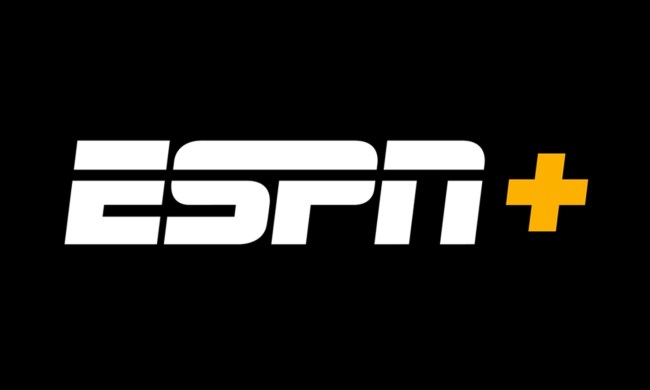It you're a Roku user, you're undoubtedly aware of how important it is that your Roku remote is paired and working properly to make sure you've unfettered access and control over all your streaming services, be it Netflix, Hulu, Max, Disney Plus, The Roku Channel, and many more. But even as the Roku remote has gotten more sophisticated over the years — the latest versions offer voice control, finder features, are rechargeable, and some use wireless connections instead of IR sensors to work — sometimes things can go wrong and you might have to reconnect or even reset your Roku remote.
Fortunately, users can quickly pair their remotes with a few quick steps or reset them if it looks like something’s wrong. Here’s how to pair a Roku remote or how to reset it if need be.
And if you're thirsty for more on your Roku device, we've got all kinds of tips and tricks, as well everything you need to choose the right Roku device for you.

Do all Roku remotes have a pairing option?
New Roku remotes generally have Bluetooth pairing options to link to your
However, some Roku devices, especially older models, use a “simple remote” that operates via an infrared (IR) connection. These remotes don’t have advanced features like voice commands, but they also don’t need a Bluetooth connection to work. You do not have to pair these remotes — just pop in the batteries and point them at the set top box. They tend to have fewer buttons, and instead of mic or search options, they have basic back and replay features.
Why isn’t my Roku remote paired?
Usually, Roku remotes are either paired right out of the box, or you will pair the remote during the first setup process, which can’t be completed without a paired remote. After the first pairing, Bluetooth remotes are typically remembered by the
How do I pair an Roku voice remote?
This process will work with all Roku voice remotes. If possible, make sure your Roku is updated to the latest software version before you begin.
Step 1: Turn your Roku streaming device on (usually just by plugging it in).
Step 2: Insert batteries into your Roku remote. If your remote already has batteries but isn’t paired, you may want to remove and replace the batteries first. Do not close the battery case when you are finished — leave it open. If you have a rechargeable
Step 3: Look inside the battery compartment, toward the bottom. You should see a small button and a status light. That’s your pairing button. On the rechargeable remote, this button is located on the lower back of the remote. Holding the remote a couple of feet away from your Roku device, press and hold the Pairing button for several seconds. The status light will begin to flash when the remote goes into pairing mode.

Step 4: On your Roku screen, you should see a notification that says “pairing remote.” After several seconds, the remote should pair and will be ready to use.
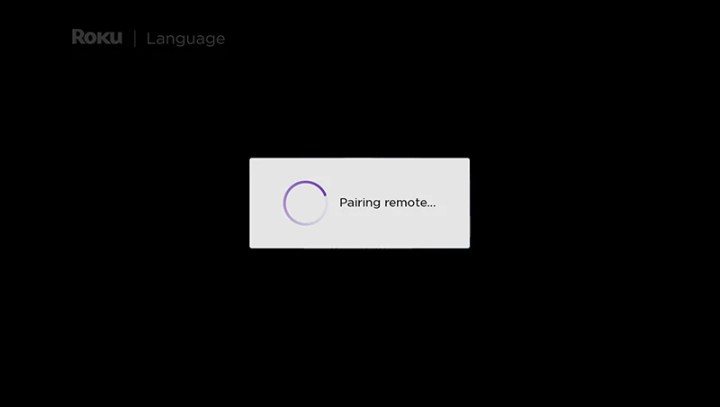
Step 5: If your Roku is struggling to pair with the remote, try pairing from your
What if my remote doesn't have a pairing button?
Some Roku remotes do not have a pairing button. For older remotes, this means they just use IR to communicate with the TV or
For all other Roku devices that do not have a pairing button, follow these steps to enter pairing mode:
Step 1: Press the Home button (it will look like a house) and the Back (⬅) button simultaneously.
Step 2: When the light on the front of your Roku remote begins to blink, your
Step 3: At this time your TV should pop up a status mode alerting you that it is pair the remote. When this is done, your remote should be paired.

How do I reset my Roku remote?
You can easily reset your Roku device by unplugging the power cable for about five seconds, then plugging it back in. This can sometimes help solve Bluetooth problems that crop up when connecting the remote. But you can also restart the remote itself to see if that helps. Here’s how:
Step 1: Take the batteries out of your remote.
Step 2: Turn on your Roku device.
Step 3: Insert the batteries into your remote again. Press and hold the Pairing button, but this time for a long time, around 20 seconds. The status light will flash green, at first slowly, then more rapidly. When the green flashes become fast, release the pairing button.
Step 4: Your remote will restart and attempt to automatically connect to your Roku device. Give it a minute, but if the remote looks like it can’t connect, press the Pairing button again to enter the normal pairing mode.
Still frustrated with your remote? You don’t have to use it. Roku also has a remote app that you can download to your phone and use it for all TV-related controls. Here’s how to download it for Android, and here’s how on iOS.