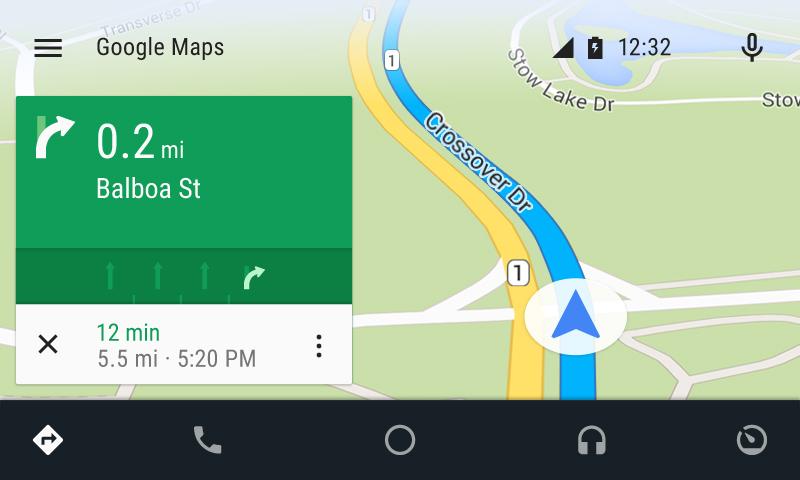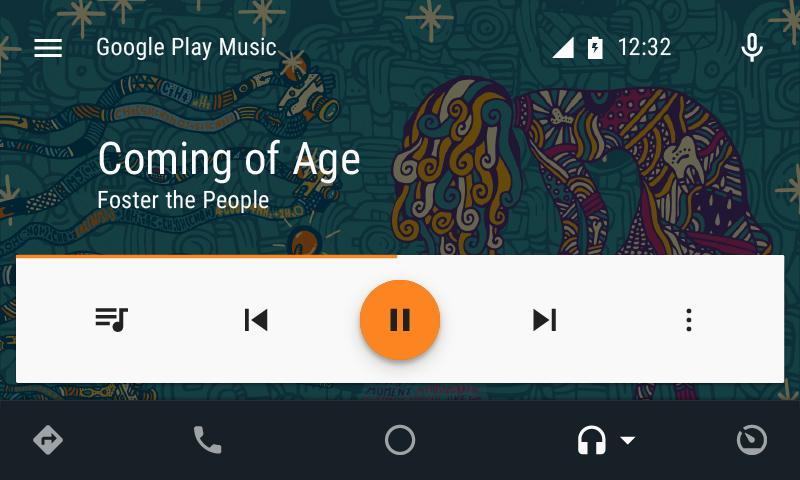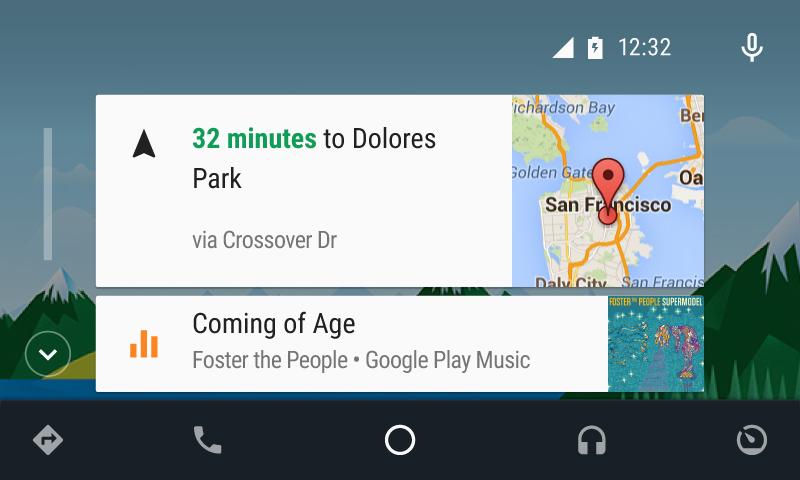- Simple Layout
- Real time updates on Home screen
- Google Maps on a big screen!
- Spotify works as it should
- Needs more apps
- Supports limited functions for now
- Voice recognition falters from time to time
Having taken over smart TVs (see: Android TV, WebOS and Tizen), mobile operating systems are now making a bid for your car’s dashboard. Apple recently introduced CarPlay, which offers iPhone owners the ability to send and receive text messages, launch apps, and control navigation, all without having to reach for their phone. Not to be outdone, Google introduced its own in-car system, Android Auto, which, like CarPlay, is designed to keep drivers’ eyes on the road and hands on the steering wheel.
Fair disclosure: I’ve been an iPhone owner since the iPhone 4. However, I’m no stranger to Android. I regularly use Android tablets and phones, and I’ve had an LG G Flex 2 on standby in anticipation of this very review. I also happen to prefer Google Maps to Apple Maps, and with the arrival of
Presently, Android Auto feels stripped down in terms of core functionality, and it has some bugs, but I will say it has a decent selection of apps right off the bat. At any rate, the system is totally worth getting into, if only to ditch the kludgy system your car came with. Plus, it’s bound to get better over time thanks to future updates. Even if it isn’t perfect,
How to get Android Auto
To get Android Auto, you can either buy a new car that has it built into the factory system (for now that would be the 2015 Hyundai Sonata, but Chevy says it has 14 models deploying later this year), or you can install one of Pioneer’s three compatible in-car entertainment systems in the car you already have. Pioneer’s head units start at $700 (AVH-4100NEX) and go up to $1,400 (AVH-8100NEX) — pricey, yes, but still way less than buying a new car; plus, these after-market decks generally sound far better than factory-installed audio systems.
The other part of the equation is an Android Auto-compatible smartphone, and unfortunately the number of handsets that qualify is apparently limited to some degree. Google’s
The hookup
For this review, Pioneer installed a AVH-8100NEX in my 2013 Toyota Tacoma truck, replacing Pioneer’s prior year model, which supported Apple CarPlay only. All three of Pioneer’s aforementioned receivers support both CarPlay and Android Auto. Get used to this idea of cohabitating systems, because that’s how automakers are rolling, too.
To get Android Auto, you can either buy the one new car that has it built in, or install one of Pioneer’s three compatible systems.
With Pioneer’s decks, switching back and forth between CarPlay and Android auto is not a plug-and-play proposition. To switch from one platform to the other, you must go into the deck’s settings menu and switch between USB inputs 1 and 2 – the “inactive” USB port will still allow you to charge a device, you just won’t be able to access the alternate platform.
You don’t need a special cable for your phone – the standard Micro USB charging cable that came with your device will do – but you will need a cable. And you’ll need to download the Android Auto app from the Google Play Store before your car’s system will recognize your phone for
Once your deck and your phone recognize each other, you’ll have to agree to a series of terms and conditions before proceeding. You’ll also be offered 3 free months of Google Play Music service – I suggest taking up on the offer, as Google Play Music makes accessing music via Google Now much easier.
Like CarPlay, Android Auto doesn’t take over Pioneer’s operating system, it runs alongside it. You can still access Pioneer’s excellent navigation system and use any of Pioneer’s AppRadio apps, should you want to, but you probably won’t. We think you’ll find that
Features and functions
Android Auto is simple … maybe even too simple. The interface can be broken down into six essential functions/sections: Home, maps, music, communication, apps, and voice.
The Home (or Overview) screen is probably my favorite part of Android Auto. Rather than show rows of available apps (ahem, CarPlay!), the home screen is designed to provide cards for the three most relevant/recent incidents. For instance, at a given time, you may have card displaying the weather in your area, a recently received text message or phone call notification, and the next turn on your route from Google Maps. Real time updates keep the information on the home screen fresh and relevant. I should also mention here that the background for the home screen will change based on whether you have your headlights on. In theory, this allows
Google Maps is better than Apple Maps, but I hope to see Waze added as an option sometime in the near future. Until then, Android Auto users will enjoy clear, step-by-step navigation, and turn-by-turn graphics with distances, ETA to destination, and more, courtesy of Google Maps. If you like the app on your phone, you’re going to enjoy having it on a bigger screen, with voice prompts clearly audible through your car’s speaker system. And remember, no matter what screen you may be on, you’ll always get a pop-up card advising upcoming turns.
Currently, Android Auto supports several Music and podcast apps, including Google Play Music, Spotify, iHeart Radio, TuneIn, Joyride, Stitcher, and Pocket Casts podcast players, along with NPR One. Notably absent is Pandora. If you want to use Pandora, you’ll have to stream it to your car stereo via Bluetooth, if it’s supported, or with an audio cable of some sort. For this review, I used Spotify almost exclusively. I enjoyed how well the app worked straight out of the gate, even if it was a little slow caching my full playlists. Album art appears in the background on the app, which I felt was a slick inclusion. And, of course, any time a song change occurs, you’re notified with a pop-up card or update on the home screen.
Communication features refer primarily to the ability to make and receive calls or text messages without involving your hands. A press of the microphone icon at the top right hand of the screen will allow you to request a text message or phone call to a contact. Conversely, if a message comes in, you’ll be notified and offered the chance to answer the call or have the text message read out to you. We had a little bit of trouble with Google Now’s understanding some of the names in our contact list, and initiating text messages was not always a smooth process, so expect to exercise some patience in these early months of Android Auto, though we’re sure improvements are coming soon.
A standard Micro USB charging cable that came with your device will do, but you will need a cable.
Android Auto’s Voice feature is intended to help with most basic
As for available Apps, I recognize that Android Auto has more available than CarPlay did at launch, but I don’t feel like many of them are all that useful. Skype for the car? I guess so. But how about Pandora, Waze, or Yelp?
Conclusion
The DT Accessory Pack
Up your game and the get the most out of your gear with the following extras, hand-picked by our editors:
Pioneer AVIC-8100NEX In-Dash Navigation AV Receiver ($890)
AmazonBasics Micro-USB to USB Cable ($5)
I had a fine time using Android Auto, and I think it’s a good first effort by Google. What’s more, I think the system shows remarkable potential, and will probably see some big improvements in the near future. Anyone looking to make their in-car entertainment/navigation experience considerably more familiar and easier to use shouldn’t hesitate to pick up one of Pioneer’s excellent NEX-series decks and get one installed. I cannot overstate how liberating it is to not have to pick up my phone. Just prepare for a bit of a learning curve, and get through it when you aren’t driving, OK?
Once you’re used to having Android Auto around, you’ll never want to do without again.
Highs
- Simple Layout
- Real time updates on Home screen
- Google Maps on a big screen!
- Spotify works as it should
Lows
- Needs more apps
- Supports limited functions for now
- Voice recognition falters from time to time