Need to find an old tweet? Well, if you know the approximate date it was published, you might be able to retrieve it using Twitter's Advanced Search feature. This feature allows you to search for old tweets using a number of factors, including the date.
Conducting an Advanced Search for an old tweet in order to search Twitter by date only takes a few steps. And we can show you how to get it done quickly.
Can I retrieve old tweets?
Yes. You can find old tweets. The simple way is to just use the search bar at the top right of the website or at the top of the Explore section of the mobile app. Conducting a simple search without filters can work if you know what you're looking for and if the tweet is particularly unique.
But if you don't have a lot of information on a tweet or the tweet isn't very unique (maybe it's about a common or popular topic), search filters can be really helpful here in narrowing down your search results so you can find the tweets you need quicker. In this case, you don't want to just conduct a simple search as described above. You'll want to use Twitter's Advanced Search feature instead. You'll be able to set filters to find tweets related to your search terms that also fit within parameters like date range.
In the next section, we'll show you how to search for old tweets by date using the Advanced Search feature.
How do you look up old tweets? Using Advanced Search to search by date
The easiest way to look up old tweets by date is by using Twitter's Advanced Search tool on its desktop website.
Here's how to use the Advanced Search tool to search for tweets by date:
Step 1: Via your desktop web browser, go to straight to Twitter's Advanced Search tool.

Step 2: Under the Words section, enter your search terms in the appropriate text boxes. Then review the other search filter sections and fill them out as needed.
Step 3: Navigate all the way down to the last section, Dates. Using the Month, Day, and Year drop-down menus, set your desired date range for your tweet search.
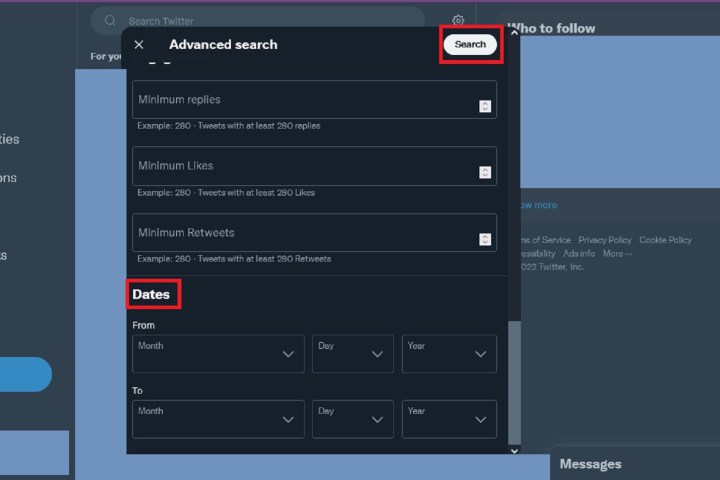
Step 4: Select the Search button in the top-right corner. That's it! Your search results should then appear, and they should fit within your set date range.
Can you use Advanced Search to search by date on the Twitter mobile app?
Short answer: No.
Longer answer: While you can certainly search for tweets on the mobile app, there isn't a true Advanced Search tool you can use to search by date. The mobile app only offers basic search and a limited set of search filters you can use, like People (anyone versus just the accounts you follow) and Location (anywhere versus near you). You can also set your Search Settings to hide sensitive content or remove results from accounts you've already muted and blocked.
But that's about it. You can't search by date using the Advanced Search tool on the mobile app. However, you can still use Advanced Search on the mobile website. Here's how to access the Advanced Search feature on the mobile site:
Step 1: Go to the Twitter mobile website and sign in to your account.
Step 2: Tap on the Magnifying glass icon and on the Explore page, then enter your search term in the Search bar at the top of your screen.

Step 3: On the search results page and choose the Three-dots icon next to the Search bar.
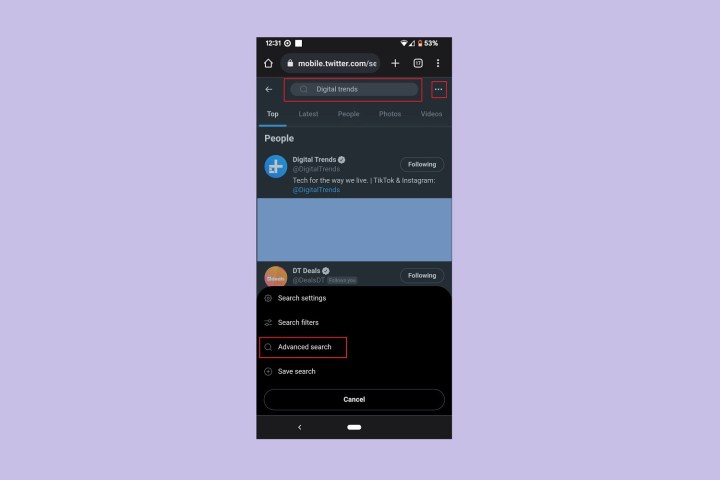
Step 4: From the menu that pops up, select Advanced search.
Step 5: Enter your search terms again in the Words section, and then navigate to the very bottom of the page to the Dates section to set your date range.
Once your filters are set, tap Search in the top-right corner. That's it!

Need more guides on how to get the most out of your Twitter experience? Check out our Twitter how-tos about downloading Twitter videos and viewing tweets chronologically.


