The Commodore 64 was an incredibly successful piece of hardware back in the early 80’s, having applications for office, development, and even gaming. Retro gaming enthusiasts looking for ways to replay those games again should get familiar with the Internet Archive organization, which hosts several pieces of emulation software on its website and is capable of running old-school arcade games directly in your web browser.
The latest addition to the database is a Commodore 64 section making use of the VICE emulator. Without requiring any special tools or downloading extra software, you have access to a library of more than 8,800 Commodore 64 games – and you don’t even need to own the Commodore 64 Mini in order to play them!
How to play Commodore 64 games for free
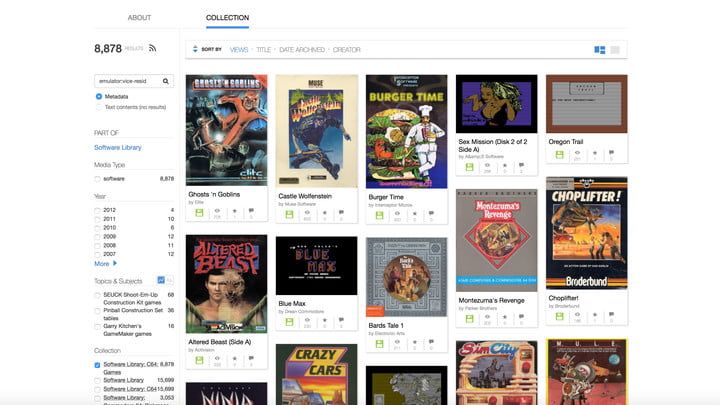
The first thing you need to do is head to the Internet Archive’s software library page for the Commodore 64. From here, scroll down the page until you see a section labeled “Collection.” Look under this until you see “Software Library: C64 Games” and check the box next to that option. This will filter out all other programs and just give you the games available through the website. If you prefer, you can also include demos in your search, as there are a few thousand of those to choose from.
Pick a game

The games are organized alphabetically but most of the available Commodore 64 titles probably aren’t things you want to play. Hit the drop-down menu at the top and select “Views.” This will organize the games by how many other users have tried them, giving you recognizable titles like Ghosts ‘N Goblins and Castle Wolfenstein.
If you’re searching for a title from your favorite game company, look next to the list of games for the “Creator” section. Hit “more” to see the full list of game companies included on the list, and filter to only include your favorites.
Related The best SNES emulators available
Select the game you’re interested in playing, and on the next screen, you’ll see a power button icon on top of the game’s starting screen. Click it with your mouse and let the virtual Commodore 64 go through the boot-up process.
Customize the controls

Many Commodore 64 games weren’t designed for keyboards, and the ones that did typically had odd control schemes that don’t feel natural today. However, you can actually customize your controls for many games by modifying the virtual machine’s settings.
Once your game has loaded to its starting screen, hit F12 on your keyboard to be taken to the settings page. Use the arrow keys to scroll down to “machine settings” and hit Enter, then select Joystick settings and hit Enter again.
On this page, scroll down to “Define keysets” and hit Enter. Go down through the inputs on the next page, assigning actions to the keys you want to use. For “Keyset 1 Up,” for instance, hit the W key to have that move your character forward in a game.
After you’ve assigned all of the Keyset 1 keys, hit Delete on your keyboard to go back to the previous page. Scroll back up to “Joystick device 1,” hit Enter, and select “Keyset 1” from the list. You’re ready to play the game now!
It can also be very useful to search online for a scanned game manual, as it can be quicker to just learn a new control scheme than customizing it yourself. In the case of BurgerTime, for instance, the O and P keys are used to go left and right.
Your keyboard and joystick settings will not carry over from game to game. Repeat this process for each new game you play.
Other options
For a different way to play Commodore 64 games — and one that works even quicker — head to Classic Reload. It doesn’t have the same ridiculously large selection at the Internet Archive does, but you can play games in your browser with only your mouse if you don’t feel like using a keyboard.
Select a game from the list, and on the next page, make sure “Joystick ON” is selected in the drop-down menu. Hit the space bar or click on the game screen to start a game, and then click your mouse over the names of actions displayed directly under the game.
Need to go right? Just click the right button. It couldn’t be any easier, and if you have a USB controller, you can plug that in and use it, instead. Results vary, however, and the Internet Archive seems to be more consistent in terms of the games controlling properly.
Editors' Recommendations
- How well do you know video games? This free game will test your knowledge
- What’s free on the Epic Games Store right now?
- PlayStation Spring Sale: best deals, how long is the sale, and more
- Watching Invincible Season 2? Pick up this free game on the Epic Games Store
- A PlayStation game is March’s biggest Xbox Game Pass addition


