The Sims 4 is now completely free on most platforms. You can play the base version of the iconic life simulator on PC (via the EA app, Origin, and Steam), PlayStation 4, PS5, Xbox One, and Xbox Series X/S.
Develporer EA recently revealed that the next Sims title is in development, although it's still a few years away from being released.
“This is the future of The Sims, built on a foundation of charming Sims, powerful tools, and meaningful stories,” VP of Franchise Creative for The Sims Lyndsay Pearson said of the in-development game. “This future requires us to stay true to what The Sims has always been while pushing to evolve how those Sims think and behave, to push tools even further when creating and customizing, and to explore innovative ways to not only tell stories but to collaborate on those stories or creations with your closest friends across your favorite devices.”
Until then, you can play The Sims 4 all you want. EA promises to continue supporting the game and says, “Our team is more dedicated than ever to developing new and meaningful The Sims 4 experiences for our players and we will continue to develop and release packs, kits, and Sims Delivery Express drops into the foreseeable future.”
Further reading

How to play The Sims 4 for free on PC or Mac
The Sims 4 is always going to be best played on a computer (you just can't beat keyboard and mouse). The game is available on both PC and Mac. The process on each platform will look a tad different, but it's pretty similar.
Step 1: Go to the EA website to download and install the EA app (if you're on PC) or Origin (if you're on Mac), or on Steam.
Step 2: Log in to or create a new EA account through the platform of your choice. There are a few ways to sign-up through another account like Google, Facebook, or Steam to save time.
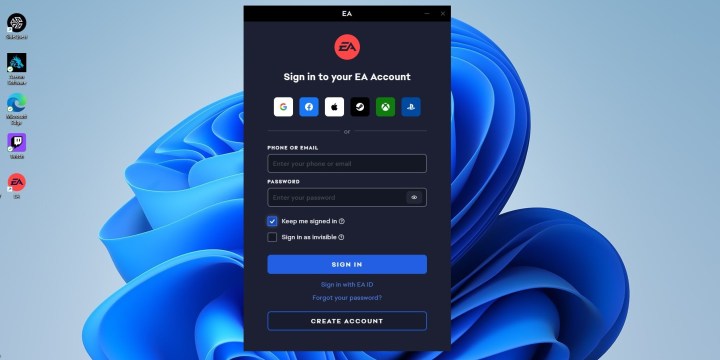
Step 3: Search for The Sims 4 using the search bar, click on the title, and then click the Download button.

Step 4: Choose where you'd like to install the game on your device. Unless you have custom folders, you can just click Next down at the bottom of this screen.
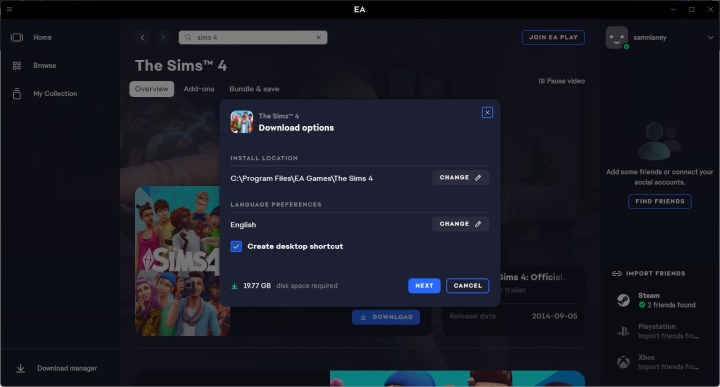
Step 5: Once the game is installed, you'll be able to launch in using whatever platform you downloaded it through.

How to play The Sims 4 for free on a console
Downloading and installing The Sims 4 on the console is simple on Xbox and Playstation.
All you have to do is find The Sims 4 in the store on your console and press Download. The game is completely free now, so it will install immediately and be ready to play without any charges to your account.




