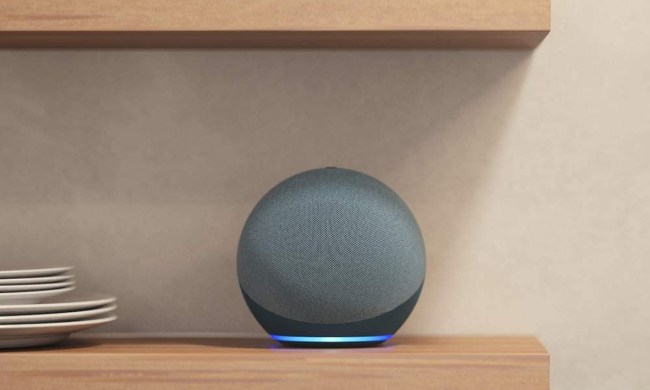Echos and other Alexa devices make fantastic music machines. You can link your favorite music platforms, request a song or genre with just a voice command, and enjoy features like the Echo’s well-designed speaker system that really does fill a room with sound.
But sometimes your personal songfest can run into problems. The Alexa voice assistant occasionally stops playing, refusing to advance to the next song or cutting out completely in the middle of your jam. Here’s what’s going on when this happens, and how you can fix it.
Why does Alexa stop playing music after a while?

There are many potential reasons Alexa can stop the music. That’s why people who use their Echos to listen to lots of music are likely to run into this issue at some point. Common reasons that your music stops playing include:
- Alexa’s music settings got confused, which can lead to a song endlessly repeating or stopping after just one song.
- Your internet went down, and Alexa can no longer stream anything. If your music suddenly cut out mid-song, it’s probably an internet issue.
- The problem is with the music streaming service you’re using, not with Alexa. Alexa can connect to accounts from Apple Music, Spotify, Tidal, and other services. If something happened to one of these services, your music may stop suddenly.
- Alexa doesn’t understand the music commands or doesn’t understand what to access to play music.
- Alexa can also sometimes time out and stop music automatically after a certain period of time.
- It could be an old-fashioned bug that has frozen Alexa and disabled your Echo entirely.
How do I get Alexa to keep playing music?

Let’s go over the solutions that are most likely to resolve this issue, starting with some important basics and a few Alexa settings tricks to try.
Check your power: Is your Echo plugged in? Did it get turned off by accident? Try unplugging, waiting for about 10 seconds, then plugging it back in. This type of basic reboot can also fix other problems that may have cropped up, like unexpected bugs.
Wait for a little bit: Sometimes the problem is only a temporary pause. Alexa could be getting ready to give you a notification or alert. The song could have a silent section at the beginning or end. Or your streaming service may be gearing up to take an ad break.
Check your Wi-Fi connection: Is your Wi-Fi on? Is your router working? If these have unexpectedly failed, reboot your router to help fix the issue. If someone recently changed the Wi-Fi password or settings, then Alexa will need to be updated with the new information to get online again. If you recently moved your Echo, it may be too far from your Wi-Fi range now, leading to dropped connections. And, of course, sometimes internet services simply go down due to infrastructure problems.
Look up your music service: Speaking of services going down, it’s a good idea to check that the streaming app you are using is still online. You can go to sites like Downdetector and look up services like Spotify, Apple Music, Tidal, and other options to see if they are currently down or not. If you haven’t connected your music account to Alexa yet or have switched to a different music service, then you’ll need to go into the Alexa app and add the appropriate music login. If your subscription to the music service has unexpectedly ended, you’ll need to renew it. If you changed the password for your subscription, then you’ll need to update that password in
Take Alexa out of Loop mode: If the same song keeps playing over and over, or
Check if Alexa is updating or needs to be updated: If
Make sure Alexa knows what you’re talking about: If your music account is linked and you’re giving clear commands like, “
Do you have a house-wide adblocker?: Sometimes devices like routers can provide adblocking services for your entire Wi-Fi network. But that may not play well with Alexa and your streaming service. Turn off any Wi-Fi adblockers or similar settings and see if you can listen to music without any problems.